Free tools to launch and grow your business
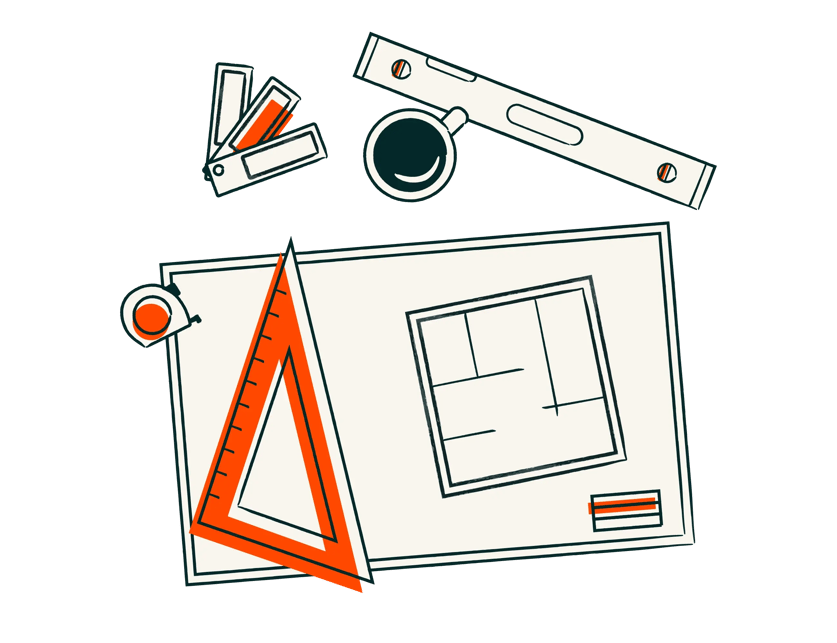
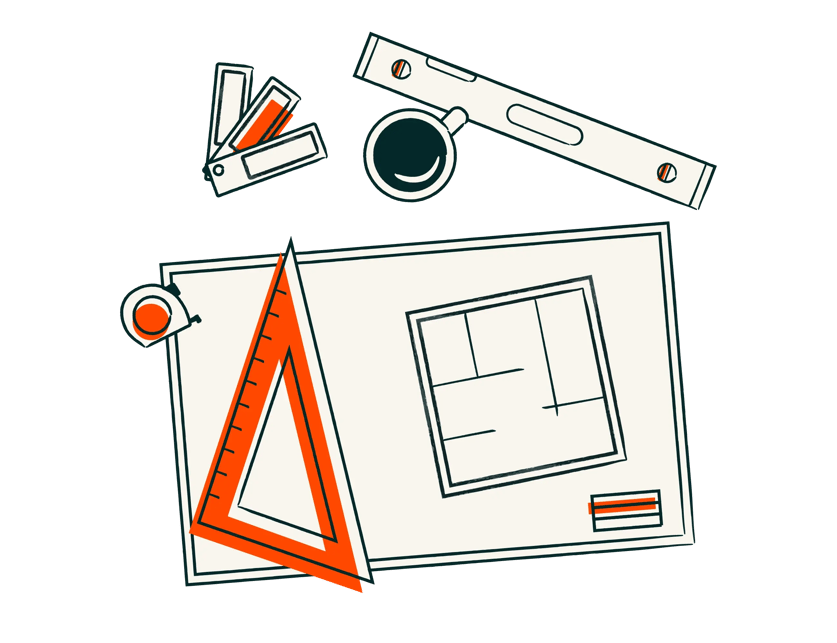

See how visible your brand is in AI engines and find areas to improve brand awareness and sentiment.

Use AI to brainstorm blog ideas, create a blog outline, write your first draft, and publish to your website.

Create landing page copy, email copy, and paid ads copy for your business's future marketing campaigns.

Make your professional email signature, then easily add it to Gmail, Outlook, Apple Mail, or any other provider.

Grade your website in seconds, then learn how to improve it for free. Make a website that visitors and search engines love.

Generate landing pages for your next marketing campaign within ChatGPT. Edit and publish your page on HubSpot in minutes.

Generate a customizable buyer persona document outlining demographics, psychographics, and more.



Simplify your life, impress your clients, win more deals, and skyrocket your productivity with our collection of free, designer-approved professional templates.

The key to a successful business is understanding your customer.
Before you create social media campaigns, landing pages, sales flows, and more, outline who your ideal customer is.
Use HubSpot’s free persona tool to clarify the best-fit individual for your product or service and establish a baseline for your marketing, sales, and customer service efforts.

Once you’ve defined your target audience, craft a brand that will resonate. Use Brand Kit Generator to create a custom logo, favicon, color palette, and font for your business. If your site is powered by HubSpot's CMS, you can import these assets to your site with just a few clicks.
Your email signature should reflect your brand, too. HubSpot’s Email Signature Generator allows you to create a beautifully designed signature — highlighting your company’s site, social channels, and more — in minutes and add it to any email provider.
Blogging is a valuable way to get discovered by prospects. Use Blog Ideas Generator to develop your content strategy and first few blog posts in mere minutes! Enter your topic, and this tool will draft a blog post for you. You can upload it to HubSpot CMS in seconds. All you need to do is edit and publish.
If you need to launch your next marketing campaign ASAP, Campaign Assistant is here to help. Add a few key points about your campaign and this tool (also powered by AI!) will generate customized landing pages, marketing emails, and ads for Google, LinkedIn, and Facebook.

Want to make sure your website is optimized for customers and search engines?
Check out Website Grader, a tool designed to grade your website based on insights from HubSpot’s data and SEO experts. Learn about your page performance, security, search engine optimization (SEO), and mobile experience so you understand what’s working and where to focus your efforts.
Say goodbye to juggling between multiple tools and hello to a founder-friendly, all-in-one customer platform that'll propel your business forward.
Unlock even more with HubSpot Starter, an AI-powered, all-in-one customer platform to reach customers. Starter offers a comprehensive toolset to expand your audience, drive sales, and gain valuable insights about your customers.
