Email Signature Template Generator
Create your free email signature with our easy-to-use signature generator
We’re big fans of the HubSpot Signature Generator because it makes creating a professional email signature easy-peasy.Melinda Miley

Create your free email signature with our easy-to-use signature generator
Melinda MileyWe’re big fans of the HubSpot Signature Generator because it makes creating a professional email signature easy-peasy.
An email signature is a professional information block containing your contact details, job title, company logo, and social media links that automatically appears at the end of every email. The signature acts as a digital business card, making you instantly reachable while reinforcing brand identity with each message sent.
Email signatures serve three core purposes:
1. Build Trust: Complete signatures increase email response rates because recipients trust senders who provide full contact information
2. Enable Contact: Multiple contact methods let recipients call your direct line, visit your LinkedIn, or book meetings through your website
3. Promote Your Brand: Company logos, taglines, and website links turn every email into a marketing touchpoint.
HubSpot's Email Signature Generator creates signatures that convert contacts into conversations. The free tool generates professional signatures in under 5 minutes.
HubSpot's Email Signature Generator is a free, browser-based tool that creates professional HTML email signatures compatible with Gmail, Outlook, Apple Mail, Yahoo Mail, and HubSpot CRM. The signature maker generates responsive HTML signatures with images, brand colors, and social media links that maintain formatting across all major email clients.
Key differentiators from competitor tools:
Get premium features at no cost with HubSpot's free Email Signature Maker. While competitors charge fees for basic features, HubSpot provides unlimited free access to enterprise-grade design templates, social media icon integration, custom color branding schemes, mobile-responsive designs, and direct HTML export.
HubSpot’s free email signature maker delivers professional results in under 5 minutes, without hidden costs or feature limitations.
A professional email signature requires 5 essential elements and benefits from 5 optional enhancements to maximize response rates and brand recognition. HubSpot's Email Signature Generator automatically formats all elements for optimal display across Gmail, Outlook, Apple Mail, and 50+ email clients.
Essential Information (Required):
Professional Enhancements (Recommended):
Create your professional email signature in 5 simple steps:
1. Enter contact details in the first tab: name, title, email, phone number, and company. Information automatically formats for professional display. 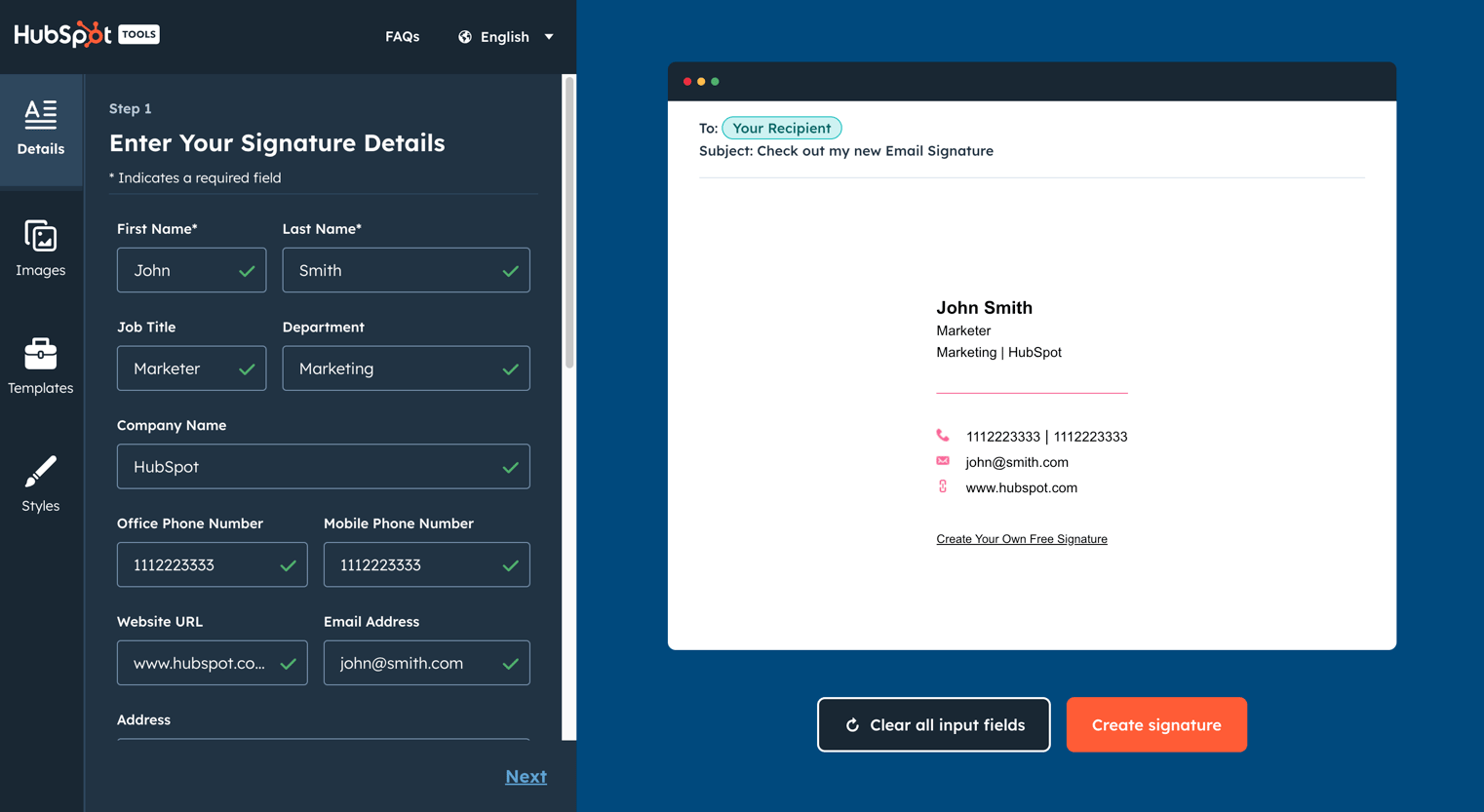
2. Upload visual elements in the second tab: add a profile picture, company logo, or handwritten signature to enhance professional impact. 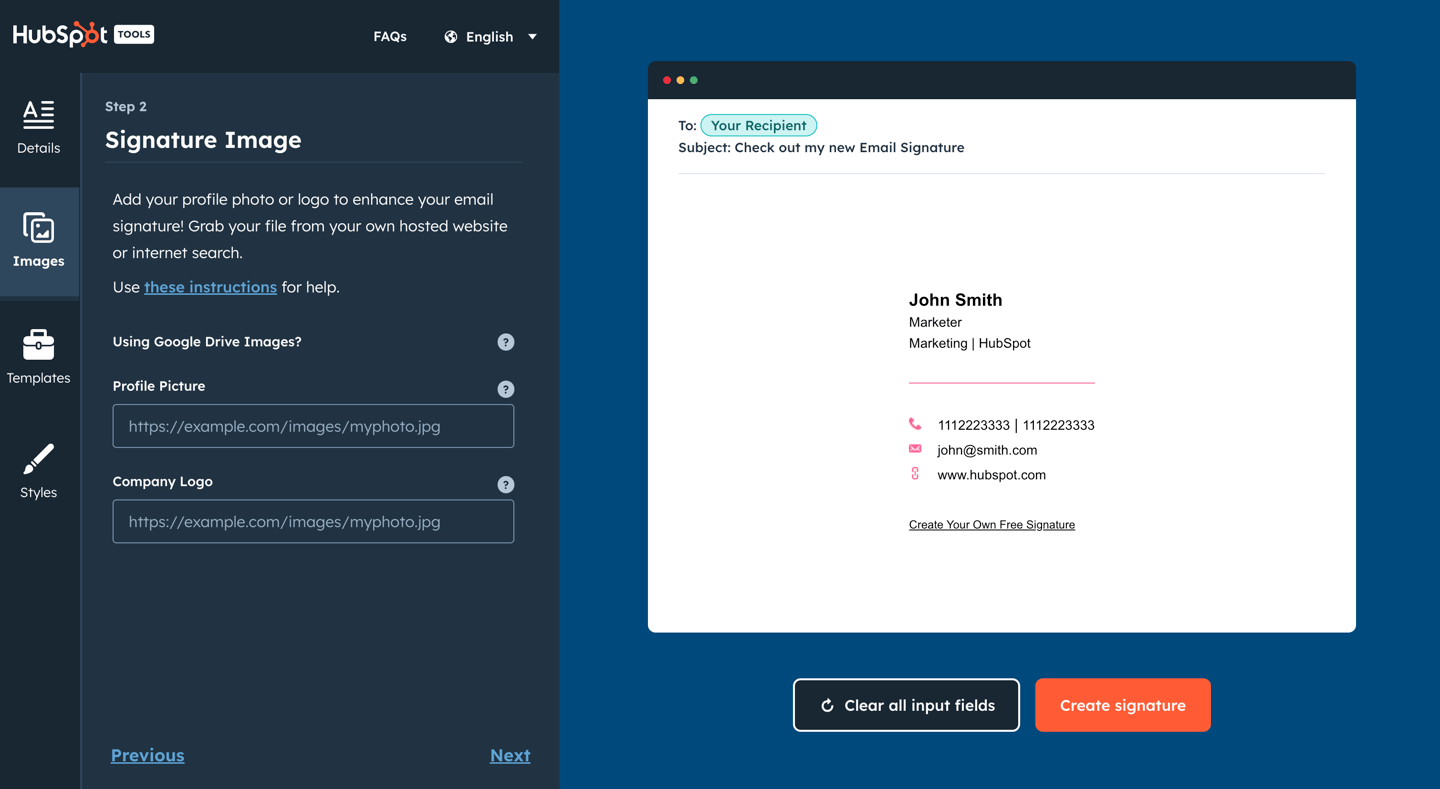 3. Select a template in the third tab: choose from professional layouts that present information cleanly and directly.
3. Select a template in the third tab: choose from professional layouts that present information cleanly and directly. 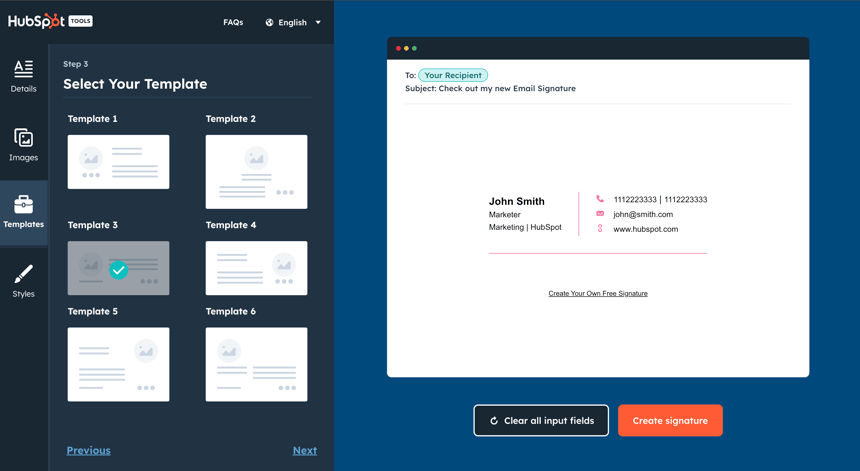
4. Customize styling in the fourth tab: select brand colors, font, and font size to match your brand guidelines. 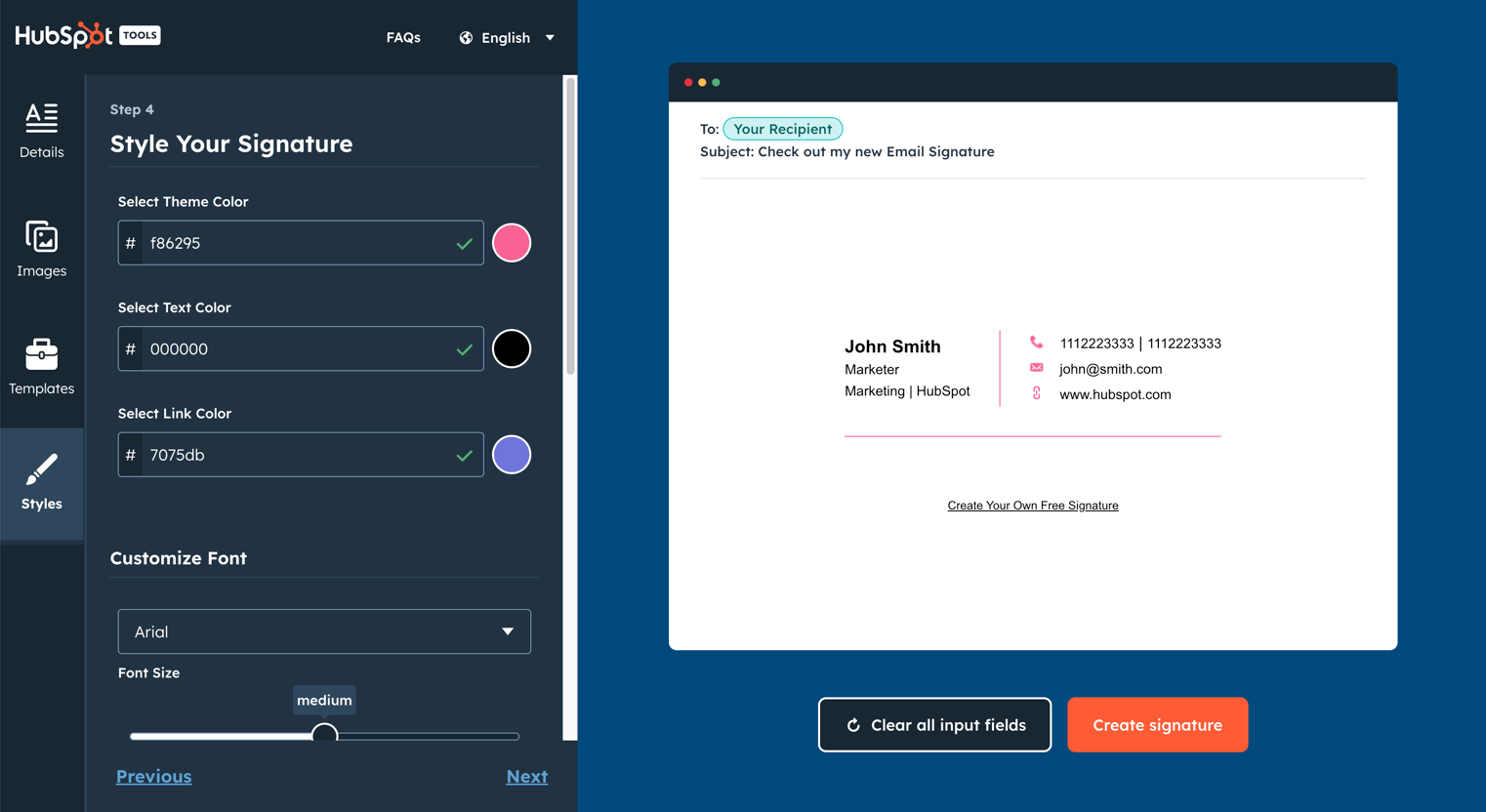
5. Generate your signature: click 'Create Signature' to instantly generate HTML code ready for any email client!
Before adding a professional signature, you'll need an active email account. The setup process works identically across Gmail, Outlook, Yahoo Mail, and other major providers.
Quick Setup Steps:
1. Visit your chosen email provider (gmail.com, outlook.com, yahoo.com)
2. Click "Create Account" from the sign-in page
3. Complete the registration form with your information. Choose your email address carefully – this cannot be changed later. Pro tip: Select a professional email format like firstname.lastname@ or firstinitiallastname@ for business credibility.
Once activated, add the signature created with HubSpot's Email Signature Generator to start building professional relationships.
HubSpot's Email Signature Generator ensures your signature follows these 2025 essential best practices:
1. Contact Information Hierarchy
2. Visual Brand Consistency
3. Mobile-First Design Principles
Create a signature that meets all 2025 standards in under 5 minutes with HubSpot's free Email Signature Generator.
Add images to your email signature in three steps:
1. Upload your image to a hosting platform like HubSpot's file manager or Dropbox. Note: Google Drive images may not display correctly due to recent platform changes – keep this in mind for reliable image display.
2. Upload your image to generate a URL. Click on the uploaded image and select "Copy URL" to grab the link you'll need.
3. Finally, paste the URL into HubSpot's Email Signature Generator.
Yes, adding a professional headshot to your email signature increases response rates and builds instant trust. A quality photo humanizes your emails, making recipients more likely to remember and respond to you. After uploading your photo to HubSpot's Email Signature Generator, our tool will automatically optimize the dimensions for perfect display across all email clients and templates.
No, email signatures and electronic signatures serve completely different purposes. Email signatures are marketing tools that make emails look professional, while electronic signatures are legal tools that make contracts binding.
Email Signatures vs. Electronic Signatures:
Email Signatures:
Electronic Signatures:
HubSpot's Email Signature Generator creates professional email signatures only, not legal electronic signatures.
Create a professional email signature by following these five essential steps:
Step 1: Choose a Clean and Simple Design
Select a design that aligns with your professional image and brand guidelines. Professional email signatures use no more than 2-3 colors and stick to standard fonts like Arial, Times New Roman, or Georgia in 10-14pt size. Avoid cluttered layouts that distract from your contact information.
Step 2: Include Your Full Professional Identity
Add your complete name, current job title, and company name to establish credibility immediately. Recipients should know exactly who you are and what you do within one glance at your signature.
Step 3: Provide Essential Contact Information
List your direct phone number, professional email address, and company website URL. Including links to your professional social media profiles, such as LinkedIn, can also enhance your credibility.
Step 4: Personalize with Visual Elements
Consider adding a professional headshot or company logo to make your signature more memorable. Remember to keep the design consistent with your brand and ensure that all the information is up to date.
HubSpot's Email Signature Generator automates these five steps. Create a professional signature that works across all email platforms in under 5 minutes.
Effective business email signatures include 5 essential elements that transform emails into networking opportunities:
1. Full Name and Professional Title: List your complete name and current job title on separate lines. Recipients immediately understand who you are and your role within the organization. Example: "Jane Smith | Senior Marketing Manager"
2. Company Name and Department: Include your company's full legal name and specific department if relevant. Large organizations benefit from adding department names to route inquiries correctly. Example: "HubSpot, Inc. | Enterprise Sales Division"
3. Direct Contact Information: Provide your direct phone number with extension and professional email address. HubSpot’s Email Signature Generator automatically formats these fields to be clickable.
4. Company Logo and Visual Branding: Incorporate your company's logo to reinforce brand recognition. Maintain consistent brand colors across all employee signatures.
5. Strategic Website and Social Links: Include your company website URL and 3-5 relevant social media profiles. Prioritize LinkedIn for B2B companies, Instagram for visual brands, and Twitter/X for thought leadership.
Follow these 5 best practices to create a first-rate professional signature that drives results. HubSpot's Email Signature Generator automatically optimizes all elements for professional impact across every email platform.
HubSpot's Email Signature Generator uses web-safe fonts that display perfectly everywhere: Arial, Georgia, Times New Roman, Verdana, and more. These system fonts guarantee a consistent, professional appearance across Gmail, Outlook, Apple Mail, and all devices– whether Windows, Mac, iOS, or Android.
Choose fonts that match your industry: Sans-serif options like Arial and Helvetica deliver modern clarity and superior mobile readability, while serif fonts like Georgia convey traditional authority ideal for legal and financial professionals.
HubSpot's college student email signature generator helps students create a signature that bridges the academic and professional worlds. Your email signature becomes crucial during these pivotal moments:
Convert every professional communication into an opportunity. Good email signatures for college students include the following elements:
Convert every academic email into a professional opportunity with HubSpot's free student email signature generator.
Yes! Our tool offers multiple ways to add authentic handwritten signatures to your email, giving your professional communications a personal touch. Create and insert a custom handwritten signature either manually or from a variety of preexisting fonts.
Click into the “Images” tab on the left to quickly create a handwritten signature through one of the following methods:
1. Import existing signature: Insert the URL of your pre-existing handwritten signature image.

2. Draw a new signature freehand: Use your mouse or touchpad to create a signature directly in the tool to capture your unique style.

3. Select handwriting font: Choose from 8 professional handwriting fonts to effortlessly generate a signature.

4. Once you have generated your handwritten signature, adjust the size to your liking.

Your handwritten signature will automatically integrate with your other signature elements to create a cohesive, personalized email signature!
HubSpot’s Mobile Email Signature Generator works seamlessly on phones and tablets. Our mobile-optimized user experience allows you to create professional email signatures directly from any device.
To create your signature on mobile:
Our mobile version provides the same powerful features as desktop, ensuring you can create professional-looking email signatures on the go.
Navigate to the "Details" tab and scroll to the "Custom Field" section. Enter your calendar booking link here – it will appear below your contact information, automatically styled to match your chosen template design.

Once you've generated your email signature, use the "Copy" buttons to copy the signature or the source code.
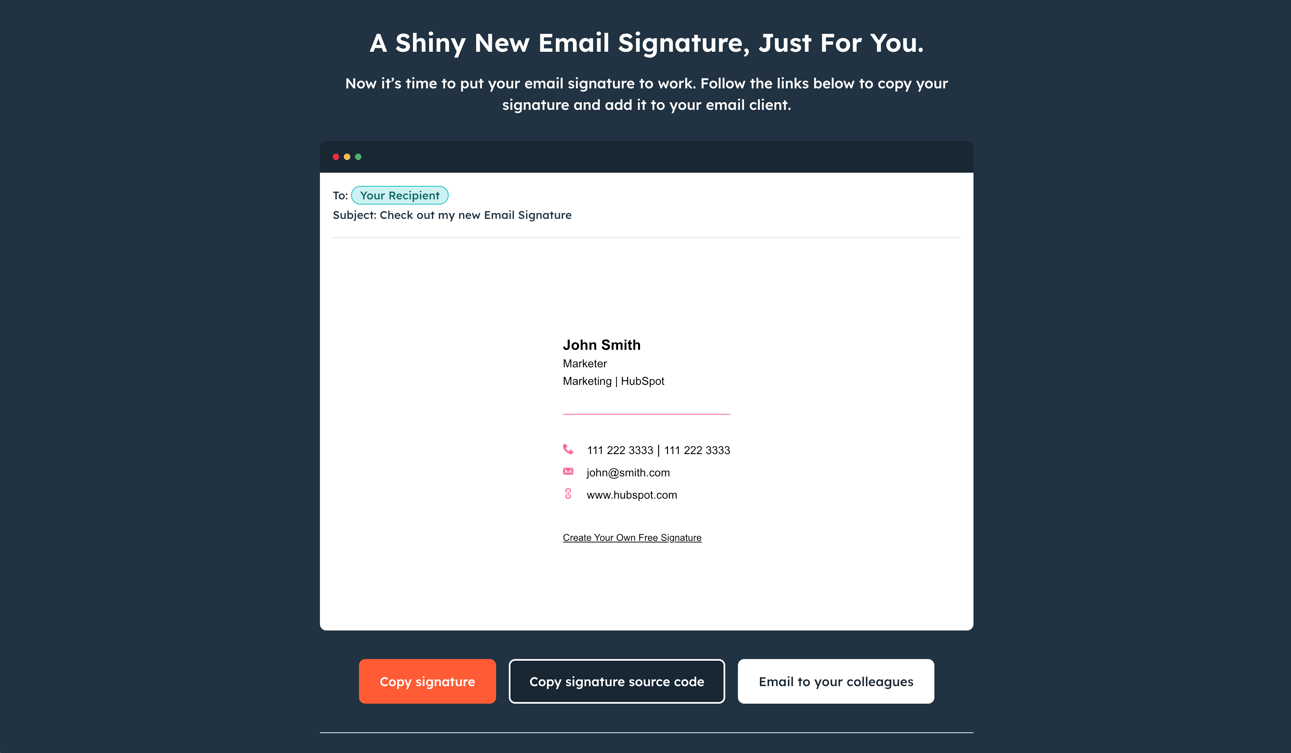
Depending on your email client, there will be different steps for uploading your email signature. To help, we've covered the instructions for how to add your email signature to HubSpot, Gmail, Outlook, Apple Mail, and Yahoo Mail below.
To add a personalized signature to HubSpot, you must: 1) have HubSpot CRM installed in your account 2) have Sales access. To set up your email signature, which will be used for your one-on-one emails sent through the CRM, follow the instructions below:
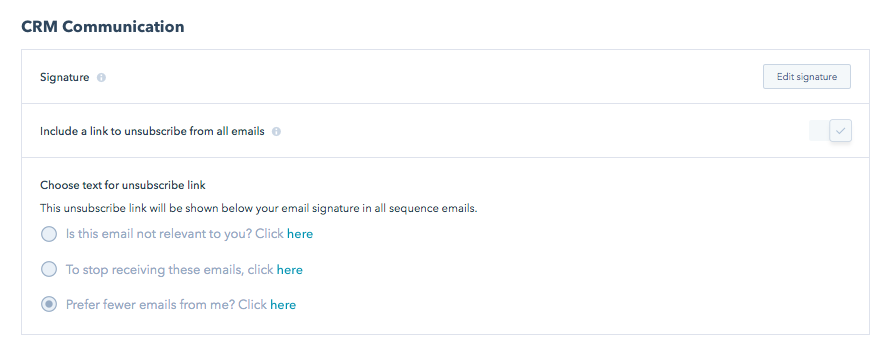
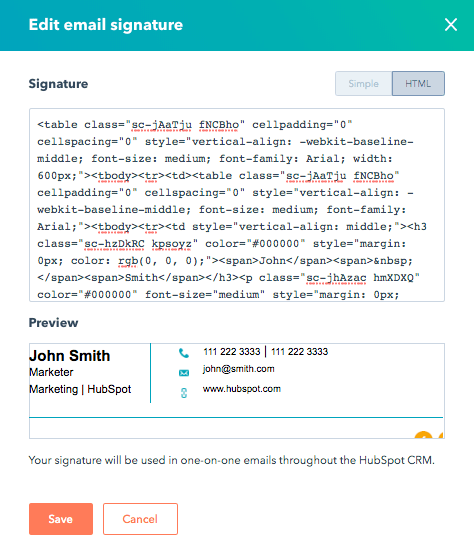
Don't have HubSpot CRM? It's entirely free. Get started with HubSpot CRM today.

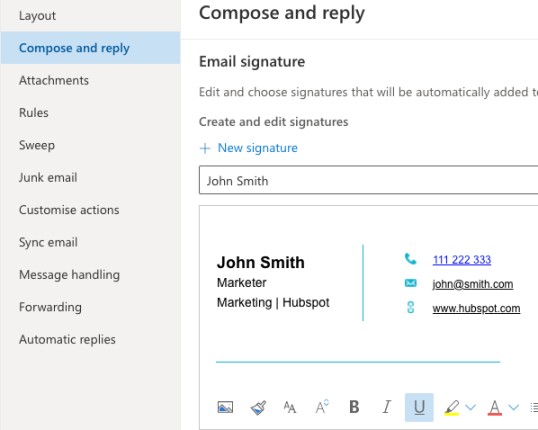
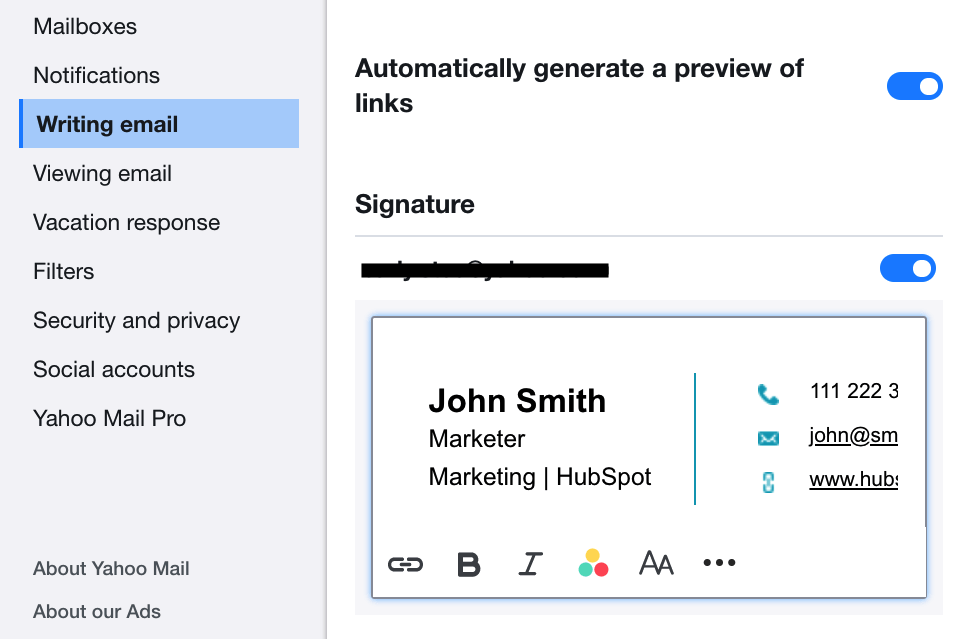
To set up an email signature for Mac via Apple Mail:
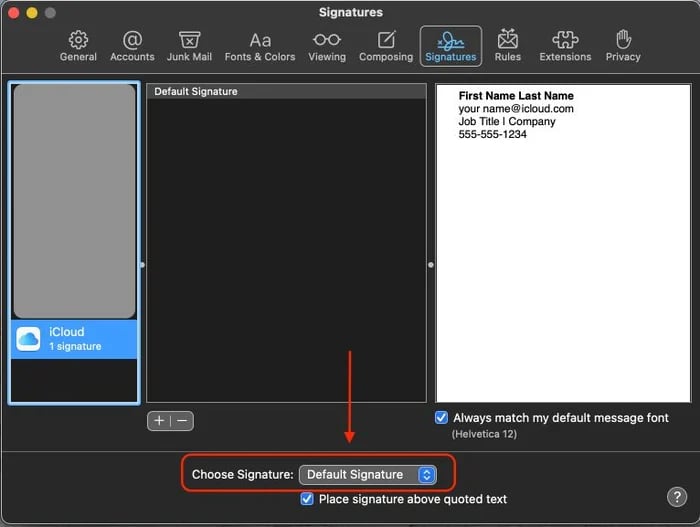
If your signature doesn't look as expected, here are some solutions to try:
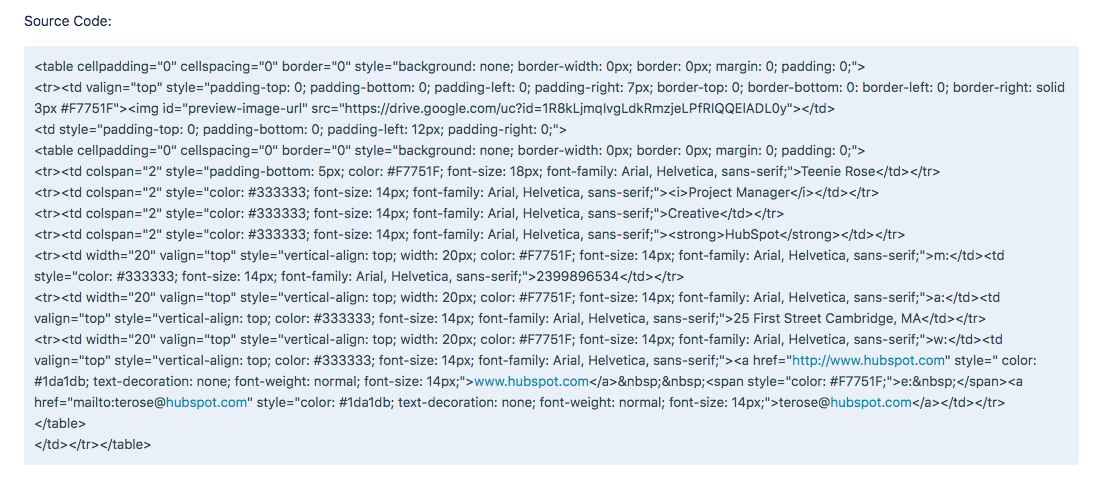
Some email clients automatically invert colors when users enable dark mode, which can make certain signature elements difficult to read. Light-colored text may become invisible against light backgrounds, and some colors may appear distorted.
To ensure your signature remains readable in both light and dark modes:
Tip: Dark text on transparent backgrounds and mid-tone brand colors typically provide the best compatibility across different email client themes.
To change your email signature on iPhone, navigate to Settings > Mail > Signature. Here you can replace the default "Sent from my iPhone" text with a professional signature containing your name, title, company, and contact information.
You have two options when adding an email signature on iPhone:
All Accounts: Use the same signature across Gmail, Outlook, iCloud, and any other connected email accounts
Per Account: Create unique signatures for each individual email account
This simple process takes less than a minute and instantly professionalizes every email you send from your iPhone.
We have just released 6 professional email signature templates to cover every realm of your signature needs! Simply choose the template that matches your communication style, personalize it with your information, and you'll have a polished signature ready to use in seconds. No design skills or technical knowledge required – Choose from our selection of the best email signature templates available.
Yes, HubSpot's Email Signature Generator enables efficient team-wide signature creation. Marketing managers and team leaders can design brand elements (logos, colors, fonts) that employees can then apply when creating their email signatures. This ensures 100% brand consistency across all employee communications while allowing the personalization of names, titles, and direct contact information.
HubSpot’s Email Signature Generator helps you create a real estate email signature that builds trust, showcases expertise, and generates leads. Essential elements include: full name with professional designations (REALTOR®, ABR, CRS), a direct mobile number for instant property inquiries, brokerage name with MLS compliance, active real estate license number for transparency, and a professional headshot that matches marketing materials.
Healthcare professionals must balance professional credentials with HIPAA compliance in their email signatures. Required elements include: full name with medical degrees (MD, DO, RN, NP), medical license numbers when mandated by state law, board certifications and specialty designations, practice or hospital affiliation, and direct phone numbers for non-emergency contact. HubSpot's Email Signature Generator ensures these credentials display correctly across different platforms and email clients.