7 Slack Tips & Tricks and HubSpot Integration
Slack tips and tricks to improve productivity and seamlessly integrate with HubSpot.
written by: Kim Wacker
edited by: Ron Dawson
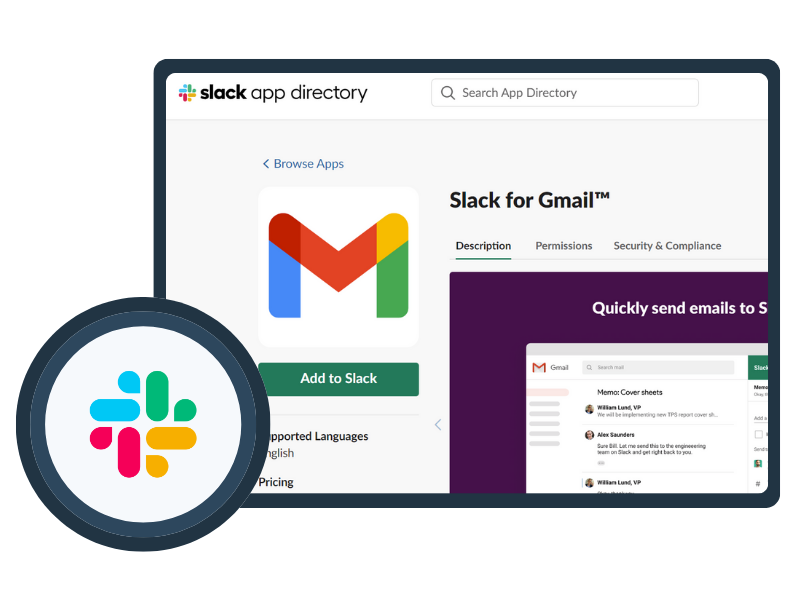
Slack tips and tricks to improve productivity and seamlessly integrate with HubSpot.
written by: Kim Wacker
edited by: Ron Dawson
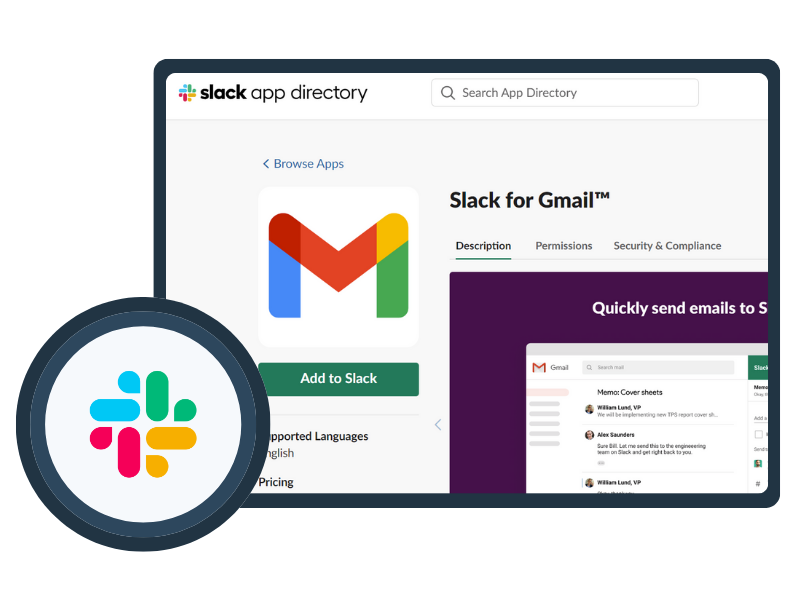
Remote work has become the norm for many organizations—making the use of team collaboration tools more important than ever.
One of the most common workplace communication tools is Slack, a business messaging app designed to boost productivity among teams. The cloud-based app allows users to message team members instantaneously in a secure environment.
When working remotely, staying focused and on task can be a challenge. Slack solves that with its dedicated views—making it easier for users to concentrate on important tasks without being interrupted.
In this blog, we’ll share six Slack tips and tricks to improve productivity, and how to successfully integrate Slack with HubSpot to streamline workflows.
One of the best things about Slack is that there are so many tips and tricks that can help you step up your game and make your workday more productive. We’ve highlighted some of our favorite Slack hacks (that you may not know about) below:
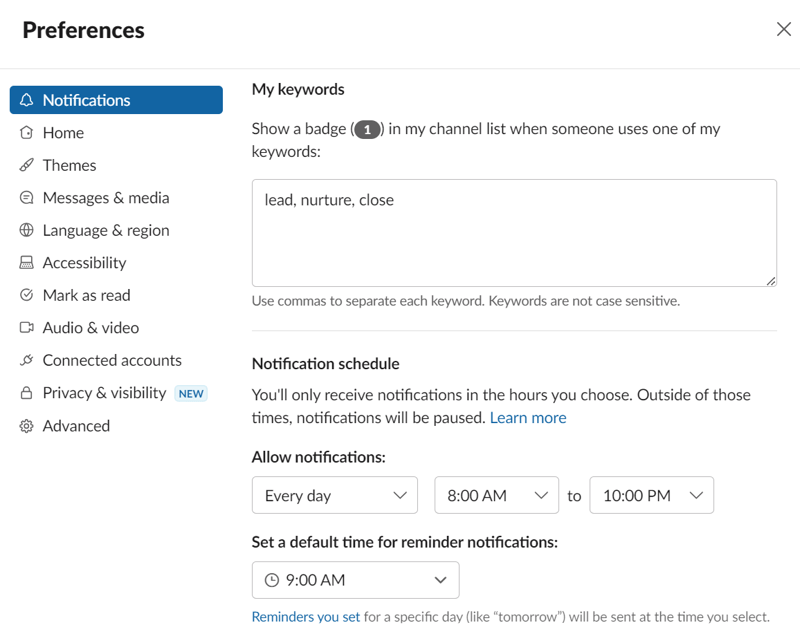
It can be easy to lose track of information with the number of messages that you receive in Slack. To solve this, you can actually set custom keyword notifications to ensure that you never miss important updates. Here’s how to set up keywords to trigger notifications:
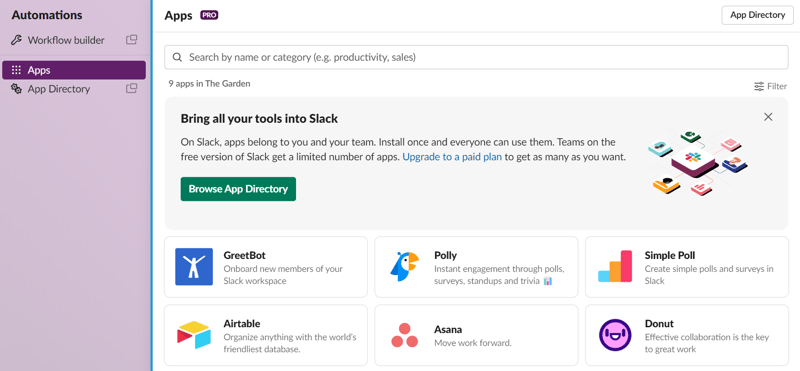
Integrating your favorite productivity tools with Slack can greatly help streamline your workflow. You’ll find dozens of compatible apps in the Slack App Directory, including HubSpot, Trello, Asana, Zoom, Google Drive, and more. When you connect these tools with Slack, you’re able to collaborate, create tasks, and receive notifications without leaving the platform. Here’s how to add an app to your Slack workspace:
Learn more about the advantages of integrating Slack and HubSpot in the next section.
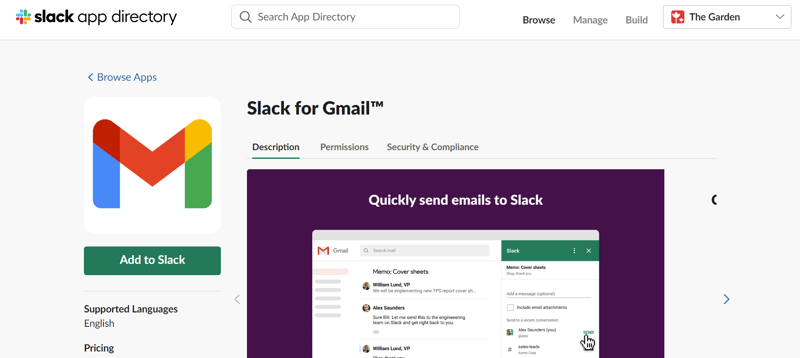
In addition to apps, you can also integrate your email with Slack. This is a great way to keep track of all your communication within one centralized location. Accessing your email from Slack will not only save you time, but will also decrease the chance of you missing an important message.
Here’s how to use Slack’s email integration for Gmail for example:
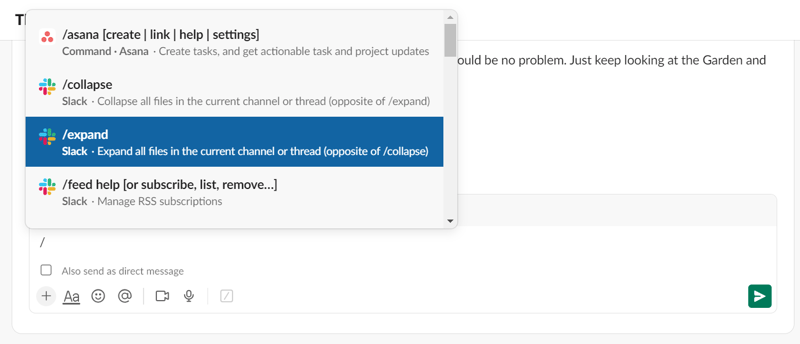
This more advanced Slack hack is one that many users are not aware of. Using slash commands can save you a lot of time because it allows you to perform a variety of actions quickly directly from the message field.
To access slash commands, simply type “/”(just the slash icon) in the message field and a list of the commands available will appear. Some of the more popular commands include:
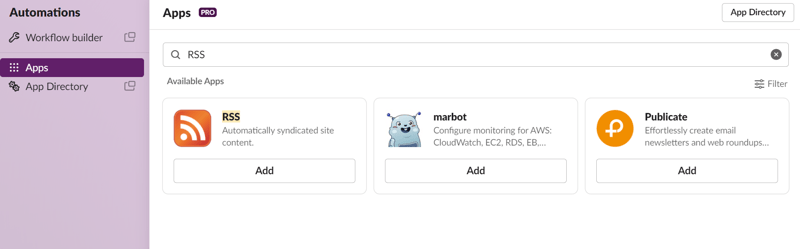
Have a favorite blog or news site that you follow? You can use Slack to subscribe to RSS (Rich Site Summary) marketing feeds—to ensure you never miss an update or notification. When you subscribe to an RSS feed, you can get the updates directly from the Slack channel of your choice. To get started, you’ll need to install the RSS app to your Slack workspace:
To add an additional RSS feed:
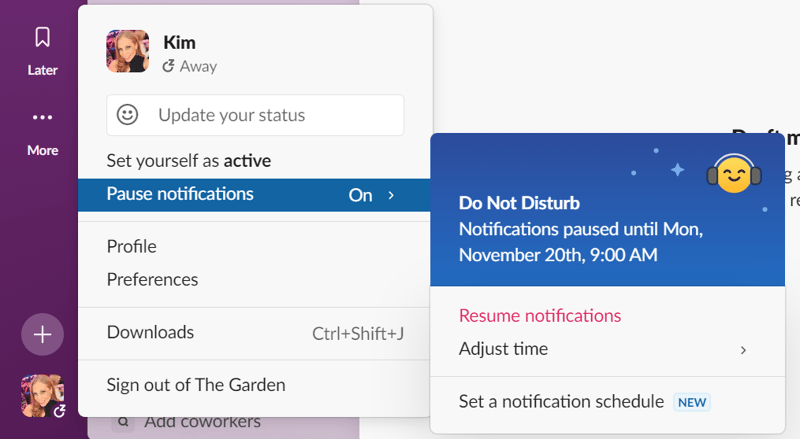
When your creative juices are flowing or you’re working on meeting a deadline, it’s nice to have the option to pause your notifications for a period of time. Slack’s “Do Not Disturb” mode is perfect for those instances when you need to focus on tasks without any interruptions.
To enable this feature, simply click on your profile picture (depending on the version of Slack you’re working in, this could be in either the top right-hand corner or the lower left-hand corner of the page) and select “Pause Notifications” from the drop-down menu. From there, you can choose how long you want your notifications to be paused.
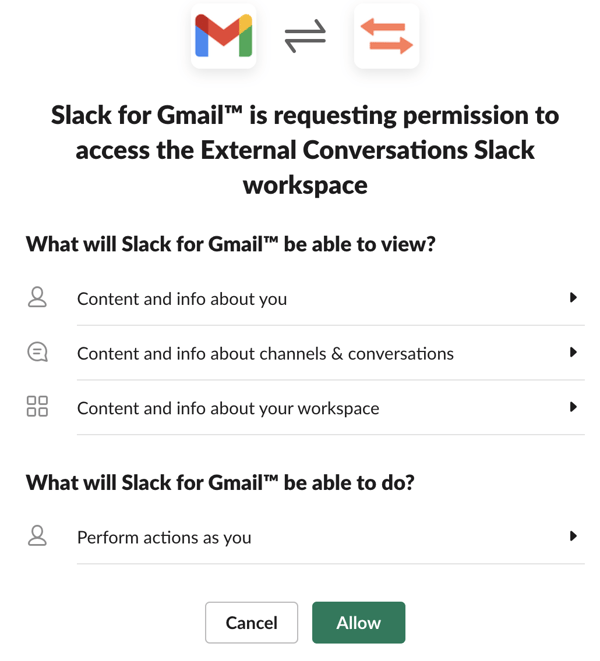
You can use Slack to track your calendar of events. Just Install the Google Calendar or Outlook Calendar app for Slack, and you’ll be able to accept or decline new invites and get notified when an event changes—all without leaving Slack. Use the integration to get a daily personalized schedule so you can see what's coming down the pike.
Slack is among the top apps that successfully integrate with HubSpot, and is frequently used by HubSpot for Startups users. HubSpot excels in customer relationship management and Slack provides real-time communication—making it the perfect accompaniment for integration.
Slack HubSpot integration streamlines communication across the HubSpot platform, while also allowing you to automate tasks and functions across both platforms. This means you’ll be able to receive notifications both in your Slack workspace and in your email—reducing the chance of you missing an important form submission. From a sales perspective, the integration also allows you to get in touch with leads much quicker.
To integrate Slack and HubSpot, simply connect to Slack in a new browser tab, authorize, then return to HubSpot. You’ll receive an email from Slack stating that the HubSpot app was successfully installed in your Slack workspace.
The following are some of the many ways that Slack can be used with HubSpot:
Using Shortcuts makes it easier to take action on the tasks at hand without having to leave Slack. For example, you can use Shortcuts to create and search for HubSpot records. You can also create objects and associate them with your existing contacts and companies in HubSpot directly within Slack. Some of the most commonly used Shortcuts include:
HubSpot provides you with the messaging tools and context you need to have personalized conversations with prospects and customers, while Slack integrates seamlessly with those conversations.
You can choose to receive notifications in a designated Slack channel when chats are live on your website, and you can also view the status of the conversation within that notification.
You have the option to respond to any incoming chats from within Slack, or you can click on “Reply in Inbox,” and get directed to the chat within HubSpot. In either case, the entire conversation will be logged in real-time in your inbox.
A great way to stay connected with the activities in your HubSpot CRM is to receive notifications for reminders, form submissions, and more, directly from your Slack workspace. You can send Slack notifications through your workflows by setting up a workflow to send notifications to a specific Slack channel.
For example, you can set up notifications for when a lead opens a document so that you can quickly follow up and seal the deal. You can also set up workflow notifications to trigger a workflow to a sales channel within Slack, and create a designated Slack channel from a deal or company workflow—linking the HubSpot record in the description of the Slack channel. This is a great way to keep everyone on your team in the loop.
The aforementioned slash commands can also be used with Slack HubSpot integration. This includes action items like needing help with an IT ticket, or posting a ticket to a Slack channel and sharing it with your team. You can search and post many of the following HubSpot objects or actions directly from your Slack workspace:
By using the “Share to Slack” action, you can share your HubSpot emails, reports, and dashboards to a designated Slack channel. This is a great time saver— eliminating the need for you to switch back and forth between tools.
You can also turn your Slack messages into HubSpot tasks, tickets, or notes. For example, if you’re chatting with a coworker about a new deal you landed that you have action items for, you can easily create a task in HubSpot reminding you to follow-up at a later time. Any tasks or tickets will sync automatically with your HubSpot CRM, so that you’ll be able to easily locate them later.
By viewing this video, you give your consent for Youtube to set cookies on your device. Check out our privacy policy
In closing, Slack provides numerous features and benefits for teams and organizations, just like HubSpot. It’s a superb platform for streamlining both communication and collaboration. Slack replaces email with a faster option, better organization, and more secure capabilities.
When your team communicates in one central location, it will improve focus and productivity overall. Moreover, there’s less chance of someone missing an important update or notification when messages are received in real-time.
By employing the tips and tricks we shared, you’ll be able to more easily manage and streamline your workflow—allowing you to focus your attention on the priorities at hand.
Integrating HubSpot and Slack will help maximize your team’s efficiency, as tasks and functions can be automated across both platforms. With real-time communication, you’ll be able to receive important notifications from HubSpot directly within Slack. This way, you can rest assured knowing that you are up to date on all of the latest developments, especially as it relates to new sales leads and closing deals.
When used efficiently, Slack has the capability to supercharge your team’s productivity, while fostering a collaborative and inclusive environment.
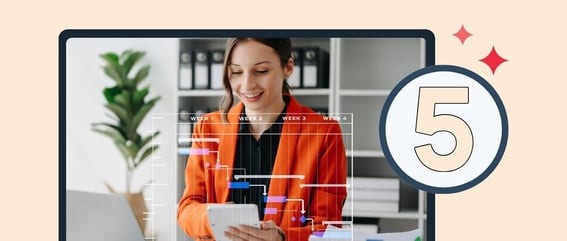
A look at the top 5 project management tools used by HubSpot users.
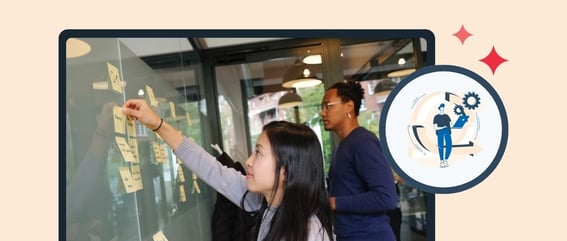
Agile has been widely adopted across various disciplines and industries. Here, we look at the merits of an Agile approach to project management in the context of startup businesses.
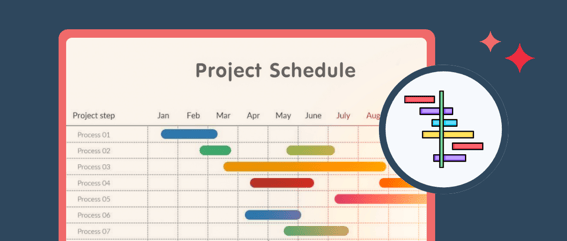
Gantt charts are widely used in project management to track the progression of tasks within a larger project, visually represented through bar charts.
