Mac computers are known for their productivity and sleek user interface.
But using Gmail or Outlook exclusively on your web browser isn’t exactly ideal for productivity, and for a good reason.
If you want to learn how to add an email account on Mac, this guide is for you.
Here’s what we’ll cover:
How to add an email account on Mac (Apple Mail)
Adding an email account to your Apple Mail app is fairly simple, even if you haven’t done it before.
- First, go to your Mail app. Find it on your Dock or press Cmd + Space to search for it.
- If it’s your first time loading Mail, you’ll be prompted to log in (as shown in the image below).
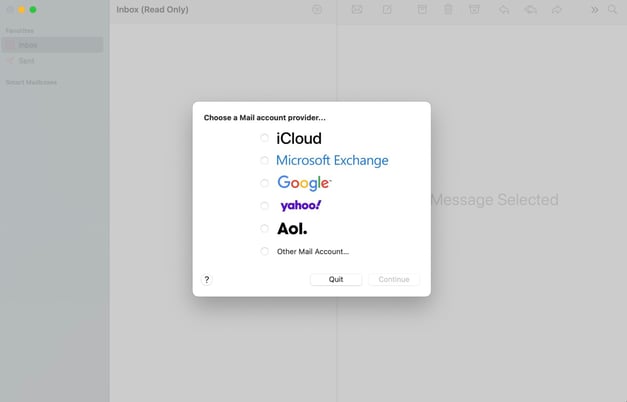
- Select your account provider. You’ll be prompted to the respective login page, where you will verify your account with an email address and password.
- Choose other apps you’d like to share information with, including Notes and Contacts.
How to add additional accounts to your Apple Mail
With nearly 4.4 billion email users worldwide, it’s likely that you want to merge or add multiple emails into one central location on your Mac. And because it’s Apple, it’s easy to do so.
- Go to your Mail app via the Dock or through search.
- Once open, go to the top right corner (the toolbar) and click Mail.
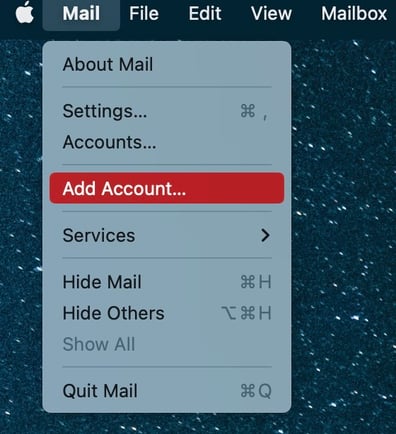
- Click Add Account. You’ll be prompted to a similar login page as when you first added your email account.
- Select your email provider and enter your email address and password. Then, choose the apps you want to be associated with your account, like Notes, Calendar, or Contacts.
Now your Mail inbox will be sorted by most recent, and each email will be whitelisted with a tag indicating which account the message came from. For example, if you add the email address john@doe.com, that label will appear above all email messages.
Is there a Gmail download for Mac?
Unfortunately, Google doesn’t offer an official email application for MacOS. However, other options exist if you’re looking for an app to host Gmail on your Mac without running a browser tab.
You can try adding your Gmail account to Apple Mail or install third-party apps to host Gmail on your Mac.
Let’s cover some of the choices for third-party apps.
How to add Gmail to your Mac
Again, you won’t be able to download an official Google app from the Mac App Store. However, several third-party options exist, making it simple to integrate an app similar to Gmail into your workflow. Here are some options to add an email account on Mac:
Spark Mail
With a mobile app, free and premium options, and an Apple Editor’s Choice award, Spark Mail is a top choice for anyone looking for an organized way to sift through their inbox without opening a browser.
Spark Mail automatically sorts emails into personal, newsletter, and notification categories with its AI algorithm.
Mail for Gmail
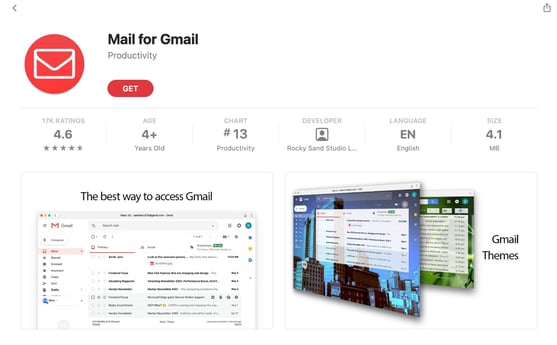
The closest app you can get to your Gmail browser is Mail for Gmail. This free app boasts traditional Gmail themes, customizable notifications, and alternative modes to make your experience the best it can be.
Currently, the app ranks #13 in Productivity and has a 4.6/5 star rating with over 17,000 reviews.
MailTag
Similar to Mail for Gmail, MailTag is a premium app that sports a Gmail-like design with additional advanced features. You can track email views and link clicks and view unlimited analytics, empowering you to nurture leads with email.
Final thoughts: How to add an email account on your Mac
Setting up your email accounts on a Mac is extremely fast and easy. Whether you want to set up business email accounts, personal emails, or both, you can choose the appropriate app and method based on your needs.

And if you’d like a simple way to customize and create your own email signature, check out HubSpot’s free email signature generator with six ready-made templates.
