Importing Data Into HubSpot
Import Your CRM Data to HubSpot in Hours, Not Weeks
Why Import into HubSpot?
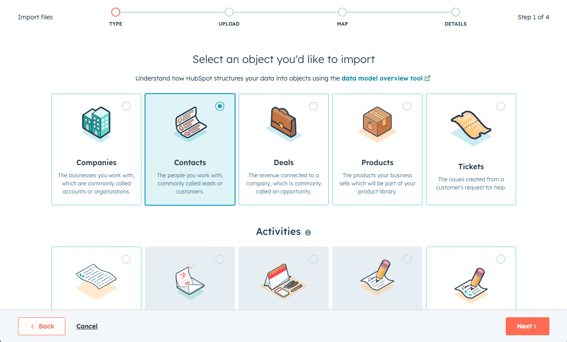
Import and associate all of the data that's important to your business.
You do business with more than just contacts. You’re also engaging with companies, closing deals, and resolving tickets. Maybe you even have a custom object or two. Regardless of how you track your data, import enables you to quickly reflect your business processes in HubSpot. Associate your data across objects to provide additional context and give your team the full picture of who you’re doing business with.
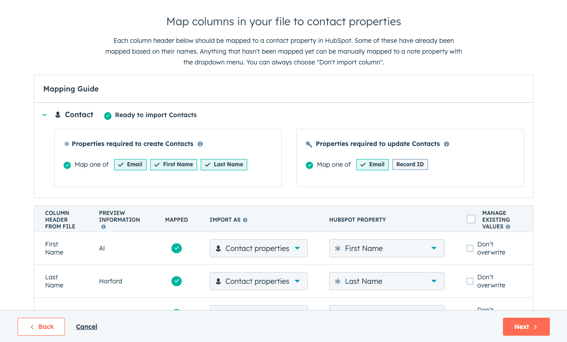
Make data mapping and error validation easy.
The only thing worse than cleaning a spreadsheet of data is realizing you skipped cleaning a column of data after you finished your import. That’s why HubSpot’s import tool does work up front to auto-map your data to existing HubSpot properties and surface errors in your spreadsheet before you finish your import. This way, you can rest assured that your data will be clean and actionable from the start.
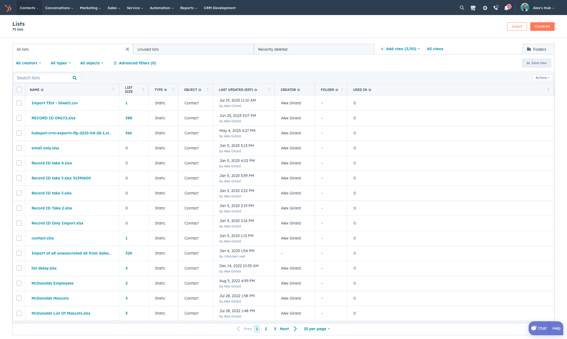
Take action on your data immediately.
Once your data’s in HubSpot, you’re off to the races. Auto-fill missing contact or company information using AI. Fix small formatting issues with our data quality tools. Create filtered views for specific reps or spin up automations to take the busy work out of managing your data. With your data accurately reflected in the CRM, you’re able to focus less on data management and more on growing your business.
What can I import into HubSpot?
Objects
Objects are the primary pieces of information that you’re tracking in the CRM. This could be contacts, companies, and deals, or you could have created custom objects to meet your business’ specific needs. Each object will have many individual records – the rows in your spreadsheet. You’ll store information on these records in properties – represented by columns in your spreadsheet.
Each object has specific properties that are needed to create new records or find and update existing records within the import. These properties will be highlighted on the import mapping guide within the import tool.
Associations
Associations can be used to show the relationship between records. By creating associations between records in the CRM, your team will be able to see information across all associated records quickly and easily to do their job faster with more context.
Let’s imagine you’re importing a spreadsheet of contacts and want to associate them with the companies they work for. If you’re importing one file, simply include the company information on the same row as their associated contacts in your file. If you have two files of data, you’ll need to ensure there is a common column of data between your two files to create the association. You can also add a label that describes the relationship between these two records.
Activities
Activities are the different engagements that your team in HubSpot has with the records in the CRM. They could be leaving notes on an open deal, meeting with a company, or calling a prospective customer. Just like you can create and associate records via import, you can create and associate activities using the import tool.
Once imported into the CRM, you can use these activities to report out on the productivity of your team and see who your top performers are.
Related Resources
- For step-by-step instructions on how to import records and activities, check out this article.
- For help with reviewing and troubleshooting import errors, check out this article.
- If you want to leverage our Imports API, check out these developer docs.
Other methods for migrating your data into HubSpot.
Data Sync
Third-Party Integrations
HubSpot Technical Consultant
API Endpoints
If you have technical resources at your disposal, HubSpot's APIs will help you automate your data migration and customize the data ingestion to meet your specific needs.
Frequently Asked Questions
HubSpot's Smart CRM unifies customer data, teams, and tech stacks to create more personalized customer experiences at scale.
Getting familiar with the different importable data types will help you seamlessly integrate your current workflows with HubSpot's platform. The following section outlines the key elements you can import into HubSpot's Smart CRM.
Records:
- Contacts (with email addresses, names, company information, and custom properties)
- Companies (with domain names, industry details, and firmographic data)
- Deals (with pipeline stages, values, and associated contacts/companies)
- Tickets (with status, priority, and customer information)
- Commerce objects (including carts, line items, orders, products, services, and subscriptions)
- Custom objects (tailored to your unique business needs)
Activities
- Emails
- Meetings and calls
- Notes and tasks
- Custom activities specific to your sales process
Key Features
- Expanded objects support for complex data structures
- Custom properties to match your existing business processes
- Deduplication capabilities to prevent duplicate records
- Data consistency across systems
For detailed information about what can be migrated from your existing CRM to the HubSpot CRM, visit our import migration guide.
Absolutely. Your data is secure when importing into HubSpot. Security is rated as the most important attribute by our customers, and HubSpot takes comprehensive measures to protect your data throughout the import process.
We use granular permissions to control who can import and access data, permission risk management, and sensitive data handling capabilities. You must have special permissions to import and edit the object records you're importing. This will ensure that only people who are allowed to do this can do data imports.
The platform also includes centralized compliance management and field-level permissions for more regulated organizations that require advanced data governance.
HubSpot's security and compliance features are designed for large companies. They give businesses the control they need while making HubSpot easy to use for teams of all sizes.
Yes. HubSpot supports importing data from multiple CRM platforms and consolidating them into a unified customer data platform.
Popular CRM migrations include:
- Salesforce (our most common competitor migration)
- Microsoft Dynamics
- Pipedrive
Ready to see your potential ROI? Calculate the return on investment you could experience with HubSpot's products based on aggregated data from 238,000+ HubSpot customers globally using our ROI Calculator.
Import times vary based on several factors.
Factors affecting import speed:
- File size and complexity
- Number of properties being mapped
- Data validation and formatting requirements
- Whether you're creating new records or updating existing ones
- Current system load and processing queue
Pro tip: HubSpot processes imports in the background, so you can continue working while your data imports.
HubSpot's Smart CRM includes AI-powered deduplication that automatically identifies and manages duplicate records during import.
How duplicates are handled:
-
Update existing records: If a match is found, new data updates the existing record
-
Merge similar records: AI identifies potential duplicates for your review
-
Prevent duplicate creation: System blocks obvious duplicates from being created
The deduplication process runs continuously, helping to maintain clean data as your business grows.
Our import tools are designed to handle everything from simple contact lists to complex multi-system migrations.
Need help with your specific import situation? Visit our import knowledge base.