Snapchat Marketing
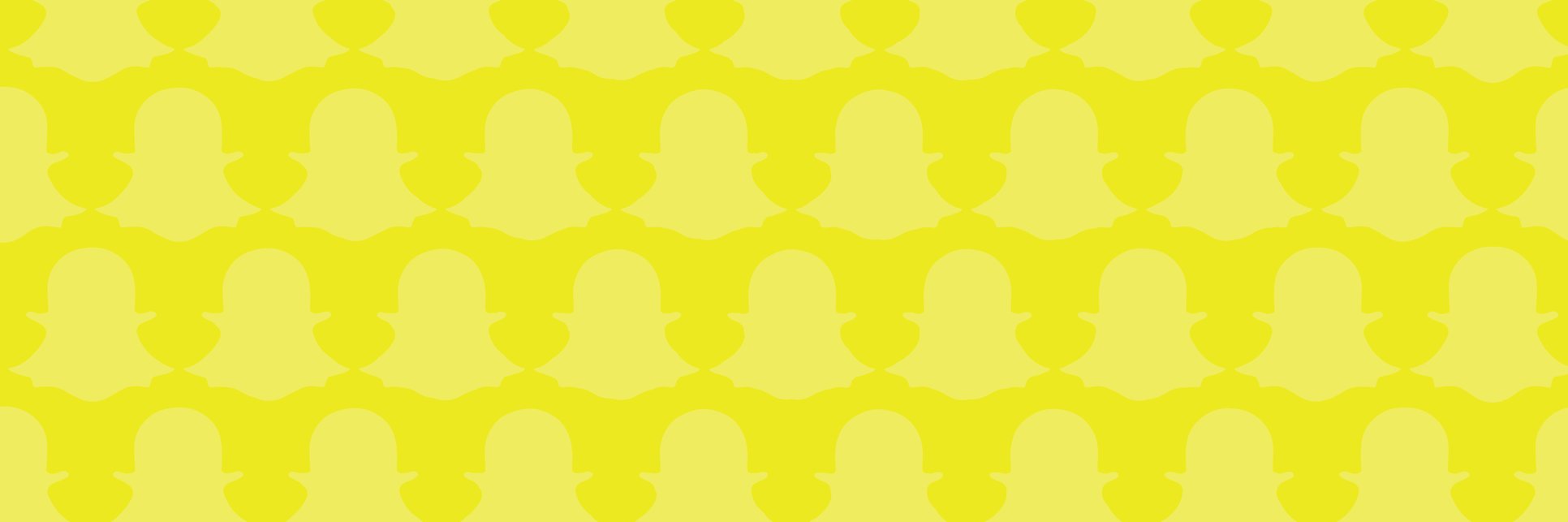
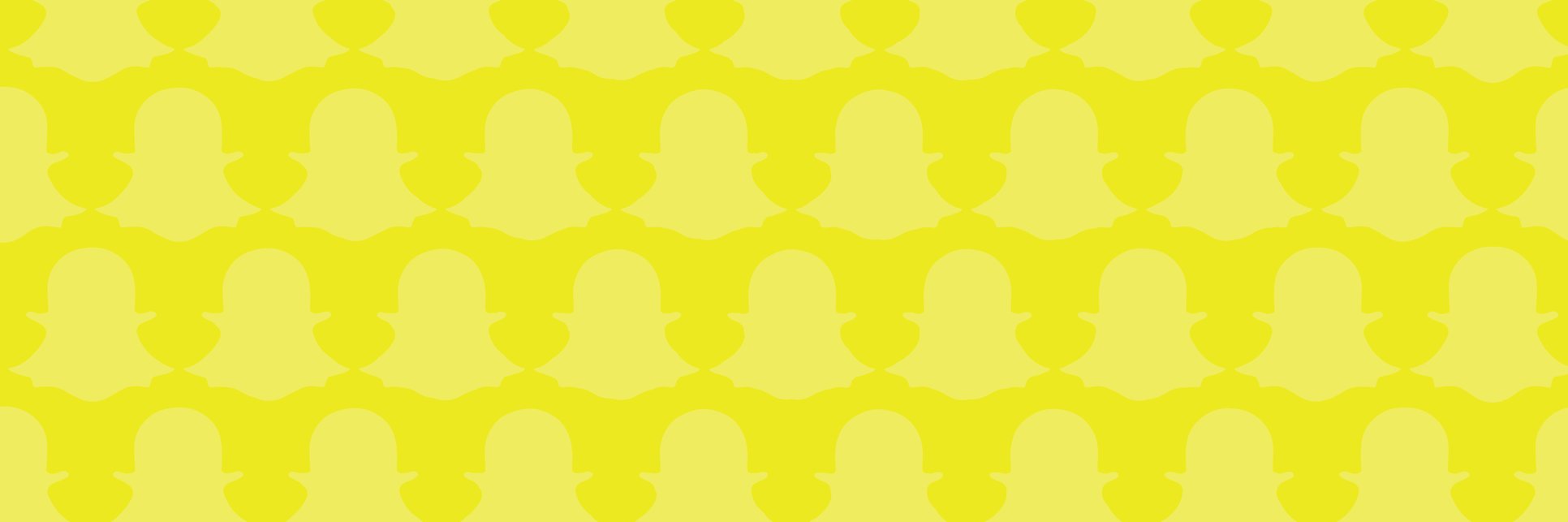
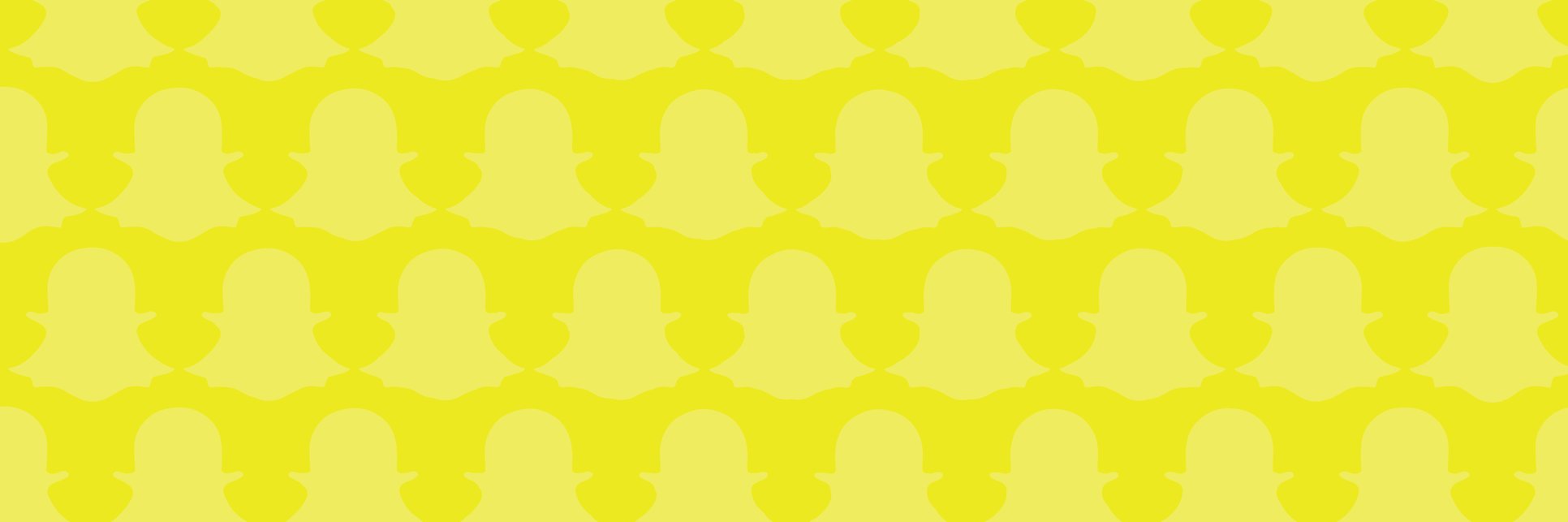
At one time, Snapchat was the playful app of the mobile-obsessed teen and young adult group who were drawn to disappearing messaging and the candid feel of communication. And brands avoided it, understandably confused about how to interact on the social media platform and why they should invest in creating content that was only going to disappear.
But that’s no longer the case. Snapchat has grown up since its launch in 2012, introducing more media formats, filters, and ad formats. Not to mention, its daily active user base has reached an impressive 186 million people.
million daily active Snapchat users.
billion Snaps are sent per day.
billion videos every day on Snapchat.
Building a brand presence on Snapchat is now a smart investment for many businesses, but creating content for this app is unlike doing so for your other marketing channels. Snapchatters expect behind-the-scenes content they can’t find anywhere else and want the authentic and unpolished version of your brand.
To be a successful marketer on the platform, you’ll need a foundational understanding of how Snapchat works and a strong strategy for creating engaging Stories (which we'll define shortly). We’ll cover all of that information and more in this guide on how to use Snapchat for your business.
First, let's review a brief definition of what the app is and some unique Snapchat capabilities so you can understand what makes it special.
Snapchat is a one-to-one and group messaging app for sending photos, videos, and text messages that disappear in seconds. It has several features including Stories (photos or videos that can be replayed for 24 hours), Memories (saved photos for future viewing and sharing), and filters and stickers (to embellish messages).
Marketing your business on Snapchat isn’t for every company. We’re not suggesting that you sign up without a strategy, an understanding of its user base, and most importantly, a commitment to creating content that may be completely different from anything you’ve created before. That’s the first thing you need to understand: This social media platform isn't like any other platform out there. It’s about personalized messaging, real-time video, emojis and doodles, and quirky content — It’s raw and full of personality. Brand messaging that feels too professional is seen as boring on the app. If you’re not willing to think outside-the-box, experiment, and have a little fun, then it’s not the right social media marketing platform for you — at least not right now.
So why would you want to market your company on Snapchat?
There’s less competition, and therefore, you’re more likely to stand out. There’s also no algorithm hiding your posts. If a user adds your business as a friend, they can easily see that you’ve added a Story and play it. Lastly, there are few ads and no links to drive traffic away from seeing and interacting with your content.
If your company's on board with the value of building brand awareness through Snapchat, the first steps are to create an account, familiarize yourself with the interface, and set up your profile.
One thing to note prior to setting up your profile is that there is almost no difference between a personal account and business account on Snapchat. The only real difference is that you need a business account to pay to launch ads on Snapchat. However, you can still market your company, build a following, and connect with followers with a personal account so you might consider testing out your Snapchat skills and learning the ins and outs with a personal account to start. (For the sake of this guide, we're going to review how to set up a personal account on Snapchat.)
Let's dive in.
First, download the Snapchat app from the App Store or Google Play.

Click “Sign Up” and enter your first and last name.

You must be 13 years or older to use the tool, so on the next screen it will ask for your birthday.
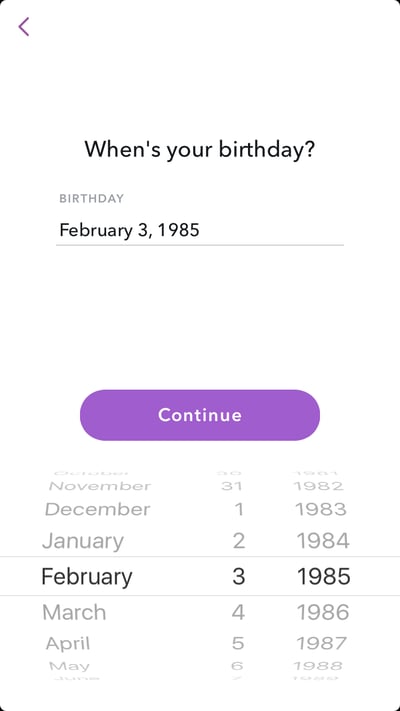
Now it's time to type in your desired username. Note that your username must be unique, and it cannot be changed later on. So choose carefully and get approval from the necessary decision-makers at your company prior to selecting a username for your business.
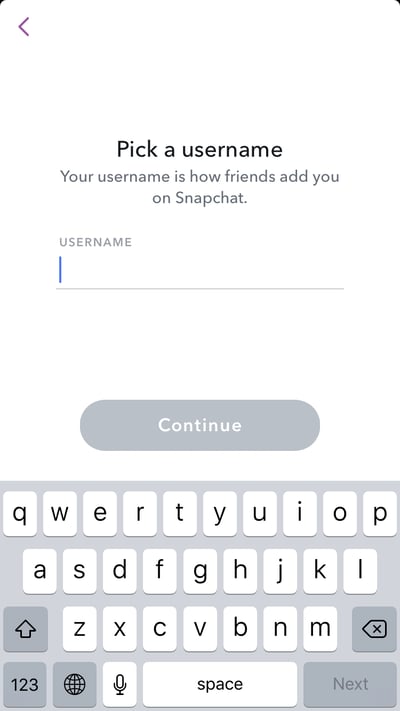

Once your account is verified, you can set up your new profile.
Click on the ghost icon ![]() at the top of the app (or swipe down from the camera screen) to access the main menu, and then tap your Snapcode.
at the top of the app (or swipe down from the camera screen) to access the main menu, and then tap your Snapcode.
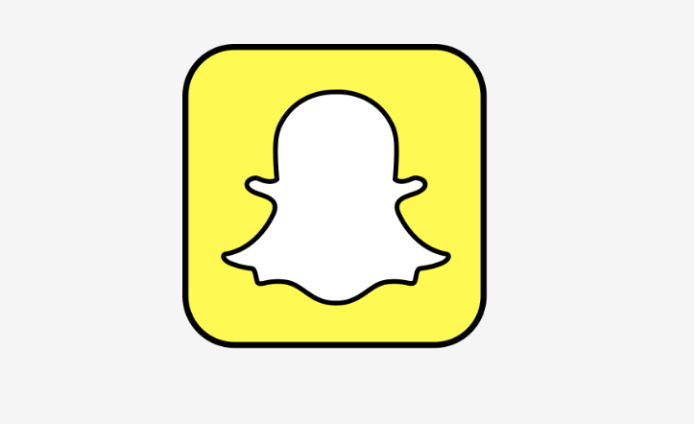
Once you click the circle, the app will allow you to take up to five photos (you can make add one, static photo or create a series of five that plays on repeat when you or anyone looks at your Snapcode) to make up your profile picture.
Consider taking a photo of branded items to get your logo in the image. While you cannot upload a custom image as your profile photo, you will be able to take pictures to create a custom Snapcode picture that features your logo or brand-related image to share on social media, your website, or in promotional materials.
A lot of personal users choose to create and add a Bitmoji to their Snapcode. However, Bitmoji Snapcode images are fairly uncommon when it comes to the accounts of brands and businesses — that's because Bitmojis are emoji representations of individuals.
Aside from adding a profile picture to your Snapcode, there's another important part of it you'll want to ensure you personalize: the "code" portion of the Snapcode.
A Snapcode is similar to a QR code — you can use your phone’s camera to take a photo of a Snapcode to add a friend. To create one for your business account that can be shared with your audience through digital or printed communication, go to your “Settings.” You can find this by clicking on the ghost icon, then the gear icon in the upper right-hand corner.
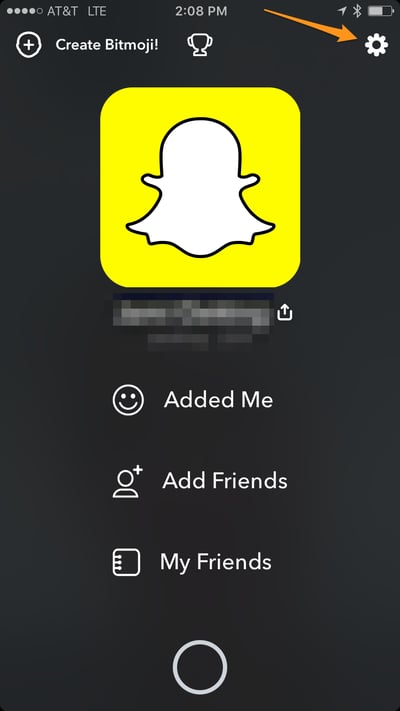
Enter a URL, upload a photo, and resize it so that it fits within the ghost outline.
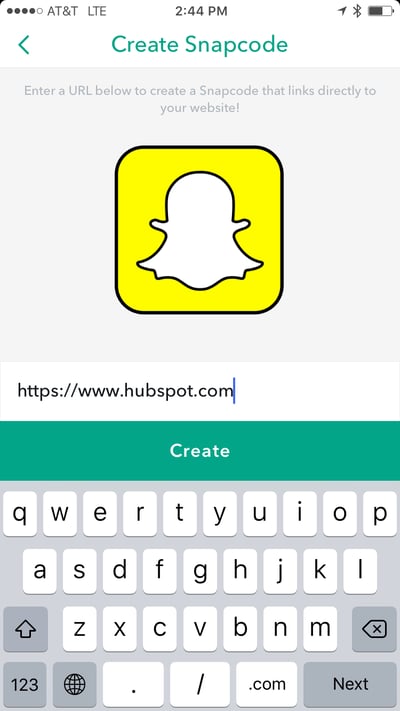
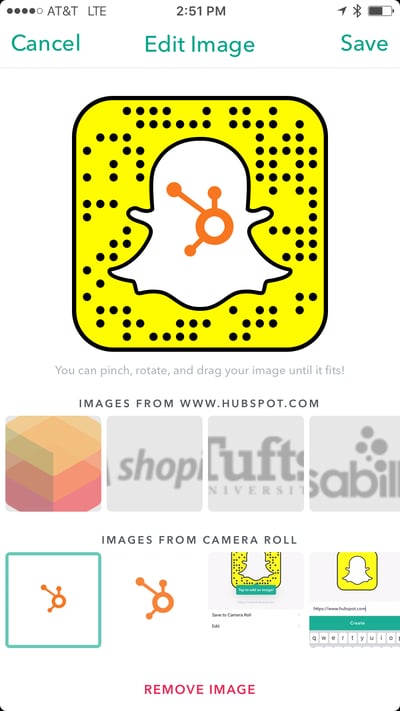
You can also create a Snapcode from your computer by using this web editor.
Social Media Content Calendar Template
Snapchat can be a frustrating app to learn. The app’s interface is unlike most other social media apps: There’s no real navigation — swiping left or right gets you to a new section of the app. And buttons and actions are controlled by icons without labels. It can be tempting simply give up and return to Facebook or Instagram, where things feel more intuitive.
Let’s start by reviewing what all the icons and symbols mean so you can get familiar with the visual language of Snapchat and start to feel at home with swiping and tapping through the app.
![]()
You’re probably accustomed to uploading images, adding some compelling copy, and dropping in a link when sharing social media content. But Snapchat’s history as a mobile social messaging platform means that it's more about creating custom content for the social network than repurposing pre-made and previously used content.
The core content format is called a "Snap", which is either a video or a photo you take from the app.
When you open Snapchat, the default screen will be the camera screen, which looks like this:
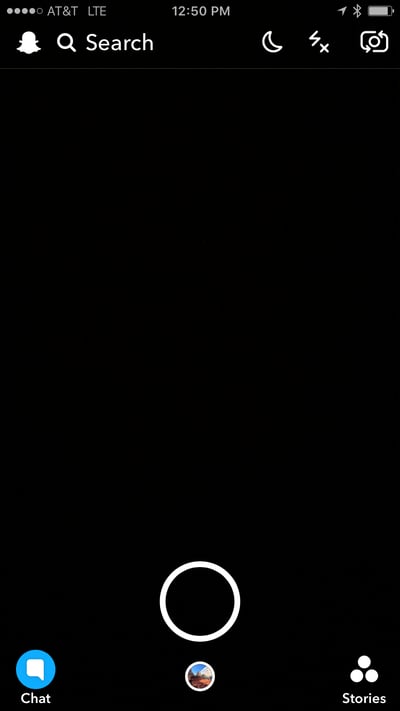
If you are in the "Chat" screen, swipe right to get to the camera. From the "Stories" screen, you’ll swipe left.
To take a photo, tap the round shutter button. To take a video, hold down the shutter button — one video can be up to 10 seconds long. Videos and images can be taken with the forward-facing camera or you can use the selfie view by tapping the reverse camera ![]()
You can either add this image/video to your Story or send it directly to a friend. But before you publish it for people to see, add some effects to your photo. These additions are what make the visuals on Snapchat so unique.
Snapchat offers a variety of pre-made stickers to choose from, such as animals, food, and various phrases.
Simply tap ![]()
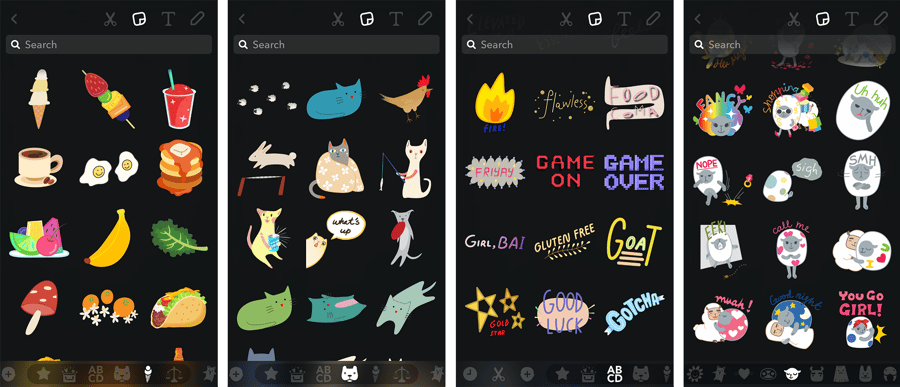
If you did create your Bitmoji, you'll be able to add it to your Snap here as well. Additionally, on the right side of your Snap, you'll see a vertical menu of icons which provide you with a few other customization options including the ability to add text, a free-hand drawing, or a URL to your Snap. You can even crop your image if you choose. Another engaging customization option is to turn one of your images into a sticker on the app. We'll review how to take advantage of all of these customization options below:
Turning an image into a sticker is one fun way to create a stand-out Snapchat account. You can take a photo of an object and then trace your finger along the edges (with the scissors icon on your Snap screen) to create a
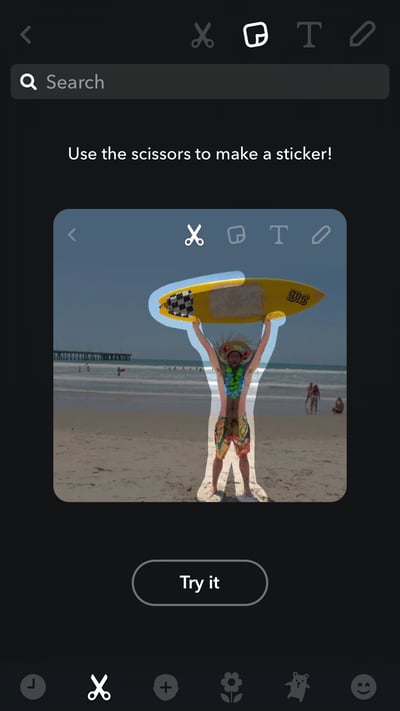
For example, Taco Bell (@tacobell) promoted a Snapchat marketing campaign where viewers could screenshot and create stickers from a series of photos.
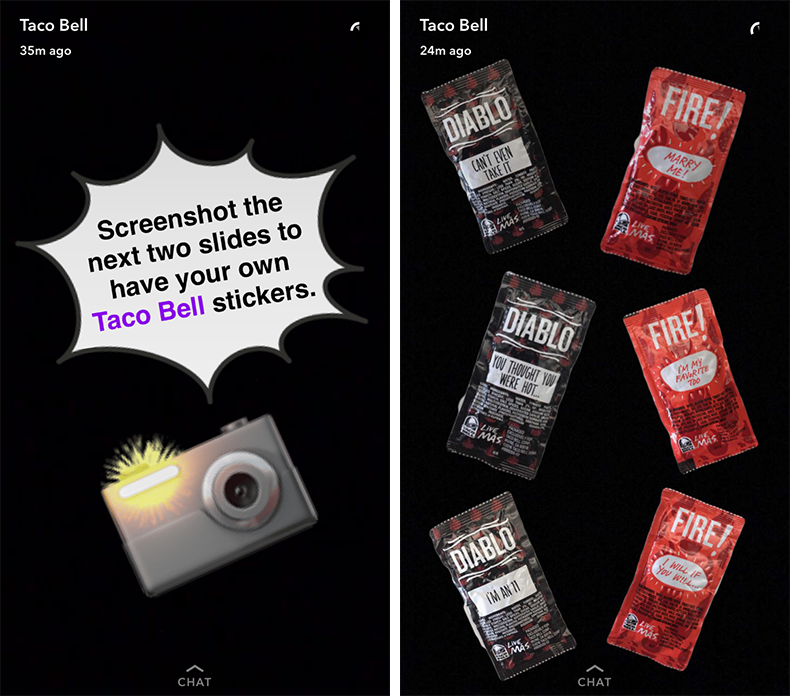
This is a great way to add playful brand elements to your brand’s Stories — and even get your friends to share your company’s brand or products as seen in the above example — while staying true to the app’s style.
As mentioned above, you can add text to your Snaps. You can do this by clicking the ![]() button, inputing your phrase, and then hitting enter. Slide the text box to adjust the placement on the screen. To increase the size of the text, rotate it, or change its color, tap
button, inputing your phrase, and then hitting enter. Slide the text box to adjust the placement on the screen. To increase the size of the text, rotate it, or change its color, tap ![]()
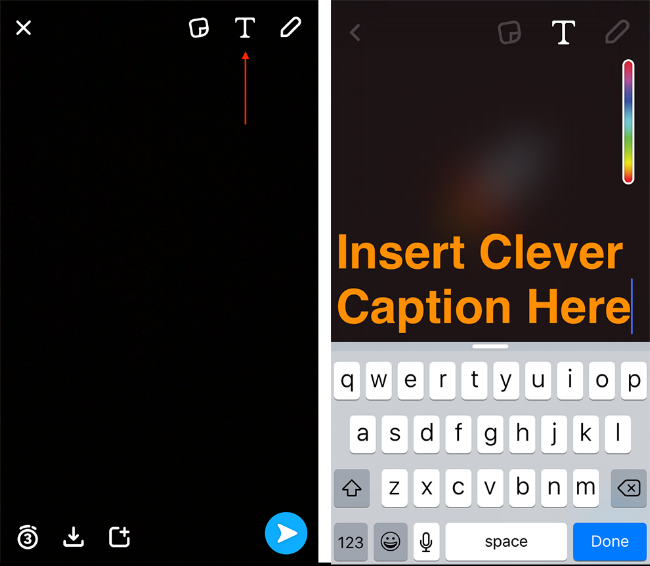
To add a drawing or doodle on your Snap, select ![]() and use your finger to write on the screen.
and use your finger to write on the screen.
Snapchat filters are image overlays that highlight your location, the weather, altitude, and more. There are also branded
To add filters to your Snaps, you’ll need to make sure Snapchat can access your location. Go to Snapchat’s “Settings” and scroll to “Manage Preferences.” Slide to enable the feature.
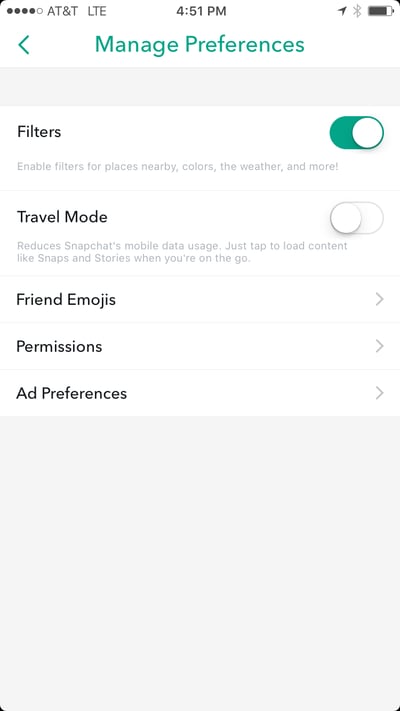
Once this setting is enabled, you can add filters to an image or video by swiping right. Keep swiping to choose a filter. You can add an additional filter by holding your finger down on the first filter and swiping right again.

To add a selfie filter, also known as a Snapchat Lens, adjust the camera so it is in selfie mode and then hold your finger down over your face for a second or two. Small circles will appear next to the camera shutter, and you’ll be able to swipe through the various Lenses.

To learn about other Snapchat features and hacks, check out this article on advanced Snapchat tips and tricks.
Before you send your Snap, you have two more decisions to make. You can save your Snap to your Memories using the save icon ![]() . This will keep your Snap saved in the app unless you go back in and delete it at any point in time.
. This will keep your Snap saved in the app unless you go back in and delete it at any point in time.
Second, if you are sending a photo, you can determine the number of seconds (1-10 seconds, or infinitely while the Snap is open) you want the image to appear on your friend's screen for by clicking the stopwatch symbol and selecting an amount of time ![]() .
.
When you’re happy with your Snap, you can choose to send it to specific individuals or add it to your Story (more on what this means in the next section).
To send it to specific friends, select ![]()
To quick add it to your Story, ![]()
A Snapchat Story is a series of images and videos (basically, the Snaps you’ve taken and added to your Story in chronological order) that disappear after 24 hours. You can create a storyline that plays out over a series of images or you can create a collage of visuals that highlights your brand.
But before you publish your first Story, you’ll need to consider who you want to see it (and all other future Stories you create and share). By default, only your friends can see your Stories. If you want to change it so that anyone can see your Story, go to the main menu by tapping the ghost icon![]() and then selecting the “Settings” icon. Scroll to “Who Can…” and select “View My Story.” Adjust this to “Everyone” to improve the visibility
and then selecting the “Settings” icon. Scroll to “Who Can…” and select “View My Story.” Adjust this to “Everyone” to improve the visibility
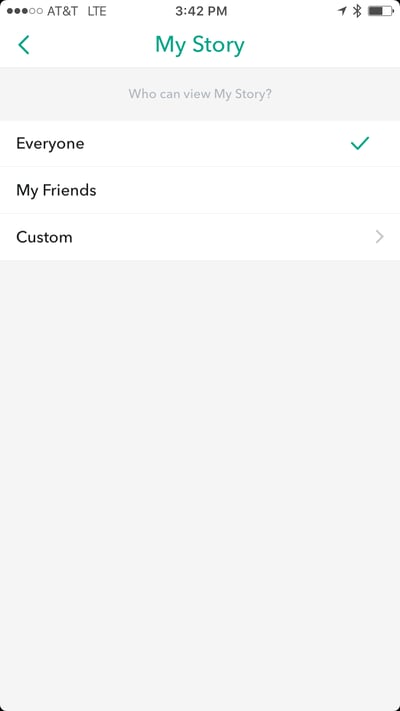
To start creating engaging Snapchat Stories, follow the tips below or watch this video:
If you are sending Snaps directly to people, don’t also use these for your Stories. It’s repetitive and will ultimately hurt the number of views — and therefore, the completion rate — your Stories receive as people won’t want to rewatch the same Snaps.
Pacing is one of the most important storytelling skills you can master, and Snapchat is a great platform in which to experiment. Adjust the timer on images or alternate between shorter and longer videos to build momentum and keep your viewers’ interest.
Although your Snapchat story is most likely going to only be a minute or two long, that doesn’t mean you shouldn’t consider how to craft a narrative that has a beginning, middle, and end. Consider how to open your Story with scenes that

The great thing about Snapchat is that businesses are still experimenting on the social media platform — there’s no one right way to communicate. So mix it up and try out different formats and themes for your Stories. Try interactive content and see how people respond. There are a lot of possibilities for content creators.
If storytelling in this frame-by-frame format is new to you, it might be helpful to break it down. Try mapping out your first few Stories using the below storyboard template. It makes it easy to see the big picture without getting overwhelmed by small details, and you’ll be able to hone the messaging, content formats, and style of visuals your business wants to promote.
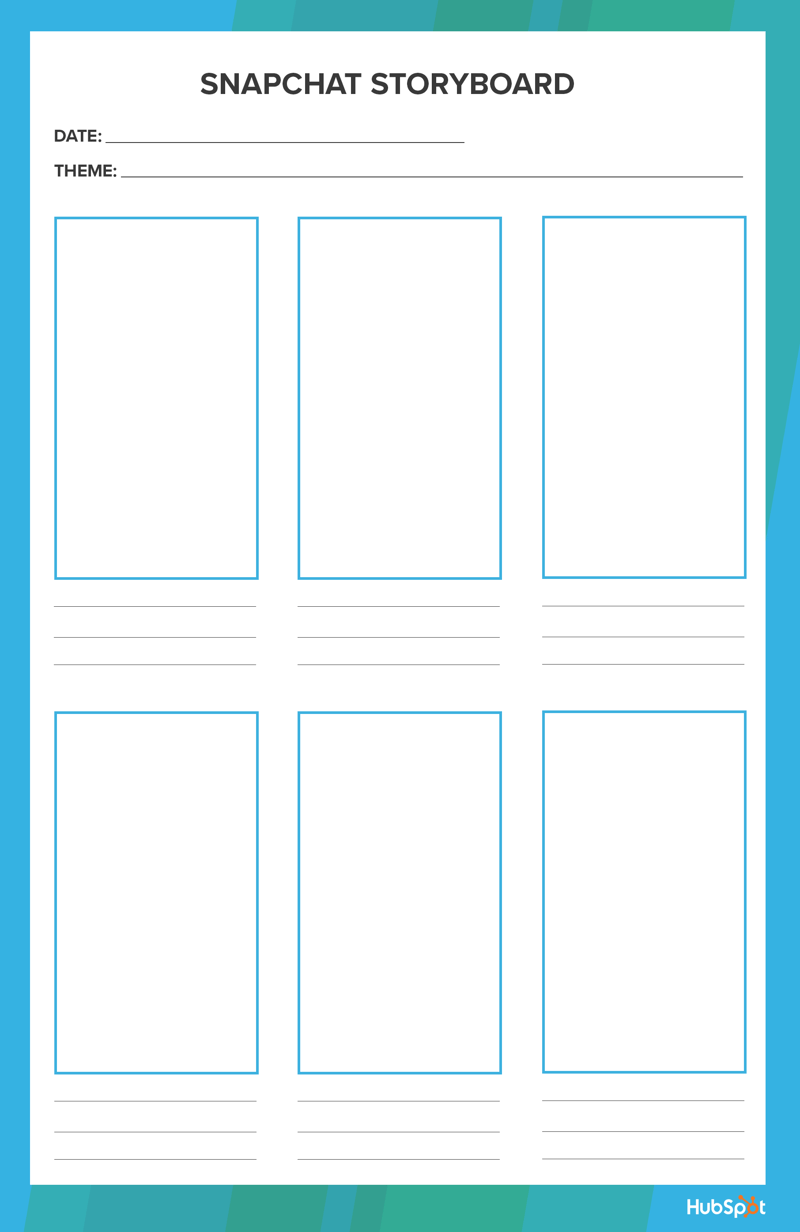
In July 2016, Snapchat introduced Memories, an archive of Snaps that makes it easy to save and revisit previously created Snaps within the app. Snaps are archived in reverse chronological order, and you can search by location (as long as you’ve enabled access) or graphics such as emojis. In addition, the search function includes recognition features so you can find your past Snaps that feature items such as mountains, food, or dogs.
In Memories, Snaps will appear square while Stories will be circular.
To access Snapchat Memories, go to your camera screen in the Snapchat app, and look for the small circle below the camera shutter. You can then search for or view Snaps saved either in Memories or in your phone’s Camera Roll.
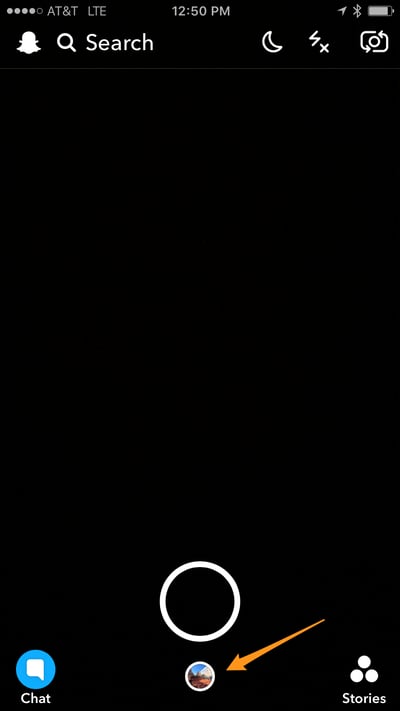
To save a Snap to Memories, simply click the save button ![]() prior to sending or adding it to your Story. To save a Story, go to your Stories screen and select the download button.
prior to sending or adding it to your Story. To save a Story, go to your Stories screen and select the download button.
![]()
You can also save a Story while viewing it by clicking this icon ![]() .
.
If you would prefer to save your Snaps to your Camera Roll instead, you can change this by visiting “Settings.” Scroll to “Memories,” and then adjust where your Snaps are saved to, either Memories, Memories Camera Roll, or Camera Roll Only. You can also choose to autosave your Stories.
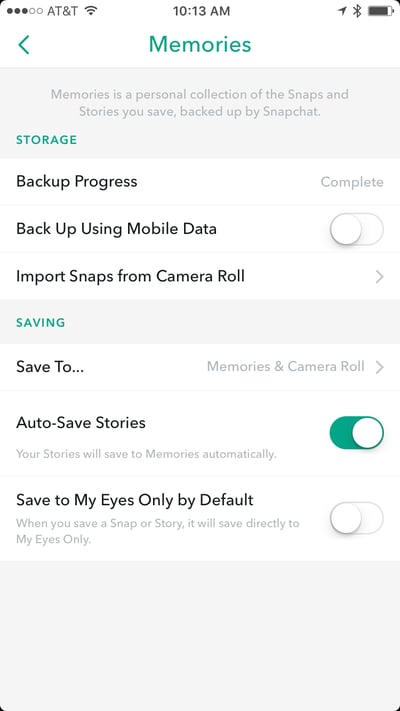
One of the best things about Memories is that you can re-share Snaps or Stories days, months, or years after saving them. However, shared from Memories is framed by a black border and includes a timestamp so be sure you're not pretending saved content is live content — it's going to be very obvious that's not the case.

To re-share, navigate to Memories and click on the image or video and then click “Edit & Send” at the bottom of the screen. You’ll then be able to edit the Snap or Story (as you would with a new Snap) and either send directly to a contact or add the media to your day’s Story.
Memories can fuel your Snapchat marketing by helping you to create more cohesive Stories and themed videos. When at an event, multiple people can use the app and add media to your Memories. Then, you can review all the content, pick the best, and craft an interesting Story for that day.
Finally, consider using your saved Snaps and Stories to remind people of an event or an important moment for your business. This could be anything from an employee celebrating a 5-year anniversary to showing off the highlights from a previous year’s conference to drive ticket sales to reintroducing a product.
The Social Media Strategy Kit
Before you start snapping and creating Stories, you may want to let your friends know that you’re on the app by adding them as friends. Only by being friends can you send a direct Snap. However, we should note that most brands don't send Snaps directly to individuals. That's because most customers and fans will follow your account to view your stories. They'll most likely be turned off — or block your account entirely — if they begin receiving direct Snaps from your company.
But for the sake of this ultimate guide, we’ll show you how to add friends so you understand how it works anyway.
To add a friend, click the icon of the person with the "+" next to it in the top, right hand corner of any screen in the app.
Here you have a few choices for how you can connect with users through the app including: Add Contacts, Search, and Add Snapcode.
Add Contacts will simply add your personal contacts from your mobile device.
To use the Search, you’ll need to know and enter the person or brand’s exact username you want to add, which can make it difficult. With the introduction of a universal search bar in January 2017, the app has attempted to make it easier to search for brands, publishers, and conversations within the app.
However, you’ll still need to be cautious when adding companies to your profile. For instance, HubSpot’s Snapchat username is @hubspotinc, not @hubspot. That's because there's a limited list of verified accounts on Snapchat, so it can difficult to distinguish between a real brand account and an individual user who has simply claimed that name on the app. To get you started searching for real businesses on the app, check out this list of the best brands on Snapchat.
Lastly, you can add a friend by Snapcode. Here are a couple of ways to do this:
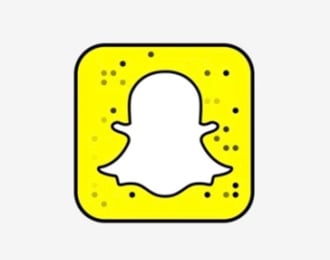
Once you’ve added friends, you can send them Snaps, they can view your Story, or you can start a chat.
You can also add friends who have sent you a request by returning to the main menu, selecting “Added Me,” and then clicking the plus symbol next to the usernames of those who have requested to connect with you.
As you interact with certain users on Snapchat more regularly, you'll notice emoji icons will begin to appear next to some of their usernames in your list of friends. These Snapchat emojis have different meanings regarding the level and type of friendship you share with specific users.
![]()
Once you’ve set up your Snapchat account for your business and mastered creating quality content for your friends, you can focus on growing your following and increasing the number of views your Stories get.
However, there are no hashtags, suggested user lists, or other features that make it easy to get in front of people looking for new accounts to follow on the app. Unless you’re one of the few publishers on the Snapchat's Discover channel, people will have to add your brand like they would any friend — and it’s unlikely they have your phone number saved. To grow your audience, you’ll need to use the power of your other social media networks and digital marketing channels.
To promote your account on these other profiles, simply grab your Snapcode and create an easy-to-share graphic.
Here’s a great example of this from Sour Patch Kids.
Open Snapchat.Turn your camera around and focus on me instead of urself.Follow me.#MINDCONTROL #DOUBLECHIN pic.twitter.com/AJQOFEsMPF
— Sour Patch Kids (@SourPatchKids) October 21, 2015
Up ur @TeenChoiceFOX game n b a VIP - follow us on Snapchat now n see what’s REALLY going down: SourPatchSnaps #ad https://t.co/KyeHMBY3eW
— Sour Patch Kids (@SourPatchKids) July 31, 2016
Share this image on platforms like Instagram, Twitter, and any other social networks you manage. And just as you would with anything other promotional content, only do this when it’s natural — you don’t want to annoy your fans and followers with calls-to-action that attempt to drive them to another platform in a pushy and obvious way.
Email is another great channel to use to promote your Snapchat account. Be sure to segment your list of recipients, or first test it with a small group of subscribers who are most likely to be on the social platform and open their email via their mobile devices to increase your chances of success.
Another strategy to try is to write a short post for your website which details your presence on the platform. That way, if someone searches for your brand and the word “Snapchat” in Google, they can easily find your user name or Snapcode.
SoulCycle has a great example of this published on their website.
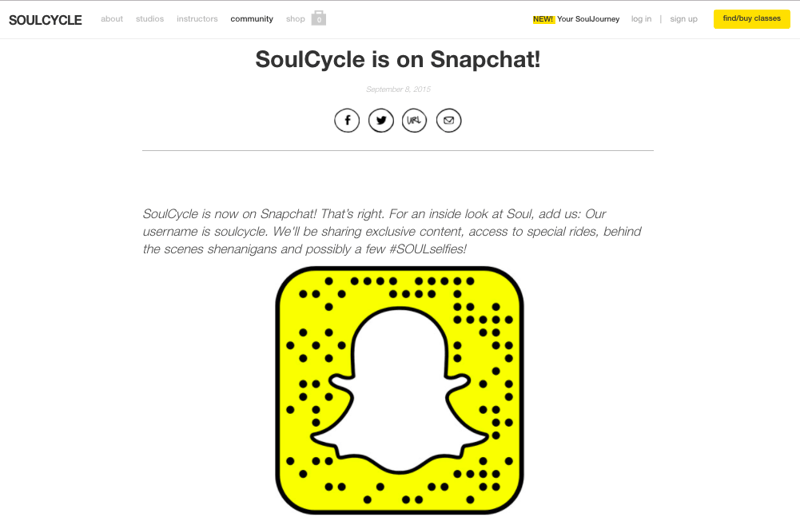
Be sure to add your Snapchat username to your social media follow module, or widget, that appears either in the header or footer on your website as well.
And finally, work with other local companies or brands with similar audiences to coordinate an account takeover. This will help your account get in front of a new group of people, and it’ll introduce your own following to different types of content and voices.
As we mentioned earlier, Snapchat filters — or geofilters — are image overlays that can be added to Snaps when a person is in a pre-defined location. These filters are a fun way for someone to communicate where they are and what they’re doing — and your brand can create its own to promote an event or its office location.
Let's review how to do just that:
Step 1: Go to Snapchat’s Create page, and click “Get Started.” Then sign into your account.
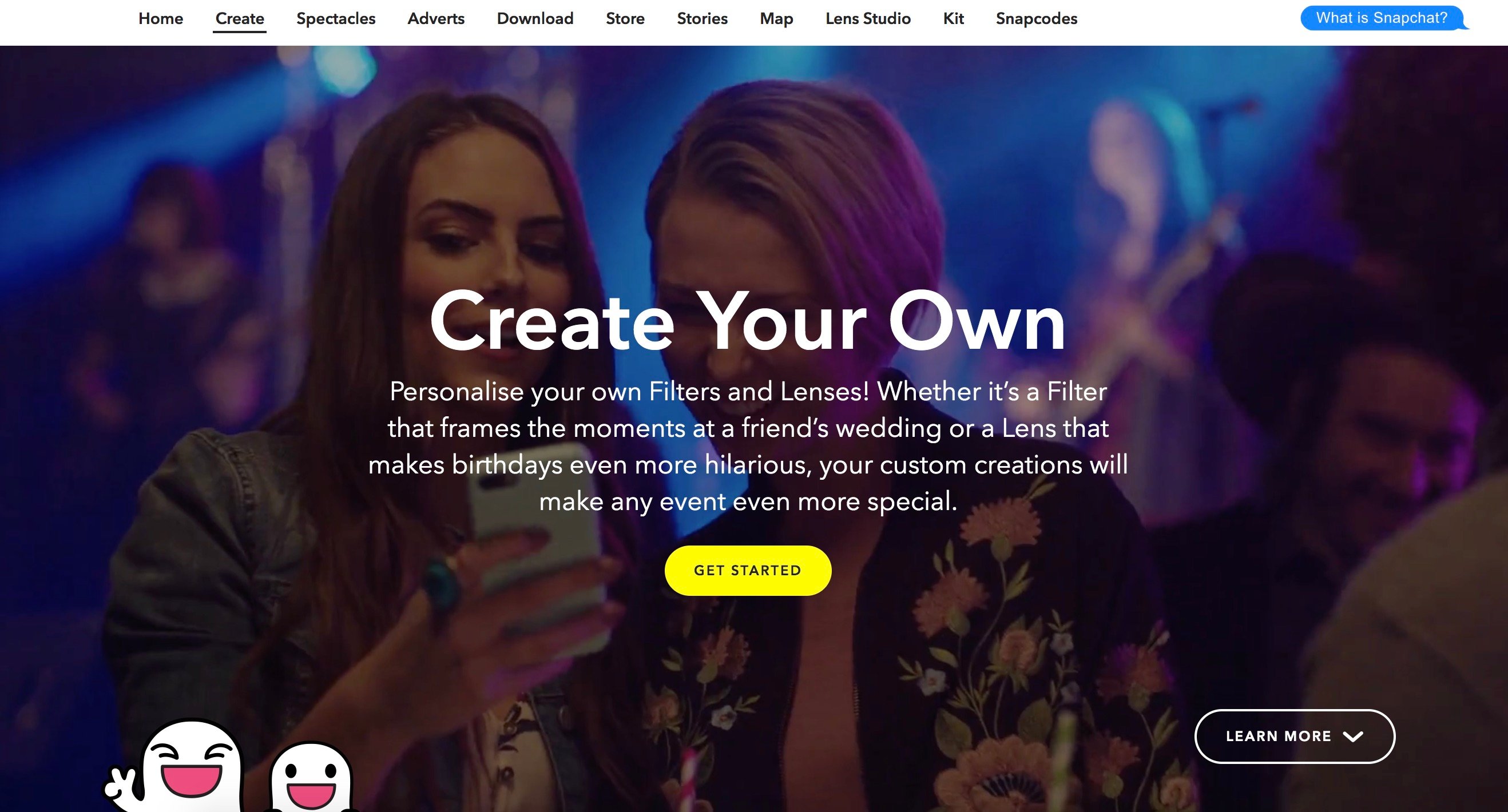
Step 2: Next, you can choose to create a Community Filter or a Filter.
A Community Filter is free to create and submit for review. They allow you to create a piece of artwork for a specific community location such as a college, landmark, city, or other major public location. However, Snapchat has several guidelines you'll need to follow if you want a chance of your artwork being selected for a community filter, so be sure to check them out prior to your submission.
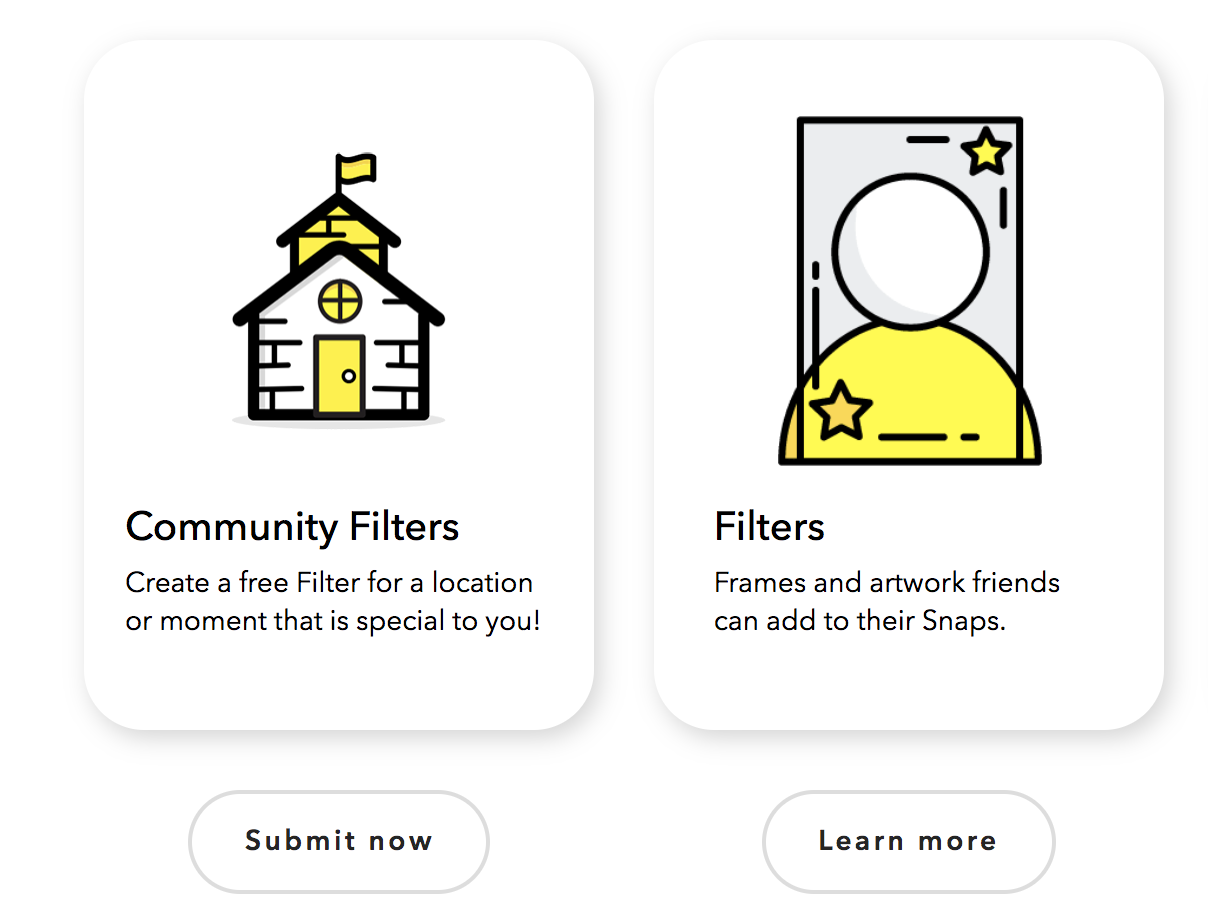
A filter — which is not free — is ideal if you want to create artwork to frame all Snaps taken and shared from a specific event, such as a birthday party, wedding, or another type of special occasion. There are Snapchat filter templates to use so uploading and submitting your artwork is simple.
Step 3: Once you’re happy with the look of your filter, select the dates you would like it to be available.
Step 4: Next, you’ll be able to determine the area in which the filter will be available, also known as its "Geofence". Zoom in on your location and draw a polygon around this area. The tool will update with the square footage of your chosen area and the resulting price of the filter.

Step 5: Finally, you’re ready to submit (and/ or purchase) your custom filter. Once it’s

Set your strategy, determine goals, and develop a brand your audience will love.

Learn how to create optimized graphics for promoting content on email, social media, landing pages, and more.

Learn how to use social media channels to convert buyers in each stage of their journey.
Now that you’re fully trained in how to use Snapchat to market your business, it’s time to take a step back and examine what you want to do on the platform and how best to connect with your audience. And that means you should start with a deep understanding of who your audience is and what they expect from your brand.
Snapchat’s user base skews young: 71% of all users are under the age of 34-years-old. So if you’re looking to connect with and create more brand advocates among that age group, Snapchat is a great place to be. This also means you need to carefully consider the type of content your young audience wants — that starts with a strong understanding of who your buyer personas are and what they want from you.
Learn how to use buyer persona templates to organize your audience segments and make your marketing stronger.
Buyer personas are fictionalized versions of your ideal customer. To create a persona, you pull real data about the behaviors and responses of your current and past customer base, asking questions such as: What makes a customer more likely to buy? What are the behaviors of my “best” customers (those who are most loyal or have the highest lifetime value)?
You conduct market research and interviews to determine what the demographic details, motivators, and goals of your ideal buyer. This information
Knowing the audience makeup of Snapchat, you may want to revisit your research and determine if there were different habits and goals of those under the age of 34. You could also conduct a small focus group by interview some of your best customers who are avid Snapchat users to determine what they look for in a brand, how often they use the app, how they interact with their friends on the app, and what they would like to see from you. This will give you a great starting point for understanding who you are communicating with and tailoring your marketing efforts on the platform.
The next step in establishing a strategy for your Snapchat efforts is to figure out what types of content you’ll publish. Here are a few ideas that will fuel your social marketing efforts:
On Snapchat, people prefer the unpolished, authentic look. Behind-the-scenes tours and sneak
GE (@generalelectric) introduces its employees to its audience and special projects in a tour from the brand.
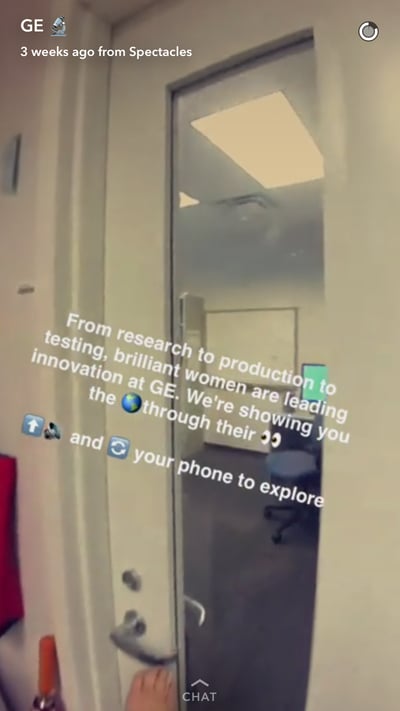
Get your audience snapping by creating activities they can participate in. The below Story from Starbucks (@starbucks) features an image they want people to draw on and send to their friends — a great example of a brand considering the platform’s native features and using this to drive a share-worthy campaign.














Employee takeovers help people get to know your team members and see what life at your company is like. It’s a fun way to showcase your culture, the interests of your staff members, and get new and interesting content that is outside the realm of your office and products.
Curating Snaps featuring your audience can propel the popularity of your account. Ask your customers, audience on other social platforms, and Snapchat friends to send you Snaps you can feature in an upcoming Story on a specific theme. You could also tie this to a giveaway to generate additional interest and submissions.
Check out how Nasa (@nasa) gets its audience involved in its Cassini mission.










The Story format lends itself well to teaching someone how to do something in short, instructional videos. Ask your sales reps what questions they frequently get asked or check out the most popular searches on your website. Consider who on your team has an interesting skill and showcase this in a Story. It doesn’t even have to be that serious. Taco Bell (@tacobell) published a Story detailing the struggles of opening a sauce packet and some unconventional and ineffective ways to go about it.

Use Snapchat to give your company’s senior leadership team a platform where they can speak directly to customers and prospects, provide their opinions, and highlight what’s next for your company that gets them excited. This type of access to some of your team members may only happen a few times a year if not less depending on the size of your organization and client base. This helps people get to know your company’s executives better which can go a long way when increasing trust and respect for your business.
A game can be a fun way to get your audience interacting with you on Snapchat — either through the chat feature or by asking your audience to send you Snaps. You could even feature these in your Story that day.
Here’s an example of a fun, holiday-themed game from the Los Angeles County Museum of Art (@LACMA).










The great thing about Snapchat is that’s easy to create a short video and quickly get it in front of your audience — there’s no need for worrying over lighting, setup, or editing. When something newsworthy happens, get an internal expert on camera to explain the event, its implications, or what they find interesting about the news. You can also poll multiple people in your office to get a few quick opinions and reactions. This is simple and engaging way to provide relevant and interesting content.
Finally, you’ll need to establish a consistent publishing schedule on Snapchat. This will drive your team to produce creative Snaps and Stories on a regular basis. Your audience will learn to expect and look for content featuring your brand too.
With a simple calendar, you can keep track of when company events are happening that you should cover on Snapchat and the editorial mix of content types you want to maintain. If multiple people are your company contribute to your Snapchat Stories, use the calendar to indicate who is responsible for which calendar slot. This helps you to plan to be in the right place at the right time to catch the action and create compelling content for your growing audience.
Unlike its social media competitors, Snapchat doesn’t offer robust analytics data. This has made it difficult for brands to track their effectiveness and therefore, invest more in the platform.
Snapchat only offers information on the numbers of views ![]() , screenshots
, screenshots ![]() , and replies on your Snap or Story. The most basic metric — follower/friend count — isn’t even available on the platform. Instead, you see a score that's the sum of all the messages sent and received. This number appears next to your username when you click the ghost icon.
, and replies on your Snap or Story. The most basic metric — follower/friend count — isn’t even available on the platform. Instead, you see a score that's the sum of all the messages sent and received. This number appears next to your username when you click the ghost icon.
In addition, metrics are only available for 24 hours after you create a Snap, so you’ll need to set a reminder to log in and record the details after each update. You can find the metrics by viewing the Stories screen, and clicking the icon with three vertical dots ![]() next to “My Story.” A drop down with your metrics will then appear.
next to “My Story.” A drop down with your metrics will then appear.
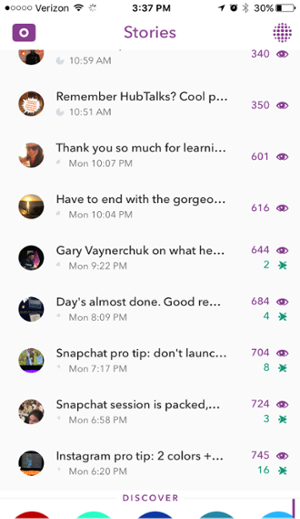
You should track the following metrics to determine the success of your Snapchat marketing strategy and to better understand what content is performing well:
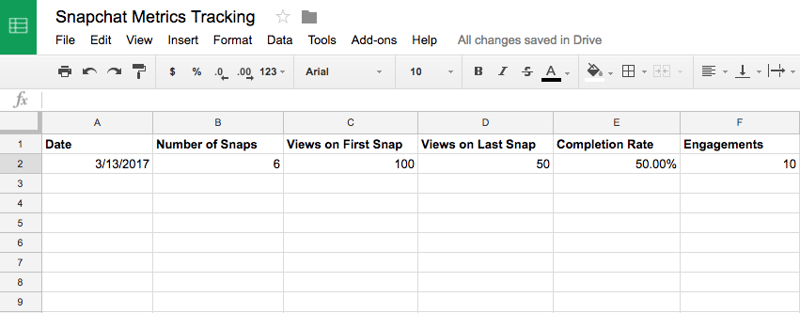
You could also track the fallout rate to determine when people dropped off when viewing your Story. This is basically where people lost interest. Divide the difference by the views from the previous Snap and multiply by 100. This will be helpful in understanding what content contributes to people exiting from viewing your Story.
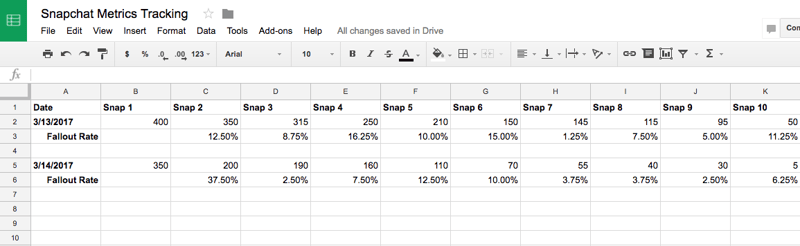
If you have a business account on Snapchat and, therefore, pay to create and share ads with your followers on the app, you'll have access to the Snapchat Ad Manager (we'll discuss what this is in more detail in the following section). This means you'll also have the ability to use the Snapchat Ad Manager analytics tool to learn more about the success of your advertising efforts among your followers in real time.
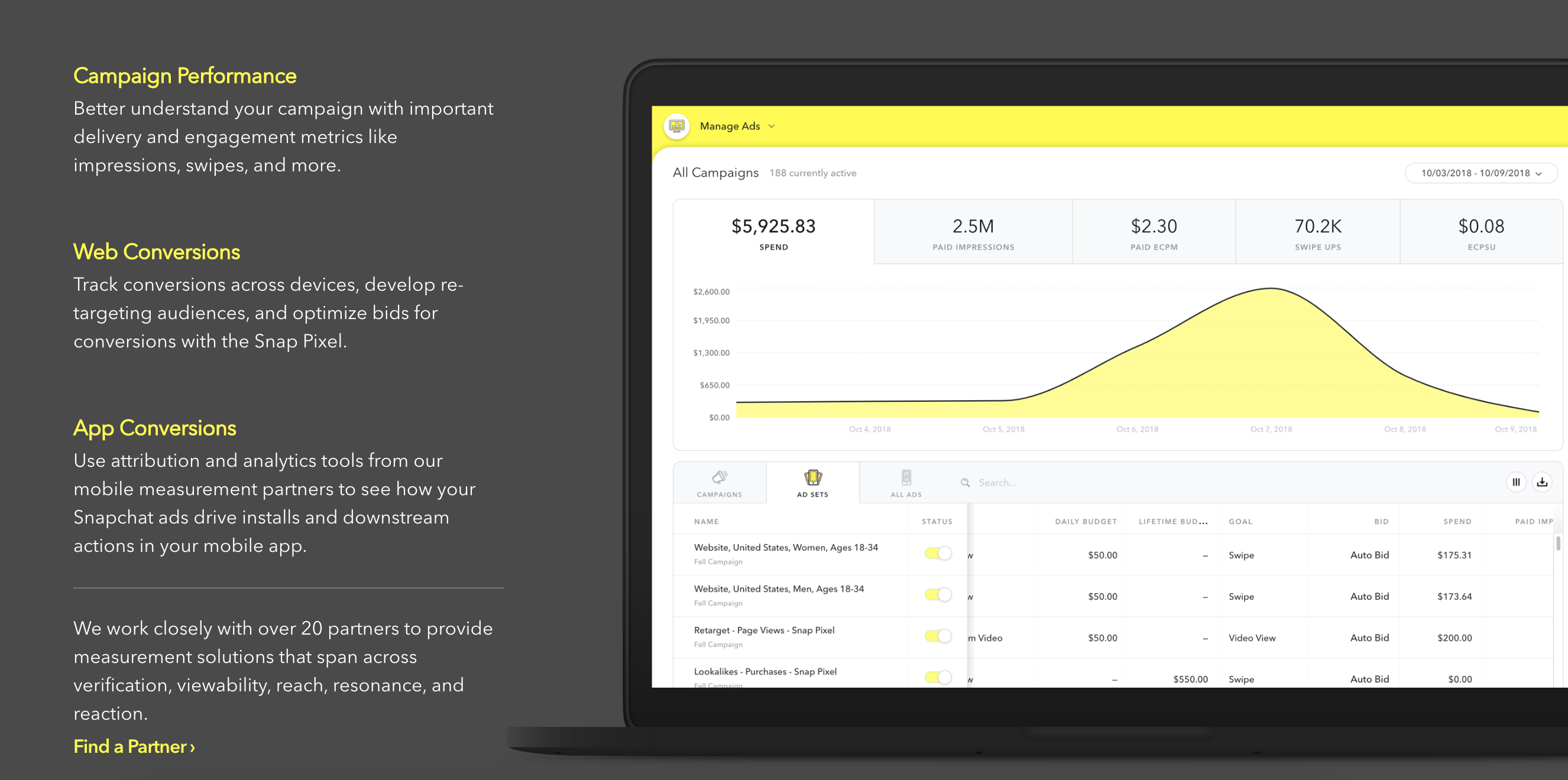
With the Ad Manager's analytics tool, you'll you'll be able to learn about your campaign performance, web conversions, and app conversions.
Snaps are created daily.
on the app every day.
times per day.
But the app’s advertising options still do not compete with the variety of choices available on other social networks, such as Twitter or Facebook. In addition, the barrier to entry and cost is much higher because the company is cautious to flood the app with branding and poorly performing content. Still, it’s worth exploring the options available and how the app is changing the digital advertising game.
Snapchat Ads Manager is a self-serve tool in which you can purchase various Ad products. With the Ads Manager, you can create and manage your campaigns, organize multiple Ad Accounts at once, handle all necessary payments, and invite members of your team to join the account.
To begin, it's important to note that you'll need a business account to create ads on Snapchat. Once you enter your business details, you'll be prompted to create your first ad campaign as well as get set up with your Ad Account.
Now you'll have the ability to create ads, create audience types to target with your ads, and develop campaigns. You'll also have access to Snap Pixel which is ideal if your business sells a direct response product or good. That's because it tracks your customer's journey from beginning to end — which helps you determine the impact your Snapchat advertising is having on your business.
Let's review the main types of ads you can implement in your Snapchat marketing strategy.
Snap Ads are fullscreen, mobile ads that appear in between or after content on Snapchat, such as Stories. Snap Ads can be photos, videos, GIFs, and more, and last up to ten seconds.
You can also include a swipe up feature to reveal more information, such as an article, longer video, website page, or app install CTA — just be sure to follow the required technical specifications for Snap Ads
Brands can also sponsor Lenses to create an experience for Snapchatters. Users can add the Lens to their photo or video and send the Snaps to their friends or Story. They use augmented reality to add objects and characters in your Snaps.
For example, during the 2017 All-Star Game, the NBA sponsored a Lens featuring high-profile players and raining confetti.
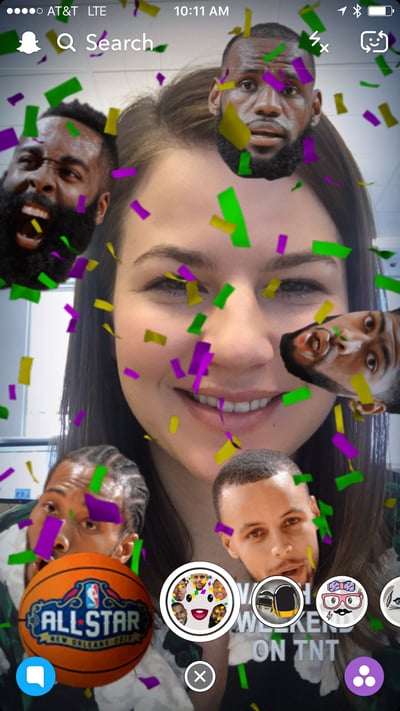
These ads provide your business with a tile in Snapchat's Discover section of the app. The tile allows app visitors to look through a collection of 3-20 of your branded Snaps. This is a great option if you're highlighting new video content or showing followers an updated line of products.
This is a great option if you're looking to display your products, services, and/ or experiences in a shoppable ad format. With the various ad options available, you can showcase your existing product line to help develop and automate your ad creation for your campaigns on Snapchat.
As a brand, you can can sponsor a Snapchat filter. Filters are seen by an average of 40-60% of Snapchat users daily, so these are a great form of advertising while your followers are in a specific location. These can be made available to all users or in specific locations.
For example, McDonalds created this filter for all Snapchat users who open the app near any store location in the U.S.:
How to Present & Prove Social ROI
Discover is Snapchat’s network of media and brand partners who create custom content for the app. This includes both digital-first companies, such as Mic and Refinery29, and publishing institutions like the Wall Street Journal and National Geographic. Over 21% of Buzzfeed's total traffic is generated from Snapchat, while Cosmopolitan’s Discover channel boasts 19 million views per month.
You can find the Discover channel by clicking on the dotted globe icon ![]() in the top right-hand corner of your Stories screen. You can also preview recent updates from Discover publishers and see updates from those publishers who you’ve subscribed to by scrolling past the section where you view Stories created by your friends.
in the top right-hand corner of your Stories screen. You can also preview recent updates from Discover publishers and see updates from those publishers who you’ve subscribed to by scrolling past the section where you view Stories created by your friends.
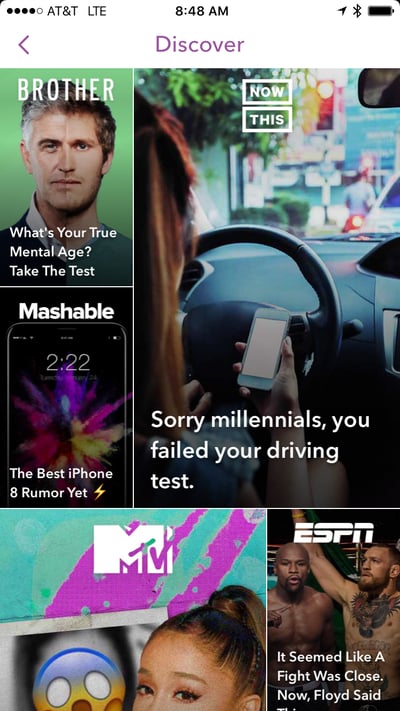
To subscribe to a Discover publisher, simply tap and hold the tile of your choice. A subscribe confirmation box will appear.
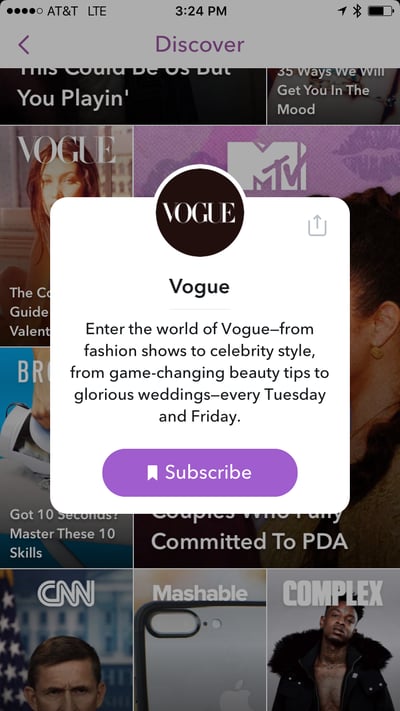
Snapchat Spectacles are sunglasses that can record video while you wear them and are connected to the Snapchat app so you can capture any moment and share it. These smart glasses range in price between $149.99 - $199.99 and come in a variety of styles and colors.
Spectacles allow you to simply press a button and start recording your content from anywhere. They take HD videos and photos, are water resistant, and have multiple export formats so you can sync and share your content on multiple different platforms and devices.
Videos taken with your Spectacles can be up to 10 seconds long, but it you click the button on the glasses a second time, you can continue filming for up to 30 seconds. The glasses also include a portable charging case which you can use after you've captured over 70 videos in a single charge.
Snapchat has arguably changed the way major brands go about their marketing and advertising efforts. Ephemeral marketing, face filters, silly doodles on video, and other Snapchat-influenced visuals can be found in marketing campaigns for big brands, B2B companies, and the like.
While the app’s features are still limited in comparison to that of other platforms, it’s a creative playground where content creators can test out new ideas and projects and find interesting ways to translate these for other platforms. And because it’s still in its infancy, it’s a lot easier to get noticed on the platform. In fact, a study found that when users view a brand’s Snapchat Story, they watch it in its entirety 88% of the time. That’s a significant break from accidentally clicking on banner ads, scrolling past ads, and skipping pre-roll video.
All of this means it’s a great time to get started with marketing your business and building a brand through Snaps and Stories.