YouTube Marketing
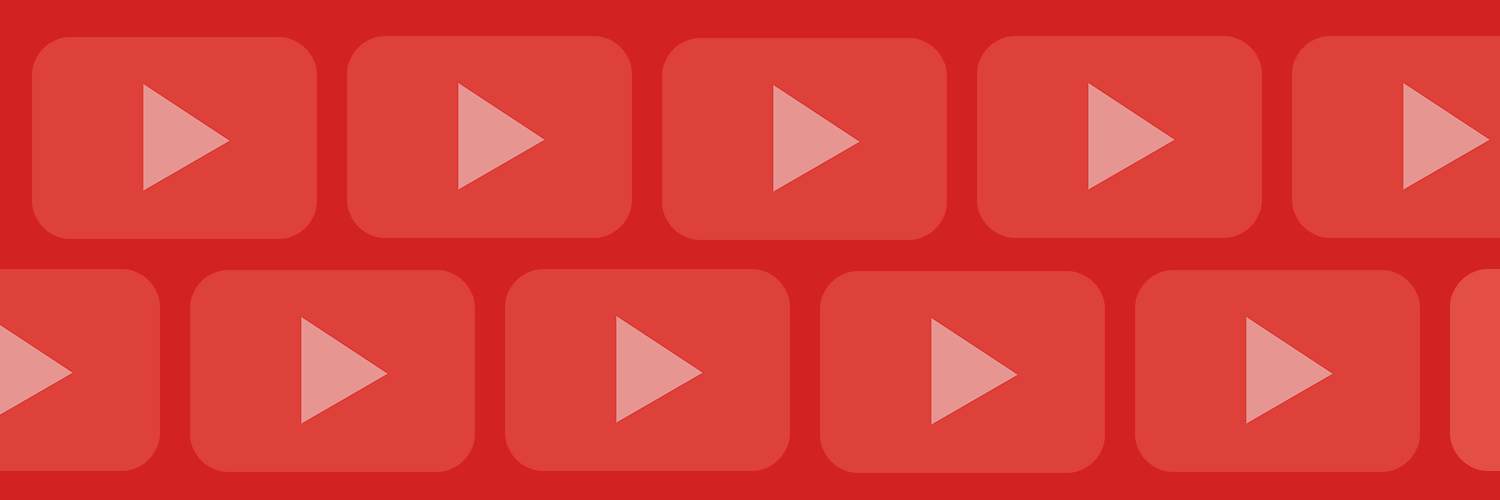
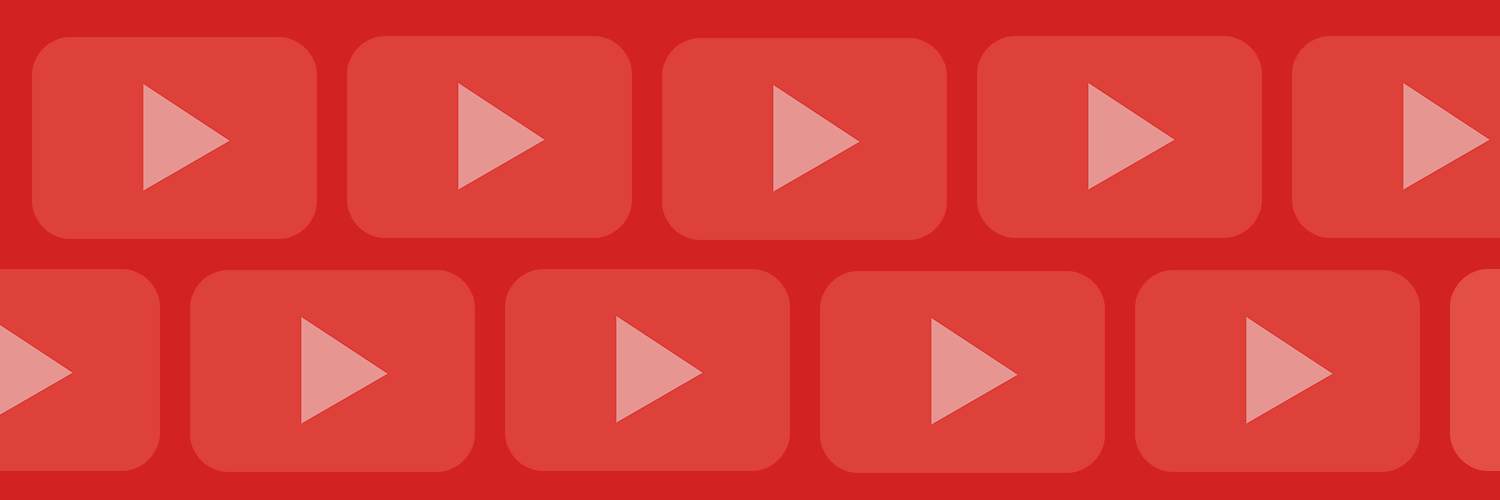
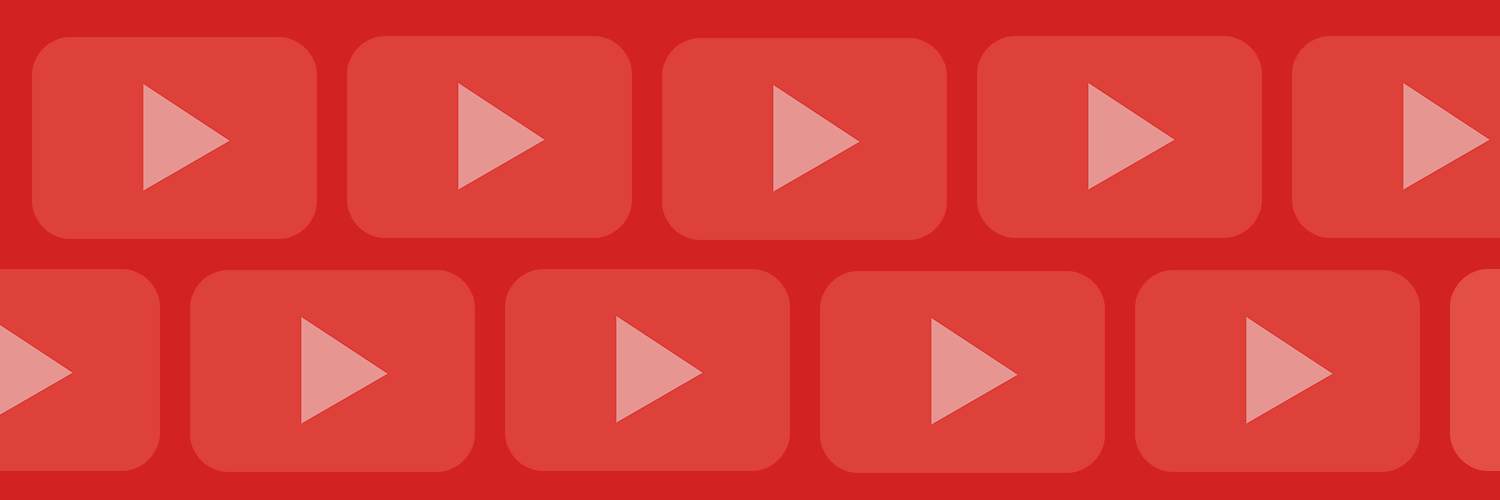
Let’s talk about YouTube. Chances are we’ve all wasted an afternoon watching one silly cat video or travel vlog after another.
YouTube has always been a source of entertaining content, but it’s also staking its claim as an essential tool for marketers. 51% of marketers currently use YouTube, and 59% plan on increasing their use of YouTube, which is the largest percentage of any other social platform.
I didn’t grow up as a YouTube kid, so I’ve always wondered: how many people are actually on YouTube?
2.7 billion people globally use YouTube every month. Every day, users watch more than 1 billion hours of content on YouTube, making it the second most popular social media platform after Instagram.
So, I’d say it’s a pretty good space to market to your audience!
Table of Contents
Not only is your audience on YouTube, but as the internet’s second-largest search engine, YouTube can help improve your SEO and overall brand presence. YouTube allows marketers to present unique content that's easy for viewers to consume and share.
YouTube marketing can be an intimidating tool for brands. It combines a strategic principle — SEO — with one of the most resource-intensive forms of media — video. That’s why I’ve created this complete guide for YouTube pros and newcomers alike.
Below, I’ll share each step of marketing on YouTube, from creating a YouTube channel and optimizing videos for SEO to running a YouTube advertising campaign and interpreting video analytics.
So, you’ve decided to create a YouTube channel. Great! Now, you’ll need a YouTube marketing strategy to help you identify goals, decide on video topics, and properly promote your brand on your new channel.
Before I dive in, it’s important to note that maintaining a YouTube channel takes a lot of time and planning. Are you ready for it?
Unlike other social networking platforms, YouTube exclusively hosts video content. You’ll need to set aside time to plan, film, edit, market, and analyze your content consistently. You’ll also need to define your brand’s goals and plan for how video can specifically help you achieve these.
If you can devote an appropriate amount of time and energy to the platform, you can create engaging, shareable content for your growing audience. And grow it will — after all, YouTube accounts for around 25% of global mobile traffic.
Before filming any video content, you’ll need to set up your YouTube channel. Since YouTube is owned by Google, you automatically gain access to a YouTube and Google+ account when you sign up for Gmail.
Depending on your business, you may not want to tie your email to your business’s YouTube channel — especially if you need to share access to the account with team members or an agency partner. I suggest creating a common, team email account.
Now that you have a Google account, you’re almost ready to publish some awesome video content.
But, you’re not done yet; you now need to set up a YouTube Brand Account. A Brand Account allows users to manage editing permissions and create a more holistic online presence.
Step 1: Visit YouTube. In the upper right-hand corner, note that you’re probably already logged into your new Google account. (If you’re not, click Sign in and enter your new Google account username and password.)
You may notice that your Home page is blank since you haven’t watched any videos on this account, yet.

Step 2: Once you’ve signed in, click your account module and click View your channel in the dropdown menu.

Step 3: You’ll see your channel, which may have automatically been given a name based on your Google account name. If you want to change your channel name or update any other details, hit Customize channel.

Step 4: This will bring you to your YouTube Studio dashboard, where you can upload content, track analytics, join the YouTube Partner Program, and more.
This is also where you can customize your channel’s layout, branding, and basic info, including its name. You can see below that I’ve changed my channel name from my first and last name to something more engaging.

Step 1: Remain in the YouTube Studio dashboard to continue customizing your YouTube Brand account. First, you can add a picture, banner image, and video watermark by clicking the Upload button under each section in the Branding tab within the Channel customization tab.
These will be the first parts of your YouTube account that users see when visiting, so be sure to use images that are easily recognizable and consistent with your overall branding.
Note: It may take several minutes for your channel icon to appear after uploading.

Step 2: After you have customized the visual elements for your channel, toggle back to Basic info, where I changed my channel name earlier. You can add a channel description, a link to your company website, and more.

You can customize how your YouTube channel looks to subscribers and unsubscribed visitors. This means unsubscribed viewers would see different featured content than dedicated, subscribed viewers. Pretty cool, right?
One of the main ways you can take advantage of this feature is by adding a channel trailer for people who haven't yet subscribed and adding a featured video for returning subscribers.
Pro Tip: Adding a trailer or a featured video shares the same process, but you’ll still want to record two different videos if you plan to have separate content for each audience.
Step 3: Upload your first video to YouTube. In your YouTube Studio dashboard, go to the Content tab. Then, click Upload videos.

Step 4: Select a video file from your computer that you would like to appear as a trailer to people who aren’t yet subscribed to your channel. This will bring you to a screen where you can update the title, description, and other details around the video.
For test purposes, I’ve uploaded a video from the Taylor Swift: The Eras Tour concert I attended in 2023.

Step 5: Follow the prompts on the screen to add video elements and perform checks for video issues, before coming to the Visibility step. This is where you can select when you want to publish the video and who can see it.
Since you want exposure for your YouTube Brand account, I recommend publishing the video as Public.

Click Publish, and your first YouTube video will be officially live! Now, it’s time to add it as a trailer for potential subscribers to see when they visit your channel.
Step 6: Return to the YouTube Studio dashboard and go to the Customization tab.
Note: You should now see the video you uploaded on this screen.

Step 7: Select Add next to Channel trailer for people who haven't subscribed. This will bring you to a window where you choose which video you’d like to be the trailer. Since you only have one video uploaded, this part should be easy.

Step 8: Click Publish, and your new trailer will populate into the Channel customization tab.

Step 9: Toggle back to your channel to see the new trailer visible to potential subscribers.

Before implementing new YouTube marketing tools, you should decide who on your team will need access to the account. Granting access to team members will allow them to help manage the channel through their own Google accounts.
When you grant access to a Google account, there are seven options for roles:
Step 1: To add individuals to your account, click Customize channel to go to YouTube Studio. Once there, click the Settings icon in the bottom left corner.

Step 2: Click Permissions, then click Invite.

Step 3: Enter the person’s email address and their desired access level, then click Done.

If you’re looking to create another channel from the same Google account, I have good news: YouTube lets you do this! Perhaps you want a separate channel for personal videos or want to start a second brand under the same business entity. Either way, the process is easy. Here’s how:
Step 1: Go to your Profile Picture and select Settings.

Step 2: Click Create a new channel.

Step 3: Add a Channel name and click Create.

Step 4: Create and customize your new Brand Account (per our instructions above).
Your YouTube channel is an extension of your brand and should be treated as such. As you create and customize your channel, follow these YouTube brand guidelines to properly establish your channel’s identity and begin to attract subscribers.
Now that your YouTube channel is up and running, let’s talk about your YouTube SEO strategy.
Remember how I mentioned YouTube is the second-largest search engine? While creating engaging content is a must, it’s not the only factor for success. There are several ways to optimize your videos to rank highly on both YouTube and within the Google search results.
The first step to becoming a YouTube marketing pro is creating and optimizing your video’s metadata. Simply put, metadata gives viewers information about your video, which includes your video’s title, description, tags, category, thumbnail, subtitles, and closed captions.
Providing the right information in your video’s metadata ensures it is properly indexed by YouTube and appears when people are searching for videos like yours. Be succinct and straightforward when filling out your metadata — your content could be removed if you try to promote it with unrelated keywords. Check out the video below to learn more about optimizing your video for search.
[Video: How to Optimize your Youtube Videos for search]
YouTube is similar to on-page SEO in that it’s important to optimize your video’s title and description. The first thing people read when scrolling through a list of videos are the titles, so make sure yours is clear and compelling — it should make searchers curious about your content or make it obvious that your video will help them solve a problem.
Do some keyword research to understand what viewers are searching for. Include the most important information and keywords at the beginning of your title. Lastly, keep titles to around 60 characters to keep text from being cut off in results pages.
YouTube videos display the first three lines of their descriptions before requiring users to click “Show More” to read the rest. This is only approximately 140 characters. For that reason, always include important links or CTAs at the beginning of your description and write the copy so that it drives views and engagement.
Consider including the video transcript in the description, too. Video transcripts can greatly improve your SEO because your video will likely contain many keywords. Add a default channel description with links to your social channels, video credits, and video-specific time stamps. You can also include hashtags in your video titles and descriptions — just be sure to use them sparingly.
Next, highlight the main keywords in your tags. Tags associate your video with similar videos, which broadens its reach. While YouTube claims that tags play a minimal role in helping new viewers find your content, I still recommend it as a quick and easy device that doesn’t hurt to incorporate into your YouTube marketing tools strategy.
When tagging videos, tag your most important keywords first and try to include a good mix of more common keywords and long-tail keywords. After uploading a new video, you can add YouTube video tags in the Details section by clicking More Options. You can find the video in the Content tab in YouTube Studio for existing videos. There, click Details.

In Details, scroll down and hit Show more.

Scroll through the options until you find Tags.

After you upload a video, YouTube will allow you to choose a category, which groups your video with related content on YouTube. You can follow the same process as listed above for Tags. Under Show more in Video Details, you will find a dropdown menu under Category.

YouTube allows you to sort your video into one of the following categories:

Video thumbnails are the main images viewers see when scrolling through a list of video results, and yours can impact the number of clicks and views your video receives. YouTube will auto-generate a few thumbnail options for your video, but we highly recommend uploading a custom thumbnail.
YouTube reports that “90% of the best-performing videos [on YouTube] have custom thumbnails". When filming, think of high-quality shots that accurately represent your video, or feel free to design your own, as shown in the above-linked “Thumbnail & title tips: article. YouTube recommends using a 1280 x 720 px and 16:9 aspect ratio image to ensure your thumbnail looks great on all screen sizes.
Note: You must verify your YouTube account to upload a custom thumbnail image. You can do this by visiting youtube.com/verify and entering the verification code YouTube sends you.
Not only do subtitles and closed captions help viewers, but they also help optimize your video for search by giving you another opportunity to highlight important keywords. You can add subtitles or closed captions by uploading a supported text transcript or timed subtitles file.
You can also provide a full transcript of the video and have YouTube time the subtitles automatically, type the subtitles or translation as you watch the video, or hire a professional to translate or transcribe your video.
Step 1: To add subtitles or closed captions, go to YouTube Studio and select Subtitles in the left side menu.

Step 2: Once inside Chanel subtitles, click on the video to which you want to add subtitles. Then, choose the language for the subtitles.

Step 3: Decide if you want to make this language the default for your channel, then click Confirm.

Step 4: Go to the Details tab in YouTube Studio, and click on Subtitles on the bottom right side.

Step 5: Select if you’d like to upload subtitles, auto-sync them, or type them manually. Since my video is a live concert, YouTube can’t auto-sync the subtitles, but this should work fine for any dialogue-forward videos.
If auto-syncing the subtitles, review the automatic transcript for errors before publishing.

Instead of annotations (sunsetted in May 2017), YouTube encourages users to incorporate info cards and end screens in their videos to poll viewers, link to external sites, or direct people to other videos.
Thankfully, info cards and end screens are as easy to add as annotations. Info cards are small, narrow clickable boxes with a call-to-action that appear at the top corner of the screen for a short duration during a video on both desktop and mobile screens. You can include up to five per video, but if using multiple info cards, space them out evenly to give viewers time to take the desired action.
Step 1: To add info cards to a video, go to YouTube Studio and click on the video you want to edit in the Content tab.

Step 2: Once in Video details for your chosen video, click Editor in the menu on the left side.

Step 3: Click Get Started.

Step 4: This will bring you to the Video editor, where you can trim or cut your video, add a blur, overlay audio, and, of course, add end screens and info cards.

Step 4: Click on the plus sign next to Info cards and choose to create a Video, Playlist, Channel, or Link card. Here’s an overview of what each type of info card does:

Step 5: Once you’ve chosen which type of info card you want to add, select the exact video, playlist, channel, or link you want to create into an info card.
For instance, since my first YouTube video is a clip of Taylor Swift performing the song “Holy Ground” live, I searched for the song to add the official lyric video as a video info card.

Step 6: Once you’ve created your info card and added a message or text, if applicable, drag it to the spot in the video you want it to appear and click Save.

Step 7: Watch your video on your channel to ensure the info card is showing up as desired.

End screens allow you to extend your video for 5-20 seconds to direct viewers to other videos or channels on YouTube, encourage viewers to subscribe to your channel, or promote external links, such as ones that direct to your website. End screens encourage users to continue engaging with your brand or content.
Step 1: To add an end screen, head to the same Editor tab and click the plus sign next to End screen.

Step 2: Choose which elements to add to your end screen. You can add elements by importing an end screen you used in another video, using a template, or creating elements manually.
I chose to add a Subscribe end screen with a Video element.

Note: YouTube requires users to promote another YouTube video or a playlist in part of the end screen.
Are you creating videos around a few specific themes? Playlists might be the perfect tool for you!
Playlists allow you to curate a collection of videos from both your channel and other channels. Not only do playlists help to organize your channel and encourage viewers to continue watching similar content, but they also show up separately in search results. Creating playlists provides you with more discoverable content.
Step 1: To add a video to a playlist, go to a video and click the three vertical dots by the video, where you will find the option to Save to playlist.

Step 2: When you click Save to playlist, you can add to an existing playlist or Create new playlist.

Step 3: If creating a new playlist, YouTube will prompt you to add a name for the playlist and set the privacy to Public, Unlisted, or Private. Then, click Create.

How to Create Videos for Social Media
Now that your YouTube channel is set up, it’s time to start populating it with content. This is where the fun begins!
In this section, I will discuss the different types of videos you can create and how to film and edit them. If you’re feeling overwhelmed or uninspired, check out these great video advertising and marketing campaigns for creative ideas to inspire your next project.
Before filming, decide what type of video would help you achieve your goal.
Customer testimonials are short-form interviews with satisfied customers. Customer testimonials can help build company and product credibility.
[Video: https://www.youtube.com/embed/x44rLcXUsZA?si=1PDMrm21uZzTvqOO]
Demonstration videos are short pieces of content showing a product’s benefits and proper uses.
[Video: https://www.youtube.com/embed/j9StANN2R7Q?si=cXagHDu8VFqubZ6q%22]
Explainer videos are in-depth videos explaining how to use a product or various parts of a product or service. Tutorials can be used to answer customer support questions or explain a new product feature.
[Video: HubSpot CRM Tutorial for Beginners]
Interviews with experts or thought leaders can help amplify your company’s credibility in an industry.
[Video: https://www.youtube.com/embed/M2NFhwHyNhc]
Project reviews or case studies recap a successful campaign or project and often include statistics and results.
[Video: AI Case Studies for Natural Science Research with Bonnie Kruft]
YouTube Live allows users to broadcast live content to viewers. Live video allows you to share unfiltered moments and lets your audience participate with real-time comments and reactions. Live videos on YouTube are recorded and appear like any other video upload.
Step 1: Go Live from your YouTube channel by clicking the camera+ icon in the top right corner.

Step 2: Click Go live from the three options.

Video blogs are daily or weekly videos documenting daily life or events. You could also record a video that summarizes or highlights a blog post so your audience has multiple ways to digest the content.
[Video: https://www.youtube.com/embed/YCSeoLZWDSE]
Event videos feature in-person experiences at a conference or expo and can be a great way to show the excitement of a crowd.
[Video: https://www.youtube.com/embed/qK7JtJ0meyQ]
Like for any good campaign or published content, it’s important to establish what you want to accomplish with your video before you get into the nuts and bolts of bringing it to life.
Do you want to increase awareness for your brand? Drive inbound website traffic? Add subscribers to your channel? Increase social shares? Or do something else entirely?
Establishing a singular goal at the start of the production process is key and will allow you to focus the video’s script and strategy on accomplishing it. It’s perfectly okay to have multiple goals for your YouTube channel, like increasing brand awareness and adding subscribers, but the best practice is to focus on one goal per video.
Once you’ve established the goal for your video, put on your creativity hat and start working on your storyboard. A storyboard is like a blueprint for your video and serves as an outline for the shoot.
You’ve probably even seen one before. Storyboards resemble comic strips and include rough sketches of scenes paired with short descriptive information about the scene, camera position and motion, and dialogue. They vary in the level of detail included, but your storyboard should, at the very least, include:
If your video will include graphics, title slides, or other multimedia elements, you should plan out the placement and content for those pieces in advance. These elements can be incorporated into your storyboards so the video’s content flows seamlessly.
As you create your storyboard, you’ll also want to decide how long your video should be. Various video lengths have different strengths:
Your video should be long enough to deliver the key messages that align with its goal, while not being so long that people lose interest. If you create a longer video, experiment with how you present content — the pacing, story arc, and visuals — to keep viewers engaged throughout.
In the film industry, this step is called location scouting, and like every other step in this process, it’s an important part of creating a compelling video. To get started, take a look at your storyboard and make a list of the locations each scene requires. Depending on your video concept, you may only need one or a new location for each scene.
Friends, coworkers, and even family can be great resources for location scouting. For some locations, like businesses and other private property, you will need permission from the owner to film. To keep things simple, it’s best to use locations owned by yourself or close individuals — at least for your first few productions.
Visit each location before the shoot. On your scouting trips, make sure you’ll be able to capture the kinds of shots you want for your video. Typically, it’s better to have more space to adjust the camera position as needed.
You should also check for loud or ambient noise like busy roads or air conditioning units that could interfere with your audio when filming, and consider the light and time of day. While the room might have sufficient light in the morning, you may need to bring a lighting kit to film during the afternoon or evening.

Create and sustain an image to attract and retain audiences.

Use your time more wisely! Start smart social monitoring immediately.

Learn the building blocks for successful online marketing.
After all that prep work, it’s finally time to start filming your video. If you don’t own a fancy camera or have the budget to rent one, there’s no need to panic! Advances in smartphone cameras have made it possible to film great content with just a phone.
If you are filming your video with a phone, turn it sideways and film in landscape mode. This will prevent awkward cropping or framing when you upload the video to YouTube, which natively supports the landscape format. No matter what you’re filming with, these tips can help your video look professional and stay engaging for your viewers.
You want viewers to focus on your story, not the shakiness of the camera. Place your camera on a tripod or another level surface for static shots to keep it steady.
Set your camera to full manual mode, if you’re able to. This will allow you to adjust the focus and other settings to correctly expose and focus your shots.
For each scene, make sure you film from a few positions so you can edit between the clips. This may mean moving the camera from facing the scene head-on to filming from a 45-degree angle for an interview or video focused on a single individual.
You can also move the camera closer and further away or zoom in and out for more variety. Cutting between different angles and distances will keep your video visually interesting and engaging for viewers.
You can always cut out footage, but it’s not always possible to go back and capture more. Ensure you have the right clips by shooting multiple takes of each scene. Countdown from five before you start the action and before you finish recording so you don’t miss a moment.
If you have a slider or Steadicam, try including camera movement in your video. Even subtle movement from left to right or in and out can add intrigue to your clips.
If you plan on having audio in your video, use a high-quality microphone to capture the audio. Many different microphone choices record audio separately from the camera, including mics you can plug into your smartphone for better audio on the go.
There are many options for editing tools and software. Depending on your operating system, your computer may include free editing software such as iMovie or Windows Movie Maker. These programs provide basic editing tools, like clip cutting, titles, limited effects, and color correction.
There are also higher-end, more expensive options such as Final Cut Pro or Adobe Premiere Pro, which offer an array of editing tools. YouTube even has an online editing platform in YouTube Studio, which we saw before, on which you can compile clips and edit together your video.
Step 1: Go to your channel and click on your profile picture. Select YouTube Studio from the dropdown menu.

Step 2: Find Content on the left side to bring you to your Channel content. Find the video you want to edit in Videos, Shorts, or Live.

Step 3: Once you’ve found the correct video, hover over it to reveal a menu of icons. Select Details.

Step 4: In Video details, find Editor on the left sidebar to bring you to the Video editor.

Step 5: In Video editor, you will find options to edit your video to perfection!

Once your video is ready to upload, YouTube allows you to select the video thumbnail that will appear on your channel, in search results, and the right-hand column. We recommend uploading a custom thumbnail, as mentioned previously.
You can also add a custom watermark to all of your videos. The watermark serves as a custom subscribe button that viewers can click anytime when watching your videos.
Step 1: To add a watermark, go to your YouTube Studio and click on Customization on the left side.

Step 2: Toggle to the Branding tab and scroll down to find Video watermark where you can upload an image.

Professional-quality music and sound effects can differentiate a successful video from a seemingly amateur one. Fortunately, cinema-quality sounds are now readily available, even if your videos don’t have Hollywood-size budgets.
When selecting music for your video, consider the overall mood you’d like to create. Music is one of the most valuable tools for setting the tone of a video and often informs the editing style, camera movement, and on-camera action. If you’re introducing your brand to a new audience, you may want to select upbeat and energetic music.
The second key part of picking music is obtaining the necessary permissions to use the song. What you’re looking for here are songs marked as “royalty-free.” This doesn’t mean the music will be free, but it does mean you only pay a flat rate to use the music and won’t have to pay additional royalties or licensing fees on top of that.
Pond5, Epidemic Sound, and PremiumBeat are some great resources for royalty-free music. All three services include thousands of professionally recorded and produced songs across genres at varying lengths and tempos.
They also include a large library of sound effects to add texture and depth to your videos. Sometimes, it only takes a subtle sound effect layer in the background of a scene to elevate the production quality of your video and pull your audience into the story.
Now that you’ve produced a video and optimized it for search, let’s talk about how to market your YouTube channel and videos. While ranking high in search results and having a large subscriber base are ideal, those goals can be difficult to achieve when starting.
That’s why it’s important to spread the word about your YouTube channel and videos across other platforms. Fortunately, YouTube and other platforms make it easy to share video content. Below are some tips for how to best promote your YouTube content on other channels.
Sharing your videos on social media is an easy way to add additional insights to your video and engage with viewers. YouTube makes it incredibly simple for you and others to promote your video across other social networks.
Step 1: To share a video, click the Share button underneath the video.

Step 2: Select the platform you want to share the video on, or simply embed the video or copy the link. YouTube even provides a shortened URL for convenient posting.

Consider the best marketing strategy when promoting your YouTube channel or videos on your social media sites. Simply sharing the video on your timeline or feed may not be the most effective option.
Think of why you made the video. Maybe you created a tutorial because users were asking questions about how to use your product. In that case, you can respond to those questions with a link to your video.
If you created a video as part of a larger campaign or global trend, include relevant #hashtags where appropriate to ensure your video is included in the conversation. If you created a video to build awareness around your brand, consider posting the link in your profile bios.
Market your YouTube channel and videos on your website and blog. Add a YouTube follow icon to your website and blog so your audience can easily find your channel, and embed relevant videos on your website or in blog posts.
Consider creating a YouTube video to accompany a specific blog post or sharing customer video reviews or case studies on your website, as shown earlier. Not only will this help market your YouTube channel and videos, but it will also drive traffic to your website.
To add a YouTube video to your blog or website, copy the embed code under the video you want to feature. Check step-by-step embed instructions to learn how to do this without slowing down your website.
While you’re on the quest to find and attract new customers and leads, don’t forget about the ones you already have. Share your video content and channel with relevant email lists.
Encourage your contacts to check out a video you've embedded into a blog post to increase video and website traffic, or direct them to a relevant playlist you’ve curated. Sending an email newsletter with valuable information and video content is another great way to engage contacts.
Do your videos help solve a problem or answer a question? If so, engaging with popular Q&A sites like Quora might be a great marketing technique for your business. Monitor questions and share video content users will find helpful.
If your company has a relationship with another company with a great YouTube presence, ask them to collaborate! Collaborating with others is a fun way for both channels to gain exposure to another audience.
Create a video or playlist together — just ensure their audience and goal are similar to yours. The partnership should align with your marketing strategy.
For example, Gucci and Xbox launched a limited-edition collaboration in 2021 — a custom Xbox with a Gucci carrying case. To promote these luxury sets, the brands created cool, striking video content that bridged the gap between the fashion and gaming industries and resulted in strong fan discussion and appreciation on YouTube.
<iframe width=“560” height=“315” src=“https://www.youtube.com/embed/osmXLS28_RA?si=0IBGtoQnyk5Ti9AV” title=“YouTube video player” frameborder=“0” allow=“accelerometer; autoplay; clipboard-write; encrypted-media; gyroscope; picture-in-picture; web-share” referrerpolicy=“strict-origin-when-cross-origin” allowfullscreen></iframe>
Finally, be sure to engage with your viewers. Respond to comments, answer questions, ask for feedback, and thank viewers for their support. This is an easy task to forget or let fall by the wayside so try to choose a dedicated time to check video interactions and respond to users.
It can also be beneficial to hire a person or team to focus on providing service and support on YouTube since it’s an essential way to connect with users.
Above, I touched on some components to build a high-level marketing strategy for your YouTube videos. In this section, I will discuss some tips for how to best promote your YouTube content.
Social Media Content Calendar Template
You’ve put a lot of time and effort into your YouTube channel. You’ve created interesting content, optimized it for SEO, and shared it across different platforms. Now, it’s time to measure your success.
YouTube Analytics can seem daunting at first. Let’s face it, interpreting a bunch of numbers and strange-looking graphs can be pretty challenging. Thankfully, understanding YouTube Analytics is pretty straightforward once you know your way around it.
First things firstmyou can’t measure your success without determining your goal. If you’ve filmed, edited, uploaded, optimized, and shared your video and still don’t know what goal you’re trying to achieve, we have an issue. Your goal should drive your video strategy from beginning to end.
You should focus on targeting one goal per video (as discussed here). Some of the most common video goals are to increase brand awareness, views, clicks, or inbound links or social shares. Depending on how you use the video in your marketing material, the goal could be to increase the open rate of an email series or improve the conversion rate on a landing page. YouTube is a great platform for growing brand awareness.
As the world’s second-largest search engine, YouTube allows your videos to be seen through organic search or paid advertising. Video is a great way to humanize your brand by showcasing real employees, customers, or partners.
It also allows you to build credibility by publishing informational content that helps your target buyer. Promoting your videos through paid advertising versus organic search can impact the type of video you should create. If you’re planning to increase awareness organically, consider filming the history of your company, customer reviews, or product tutorials.
Now that we’ve discussed why determining a goal is so important, we can discuss how to effectively measure success. At first glance, YouTube analytics can be pretty overwhelming. However, it’s frustrating when you post a video and don’t receive as many views or as much engagement as you were expecting.
YouTube analytics shows how viewers found your content, how long they watched it, and how much they engaged with it. Let’s start by going over what exactly you can measure and how to find it.
Step 1: Head to youtube.com/analytics. You can also find this by going to YouTube Studio and clicking Analytics on the left side.

Step 2: You should be directed to an analytics dashboard with an overview of how your videos have been performing during the past 28 days.

Step 3: To adjust the analytics time frame, click on the dropdown menu in the upper right-hand corner next to Last 28 days.

The overview report features top-line performance metrics, engagement metrics, demographics, traffic sources, and popular content.
Step 3: To filter your results, click See more below the chart on the Overview tab.

Step 4: In this view, filter by Content, Traffic Source, Geography, Cities, Viewer Age, Viewer Gender, and many more.

Below, you can see a list of all the metrics you can filter by (and this isn’t even all of them!). You will see that many are crossed off for me since I haven’t monetized my YouTube channel, and I have no subscribers or playlists (yet).

Step 5: Change how you display your results by clicking the downward arrow next to Line chart and switching to Bar chart.

Step 6: Click Compare to... to reveal a dropdown menu of many suggested comparisons.

Step 7: When you’re ready to save your findings, click the Download icon at the top right corner to export the current view.

While there's no one-size-fits-all approach for reporting and measuring the success of a campaign, below are a few key metrics that you should pay attention to.
Watch time reports the total number of minutes your audience has spent viewing your content on your channel as a whole and by video. This helps you see what pieces of content viewers are actually consuming instead of just clicking on and navigating away from it.
Watch time is important because it’s one of YouTube’s ranking factors. A video with a higher watch time is more likely to rank higher in results. YouTube provides a line item report on watch time, views, average view duration, and average percentage viewed for individual videos, location, publish date, and more.
A video’s average percentage viewed, or retention rate, indicates the average percentage of a video your audience watches per view. A higher percentage means there’s a higher chance that your audience will watch that video until the end.
Try placing info cards and end screens in videos with a higher average percentage viewed rate to improve the number of views your calls-to-action receive.

The traffic sources report shows how viewers are finding your content online. This provides valuable insight on where to best promote your YouTube content. For example, you can see if viewers are finding your content through a YouTube search, a website, or social media.
To view more in-depth traffic reporting, click on the overall traffic source category. This data can help refine your YouTube marketing strategy. Be sure to optimize your metadata based on your findings.

The demographics report helps you understand your audience by reporting their age and gender. You can then break down age groups and genders by other criteria, such as geography. This report will help you better market to your YouTube audience and understand if your content resonates with your established buyer personas.
I don’t have enough data to reveal a demographic report in my channel analytics, but with time, the chart will fill up and provide important insights.
Make your video marketing stronger with buyer personas. Download our free Persona Templates here.

Engagement Reports
Engagement reports help you learn what content is resonating with your audience. Here, you can see what viewers are clicking, sharing, commenting, and promoting.
You can also see how your info cards and end screens are performing in your engagement reports. Reports on info cards and end screens help you learn what your audience is engaging with so you can optimize your calls-to-action in future videos.
Guide to Social Media Advertising
In addition to driving organic traffic to your content, there are also several paid options for promoting your video on YouTube. In this section, I’ll dive into some basics on running a YouTube advertising campaign.
YouTube uses a cost-per-view (CPV) model, which means you only pay when someone engages with your video ad. If your ad is skipped, you aren’t charged for that view.
A view counts when a user watches at least 30 seconds or the entire ad if it's shorter than 30 seconds. A view is also counted if the viewer interacts with the ad, such as clicking on CTA overlays or info cards.
The exact CPV varies based on keyword competitiveness, but, on average, it’s around $0.026 for YouTube Ads and $0.10-0.30 for YouTube Shorts Ads. YouTube mentions that most businesses start with about $10 per day for local ad campaigns. Once you set your daily campaign budget, YouTube will display your ad until the daily budget is spent.
In-feed video ads appear on the YouTube homepage, within search results, and as related videos on YouTube video watch pages. When a user clicks on one of these ads, they're redirected to the promoted video.

Skippable in-stream ads are ads that play before, during, or after other videos. After 5 seconds, the user has the option to skip the ad and continue watching their selected video.
These ads can be customized with different overlay text and CTAs and can be up to 6 minutes long, although they are most effective when between 60-90 seconds. Mid-roll ads, which appear midway through YouTube videos that are 8 minutes or longer, can be up to 3 minutes long.

Non-skippable in-stream ads are also ads that play before, during, or after other videos. However, the difference is that viewers don't have the option to skip the ad — instead, you will see a bar that reads “Video plays soon.” These ads can be up to 15 seconds long.

See a full list of the advertising options on YouTube here.
YouTube video advertising campaigns allow you to reach and engage with your audience. When you create one, you can choose from various goals, subtypes, and ad formats to best inform viewers about your product or service.
You can create a campaign using any video uploaded to your YouTube channel.
Step 1: Go to the Google YouTube ads website and click Sign in.

Step 2: Log in to an existing Google Ads account or create a new one.

Step 3: Add business information, including your business name (optional) and where you want to direct people from the ad: your website, a phone number, or an app download page. Then, click Next.

Step 4: Link YouTube and other accounts, if applicable, then click Next.

Step 5: Start building out your campaign. First, choose a campaign goal. Then, click Next.

Step 6: Choose a campaign type and subtype from the options. Then click Next.

Step 7: This will bring you to a new screen, where you can fill out more settings for your campaign, including Campaign name, Bid strategy, Budget and dates, Networks, Locations, Languages, Related videos, and more information.

Step 8: Under Create your video ads, link to the YouTube video(s) you would like to add to the campaign, then add the Final URL to which you want the video(s) to direct.

Step 9: Enter account and payment details, then click Submit!

YouTube Studio is a strong source of truth when evaluating the success of your channel. But just like a website, it’s helpful to have a well-rounded analysis by using a few tools in conjunction with one another.
Naturally, the data will be off in every platform by a few views here and a few seconds of watch time there, so taking an aggregate from different data sources can give you a holistic picture of how your channel is really doing.
I’ve listed the most comprehensive YouTube marketing tools below. Each focuses on a specific part of your channel’s health, so determine which ones to use based on the goals you set and what data you need to evaluate those goals.

VidIQ is a tool that helps identify trends and topics to discuss on your YouTube channel and optimize those videos. You can enter what you like to make videos about on YouTube so that VidIQ can curate suggestions around your preferred topics. When making my account, I expressed that I’d like to make videos on Blog Writing Tips.

Once my account was made, I discovered trending keywords that would help my videos receive more views.

The tool also includes Daily Ideas, which uses AI to share my channel’s most relevant creative opportunities daily. These ideas are personalized to my channel and updated every day to help me continuously maximize my impact.

Pro Tip: I like to use the Generate tool when I find myself in a creative rut. In the search field, I can write whatever I want to make a video about. VidIQ will auto-populate related keywords, a video title, a description, a thumbnail, tags, a video outline, and more. It does the hard part for me, so I can focus on creating and uploading the content.


Agorapulse is a powerful social media management tool that helps monitor, publish, and collaborate on content. I like that I can connect multiple social media profiles to the account, not just my YouTube channel, to have a holistic view of all my platforms.

Once I created my account, I saw I could create a post directly on the Publishing Composer tool, including adding the caption and file. The tool even previews the content before publishing or scheduling it.

I accessed the Reports tool to check my full analytics. Like YouTube Studio, it provides key performance metrics, including audience growth, engagement, video views, watch time, demographics, and more.

Pro Tip: One feature this platform does exceptionally well is inbox monitoring. Although my inbox is currently empty, as my YouTube channel (hopefully) grows, I may start to receive more direct messages than before. Agorapulse can help me provide a personalized, small-channel feel even as my brand grows.


BuzzSumo has a great Keyword Tool; I could search any keywords to test their search volume, cost per click, and articles published containing that keyword.

Similarly, I used the Topix Explorer tool and tested the same keyword. This spouted out a tag cloud of related keywords to help me generate endless content ideas around the same overarching topic.

I especially liked the Question Analyzer. Here, you can search for any keyword or topic. This populates the most recently asked questions concerning the keyword and tells you which question starter word (i.e., how vs. what) is best applied to the keyword. This can help you better title and frame your videos to answer popular questions.

Pro Tip: BuzzSumo can help find content creators who’d be a good match if I wanted to collaborate with other YouTube channels. With a focus on country, language, audience size, engagement rates, and domain analysis of popular influencers that you find, BuzzSumo can recommend which online personalities would help match and grow my audience.


Competition on YouTube is stiff, but you can get insight into how to compete based on your strengths. Social Blade is a freemium tool that content creators can leverage to gather insights about their own potential growth, but the best part is scoping out competitors.

Social Blade is simple to use. I simply typed in the username of one of my favorite brands in the search bar at the top right. I uncovered a letter grade for Nike’s online presence, Social Blade’s channel ranking, subscriber count, and estimated monthly earnings.

Pro Tip: If I were a creator, I could authenticate my social media through Social Blade. This would allow the tool to verify my accounts and provide the most up-to-date information on my performance metrics.


TubeBuddy is a browser extension with dozens of features to optimize and manage YouTube channels. I was excited to try this one, since it can be accessed directly within YouTube Studio, making it easy to integrate the two platforms.

Some of its most popular tools are Keyword Explorer, Thumbnail Generator, and Comment Moderation, among many others.

The Health Report tool has a lot of value; it lays out my views, subscribers, uploads, and other metrics I don’t have enough data for yet, such as performance, traffic sources, engagement, and audiences.

Pro Tip: Create an A/B test to test how different combinations of video titles, tags, descriptions, and thumbnails can affect key performance metrics.


Loomly is an all-in-one publishing and reporting tool. I had the option to connect multiple social media profiles and create content calendars to track posts needed for different platforms.

My dashboard is easy to use, with sections for my Calendars, Post Overview, upcoming tasks and posts On the Radar, and more.

Posting YouTube videos is so simple on Loomly. I can easily schedule the date and time of the post, include a subject and label to easily differentiate it in my calendar and reporting, and even clone posts to multiple calendars to save time.

Pro Tip: Loomly offers Post Ideas inspired by holidays, social trends, and even my past Custom Post ideas. This is a great way to keep my content fresh and relevant while remaining true to brand.


This tool truly offers a bird’s eye view over social media platforms. I enjoyed integrating my YouTube channel into Birdeye to test some of its exhaustive features.

Once I set up my account, I was brought to my social dashboard with several recommended tools, such as Create posts with AI, Engage followers with AI, and Track social performance.

Since Birdeye is known for its AI capabilities, I tested out the Create posts with AI feature, in which you can have the tool auto-populate post copy. Since my post would be for YouTube, I can re-purpose the AI-generated text into a script for my next video.

Pro Tip: If you have a Google My Business account, connect it to Birdeye to use the Engage followers with AI feature. This tool lets you track follower engagement and reply to comments using AI.
YouTube watchers are loyal to the channels they subscribe to, and they expect those channels to produce content regularly. Therefore, it can be detrimental to be inconsistent with posting, especially early on.
Publishing one video per month can help you stay more consistent rather than planning to publish a video every week and taking a two-week break unexpectedly. Some of the YouTube marketing tools I mentioned earlier, such as Loomly, can help you maintain a consistent posting schedule.
Have you determined whether you’ll be on camera or someone else on your team? Perhaps you’ll be hiring talent externally specifically to present your video content. Do you have an in-house editor, or will you outsource production?
Be prepared for an upfront investment before publishing your first video, no matter which setup you choose for your business channel. The estimated costs of a video camera, lighting, editing software, music licensing, and more can add up to anywhere between $1,600 to $15,000.
If your goal is to make money from your YouTube channel, it’s important to understand how creators make revenue. Content creators receive approximately 55% of the revenue generated on their YouTube channels. They receive an estimated $18 for every 1,000 views, but this is likely once they’ve garnered enough traffic to bring in views consistently.
That’s the key to building a YouTube channel; you may not make much money on your first few videos, but it’s important not to get discouraged.
It’s tough to toe the line between making content that is engaging and relevant while creating revenue. Avoid making your content too sales-y by ensuring authenticity and your true personality in each video.
Never underestimate the power of a solid CTA. Some of my favorite YouTubers, no matter how much their following has grown, consistently encourage viewers to like, comment, and subscribe. It may seem tedious, but users need the reminder.
Lastly, make sure you stay connected with your viewers and subscribers. If someone leaves a positive comment, give it a thumbs up and a reply. YouTube is a community, and engaging with your viewers shows them that you and your videos are worth consuming.
With 2.49 billion active users, YouTube isn’t just a home for funny videos. It is a serious marketing platform with the opportunity to promote your brand and content in a visually engaging way.
As a YouTube user, I appreciate content that shares an interesting story while providing valuable information — and I encourage brands to do the same. It’s in your best interest to market content across different platforms, including social, email, and your company blog or website, and optimize it with info cards and end screens with clear CTAs.
While YouTube may initially seem intimidating, the platform makes it very easy to share and digest content. Viewers come to YouTube because they want to learn, be entertained, and engage with brands through video. Make the most of these YouTube marketing tools, tips, and strategies to make the most out of your YouTube marketing strategy.
Editor's note: This post was previously published and has been updated for comprehensiveness.
Not only is your audience on YouTube, but as the internet’s second largest search engine, YouTube can help improve your SEO and overall brand presence. YouTube allows marketers to present unique content that's easy for viewers to consume and share.
YouTube marketing can be an intimidating tool for brands. It combines a strategic principle — SEO — with one of the most resource-intensive forms of media — video. That’s why we’ve created this complete guide for YouTube pros and newcomers alike. Below we’ll walk through each step of marketing on YouTube — from how to create a YouTube channel and optimize videos for SEO to how to run a YouTube advertising campaign and interpret video analytics.
Read along, bookmark it for later, or jump to the section that interests you most.
So, you’ve decided to create a YouTube channel. Great! Now, you’ll need a YouTube Marketing strategy to help you identify goals, decide on video topics, and properly promote your brand on your new channel.
Before we dive in, it’s important to note that maintaining a YouTube channel takes a lot of time and planning. Are you ready for it?
Unlike other social networking platforms, YouTube exclusively hosts video content. You’ll need to set aside time to plan, film, edit, market, and analyze your content on a consistent basis. You’ll also need to define your brand’s goals and plan for how video can specifically help you achieve these. If you can devote an appropriate amount of time and energy to the platform, you’ll be able to create engaging, shareable content for your growing audience.
Before you start filming video content, you’ll need to set up your YouTube channel. Because YouTube is owned by Google, when you sign up for a Gmail account, you automatically gain access to a YouTube account, a Google+ account, and much more.
Depending on your business, you may not want to tie your email to your business’s YouTube channel — especially if you need to share access to the account with team members or an agency partner. We suggest that you create a common email account that can be used by multiple people.
Step 1: Visit Google and click Sign in in the upper right-hand corner.
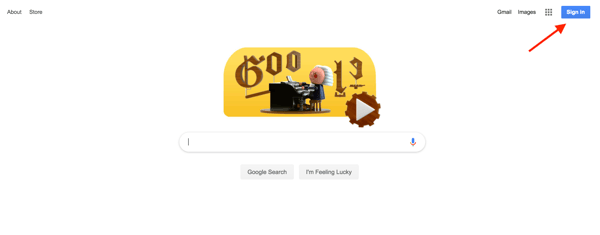
Step 2: Click on Create account at the bottom of the page.
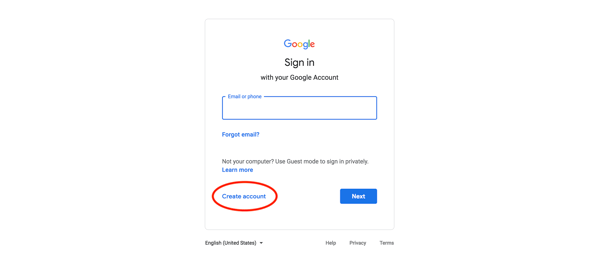
Step 3: You’ll see an option pop up to create an account for yourself or to manage your business. Since your YouTube account will be for your business, choose To manage my business.
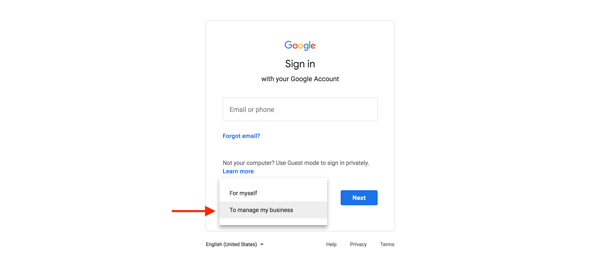
Step 4: To officially create your Google account, enter your name and desired email and password before clicking Next. Then, enter a recovery email and your birthday, gender, and phone number.
Note: Google requires all users to be at least 13 years old.
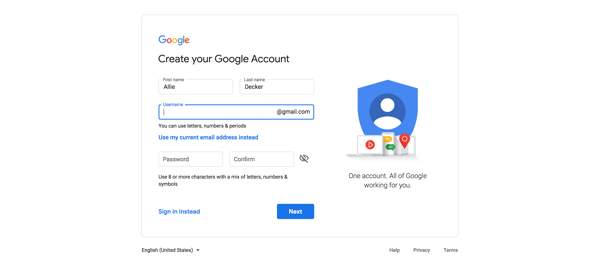
Step 5: Lastly, agree to Google’s Privacy Policy and Terms of Service and verify your account with a code sent via text or phone call. Congrats! You’re now the proud owner of a Google account.
Now that you have a Google account, you’re almost ready to publish some awesome video content.
But, we’re not done quite yet — you now need to set up a YouTube Brand Account. A Brand Account allows users to manage editing permissions and create a more holistic online presence.
Step 1: Visit YouTube. In the upper right-hand corner, note that you’re probably already logged into your new Google account. (If you’re not, click Sign in and enter your new Google account username and password.)
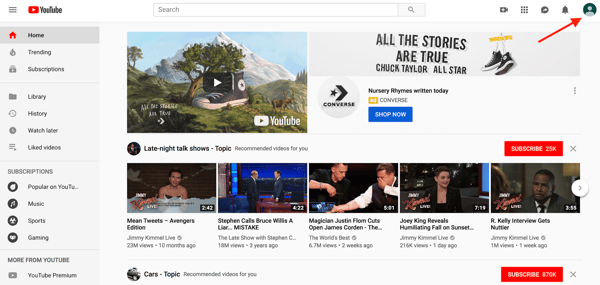
Step 2: Once you’ve signed in, click your account module and click Your channel in the drop-down menu.
Step 3: You’ll see two options for creating your channel. Choose Use a custom name.
Step 4: Now, you should be prompted to create your channel name.
Note: You can always update or change your channel name from your account settings, so don’t worry if you aren’t 100% sure about your selected label.
Step 1: Click on Customize Channel to get started.
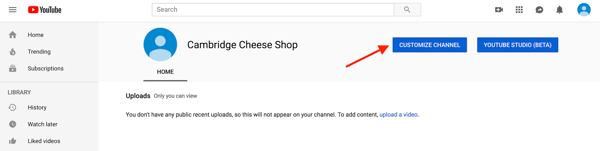
Step 2: Add a channel profile picture and channel art. These will be the first parts of your YouTube account that users see when visiting, so be sure to use images that are easily recognizable and consistent with your overall branding.
Step 3: To add a profile picture, click on the default profile picture in the upper left-hand corner of your channel to upload an image.
Note: It may take several minutes for your channel icon to appear after uploading.
Step 4: Next, upload your banner image and video watermark.
After you have customized the visual elements for your channel, click Basic info to add a channel description, a company email, and links to your company website and other social platforms.
With the basic profile complete, it’s time to add a few finishing touches! Before we move on, you should know that you can customize the way your YouTube channel looks to subscribers and unsubscribed visitors. This means that unsubscribed viewers would see different featured content than dedicated, subscribed viewers. Pretty cool, right?
One of the main ways you can take advantage of this feature is by adding a channel trailer for people who haven't subscribed and adding a featured video for returning subscribers.
Adding a trailer or a featured video share the same process, so follow the steps below to do both.
Pro Tip: You’ll want to record two different videos if you plan to have separate content for each audience.
Step 1: Start by uploading your first video to youTube. Select Content in the menu on the left side. Then, click Upload Videos.
Step 2: Select a video file from your computer that you would like to appear as a trailer to people who aren’t yet subscribed to your channel.
Step 3: Follow the prompts on the screen to process, customize, and publish your video.
Now that your first YouTube video has been published, it’s time to add it as a trailer for potential subscribers to see when they visit your channel.
Step 4: Head back to Your channel and select Customize Channel.
Note: You should see the video you just uploaded on this screen now.
Step 5: Select Add Channel trailer for people who haven't subscribed.
Step 6: Select your uploaded trailer from the library of videos you’ve uploaded.
Step 7: Click Publish to share the new trailer to your potential subscribers.
Before you start implementing your YouTube marketing plan, you should decide who on your team will need access to the account. Granting access to team members will allow them to help manage the channel through their own Google accounts.
When you grant access to a Google account, there are three options for roles:
Step 1: To add individuals to your account, tap your Google account icon in the upper right-hand corner to open the drop-down menu and go to Settings.
Step 2: Click Add or remove manager(s).
Step 3: Click Manage Permissions.
Step 4: Select the people icon in the upper right-hand corner to invite new users. To grant permission to a person, enter their Gmail address and indicate their role.
Looking to create another channel from the same Google account? Good news: YouTube lets you do this. Perhaps you want a separate channel for personal videos, or you’d like to start a second brand under the same business entity. Either way, the process is easy. Here’s how:
Step 1: Go to your Profile Picture and select Settings.
Step 2: Click Add or manage your channel(s).
Step 3: Select Create A Channel
Step 4: Enter a Brand Account name for the new channel and select Create.
Your YouTube channel is an extension of your brand, and it should be treated as such. As you create and customize your channel, follow these YouTube brand guidelines so you can properly establish your channel’s identity and begin to attract subscribers.
Social Media Strategy Kit
Now that your YouTube channel is up and running, let’s talk about search optimization.
Remember how we mentioned that YouTube is the second largest search engine? While creating engaging content is a must, it’s not the only factor for success. There are several things you can do to optimize your videos to rank highly on both YouTube and within the Google search results.
The first step to becoming a YouTube marketing pro is creating and optimizing your video’s metadata. Simply put, metadata gives viewers information about your video, which includes your video’s title, description, tags, category, thumbnail, subtitles, and closed captions.
Providing the right information in your video’s metadata ensures that it is properly indexed by YouTube and appears when people are searching for videos like yours. Be succinct and straightforward when filling out your metadata — your content could be removed if you try to promote it with unrelated keywords. Check out the video below to learn more about optimizing your video for search.
Title
Just like with on-page SEO, it’s important to optimize your video’s title and description. Titles are what people first read when scrolling through a list of videos, so make sure yours is clear and compelling — it should make searchers curious about your content or make obvious that your video will help them solve a problem.
Do some keyword research to better understand what viewers are searching for. Include the most important information and keywords at the beginning of your title. Lastly, keep titles to around 60 characters to keep text from being cut off in results pages.
YouTube will only show the first two to three lines (about 100 characters) of your video’s description. To read beyond that, viewers will need to click “Show more” to see the rest. For that reason, always include important links or CTAs at the beginning of your description and write the copy so that it drives views and engagement.
Consider including the video transcript in the description, too. Video transcripts can greatly improve your SEO because your video is usually full of keywords. Add a default channel description that includes links to your social channels, video credits, and video-specific time stamps. You can also include #hashtags in your video titles and descriptions — just be sure to use them sparingly.
Next, highlight the main keywords in your tags. Tags associate your video with similar videos, which broadens its reach. When tagging videos, tag your most important keywords first and try to include a good mix of more common keywords and long-tail keywords.
After you upload a video, YouTube will allow you to choose a video category under Manage Videos. Video categories group your video with related content on the platform.
To select a category, choose Category from the dropdown list under Edit.
YouTube allows you to sort your video into one of the following categories: Film & Animation, Autos & Vehicles, Music, Pets & Animals, Sports, Travel & Events, Gaming, People & Blogs, Comedy, Entertainment, News & Politics, How-to & Style, Educations, Science & Technology, and Nonprofits & Activism.
Video thumbnails are the main images viewers see when scrolling through a list of video results, and yours can have a large impact on the number of clicks and views your video receives. YouTube will auto-generate a few thumbnail options for your video, but we highly recommend uploading a custom thumbnail.
YouTube reports that “90% of the best performing videos on YouTube have custom thumbnails". When filming, think of high-quality shots that accurately represent your video. YouTube recommends using a 1280 x 720 px image to ensure that your thumbnail looks great on all screen sizes.
Note: You must verify your YouTube account to upload a custom thumbnail image. You can do this by visiting youtube.com/verify and entering the verification code YouTube sends you.
Not only do subtitles and closed captions help viewers, but they also help optimize your video for search by giving you another opportunity to highlight important keywords. You can add subtitles or closed captions by uploading a supported text transcript or timed subtitles file. You can also provide a full transcript of the video and have YouTube time the subtitles automatically, type the subtitles or translation as you watch the video, or hire a professional to translate or transcribe your video.
Step 1: To add subtitles or closed captions, go to Your channel and select Subtitles in the menu on the left side.
Step 2: Once inside your YouTube Studio, click on the video you want to add subtitles to.
Step 3: Choose a video language and confirm your choice.
Step 4: Review the automatic transcript for errors before publishing.
Instead of annotations (which were sunsetted in May 2017), YouTube encourages users to incorporate cards and end screens in their videos to poll viewers, link to external sites, or direct people to other videos.
Thankfully, cards and end screens are as easy to add as annotations. Cards are small, rectangular notifications that appear in the top right-hand corner of both desktop and mobile screens. You can include up to five cards per video, but if you’re including multiple cards, be sure to space them out evenly to give viewers time to take the desired action.
Cards aren’t yet available in YouTube Studio. To add cards, click Creator Studio Classic in the left menu to follow these steps.
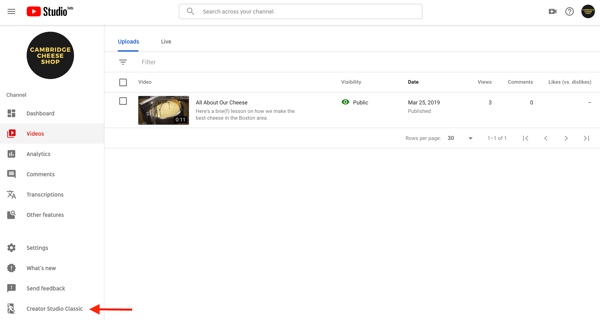
Step 1: Once in the Creator Studio, click the drop-down edit arrow next to your video and choose Cards.
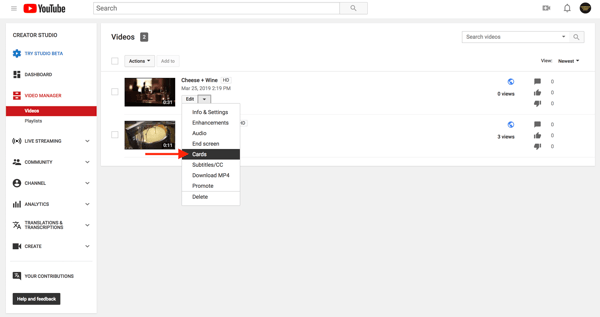
Step 2: Then, click on Add Card and choose to create a Video or Playlist, Channel, Poll, or Link card. (Below is a Video card featuring a suggested link to another video on the channel.)
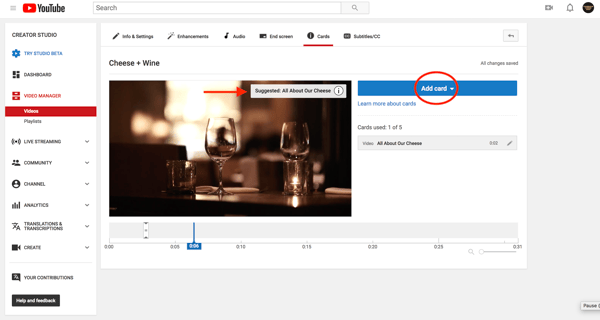
Step 3: Once you’ve created your card, drag it to the spot in the video you want it to appear. Your changes will be saved automatically.
End screens allow you to extend your video for 5-20 seconds to direct viewers to other videos or channels on YouTube, encourage viewers to subscribe to your channel or promote external links, such as ones that direct to your website. End screens encourage users to continue engaging with your brand or content.
Once you’ve created your card, drag it to the spot in the video you want it to appear. Your changes will be saved automatically.
End screens allow you to extend your video for 5-20 seconds to direct viewers to other videos or channels on YouTube, encourage viewers to subscribe to your channel or promote external links, such as ones that direct to your website. End screens encourage users to continue engaging with your brand or content.
Step 4: To add an end screen, head to your video manager, click the drop-down edit arrow, and choose End screen.
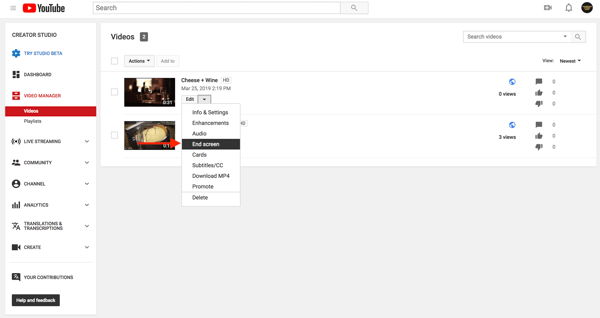
Step 5: Then choose which elements you’d like to add to your end screen. You can add elements by importing an end screen you used in another video, using a template, or creating elements manually.
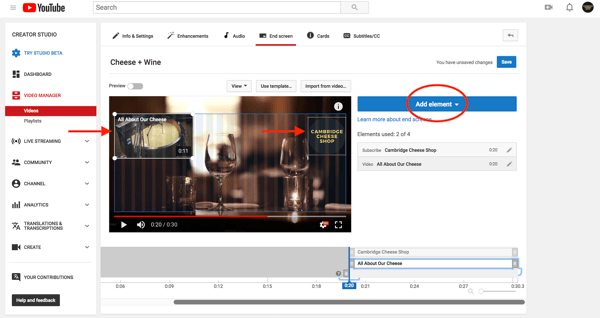
Note: YouTube requires users to promote another YouTube video or a playlist in part of the end screen.
Are you creating videos around a few specific themes? Playlists might be the perfect tool for you! Playlists allow you to curate a collection of videos from both your channel and other channels. Not only do playlists help to organize your channel and encourage viewers to continue watching similar content, but they also show up separately in search results. Creating playlists provides you with more discoverable content.
To create a new playlist, go to a video you’d like to add and click +Add to under the video. Next, select Create new playlist. Type in the name of the playlist you want to feature and click Create.

How to Create Videos for Social Media
Now that your YouTube channel is set up, it’s time to start populating it with content. This is where the fun begins!
In this section, we’ll talk about some different types of videos you can create and how to film and edit them. Overwhelmed? Feeling uninspired? Check out our list of great video advertising and marketing campaigns for creative ideas to inspire your next project.
Before you start filming, decide what type of video would help you achieve your goal.
Customer testimonials are short-form interviews with satisfied customers. Customer testimonials can help build company and product credibility.
Demonstration videos are short pieces of content showing the benefits and proper use of a product.
Explainer videos are in-depth videos explaining how to use a product or various parts of a product or service. Tutorials can be used to answer customer support questions or explain a new product feature.
Interviews with experts or thought leaders can help amplify your company’s credibility in an industry.
Project reviews or case studies recap a successful campaign or project and often include statistics and results.
YouTube Live allows users to broadcast live content to viewers. Live video allows you to easily share unfiltered moments and lets your audience participate with real-time comments and reactions. Live videos on YouTube are recorded and appear like any other video upload.
Go Live from your YouTube channel by clicking the camera+ icon in the top right corner and choosing Go live.
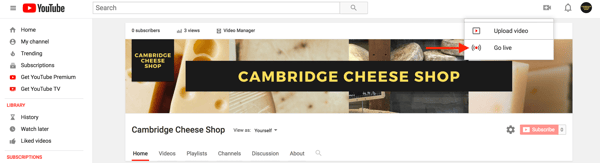
Video blogs are daily or weekly videos documenting daily life or events. You could also record a video that summarizes or highlights a blog post so your audience has multiple ways to digest the content.
Event videos feature in-person experiences at a conference or expo and can be a great way to show the excitement of a crowd.
Like for any good campaign or published content, it’s important to establish what you want to accomplish with your video before you get into the nuts and bolts of bringing it to life.
Do you want to increase awareness for your brand? Drive inbound website traffic? Add subscribers to your channel? Increase social shares? Or do something else entirely?
Establishing a singular goal at the start of the production process is key and will allow you to focus the video’s script and strategy on accomplishing it. It’s perfectly OK to have multiple goals for your YouTube channel, like increasing brand awareness and adding subscribers, but the best practice is to focus on one goal per video.
Once you’ve established the goal for your video, put on your creativity hat and start working on your storyboard. A storyboard is like a blueprint for your video and serves as an outline for the shoot.
You’ve probably even seen one before. Storyboards look like comic strips and include rough sketches of different scenes paired with short descriptive information about the scene, camera position and motion, and dialogue. They vary in the level of detail included, but your storyboard should, at the very least, include:
If your video is going to include graphics, title slides, or other multimedia elements, you should plan out the placement and content for those pieces in advance. These elements can be incorporated into your storyboards so the video’s content flows seamlessly.
As you create your storyboard, you’ll also want to decide how long your video you should be. On YouTube, videos under two minutes have the highest chance of being watched to the end which does wonders for your engagement rate.
Your video should be just long enough to deliver the key messages that align with its goal. If you do create a longer video, experiment with how you present content — the pacing, story arc, and visuals — to keep viewers interested throughout.
You’ve determined your video goal, created a storyboard, and decided on the ideal video length needed to deliver your message. Now it’s time to find your filming locations.
In the film industry, this step is called location scouting, and like every other step in this process, it’s an important part of creating a compelling video. To get started, take a look at your storyboard, and create a list of the different locations each scene requires. Depending on your video concept, you may only need one location ... or you may need a new location for each scene.
Friends, coworkers, and even family can be great resources here for finding the locations you need. Keep in mind that for some locations, like businesses and other private property, you will need permission from the owner to film. To keep things simple, it’s best to find your locations through people you know — at least for your first few productions.
Visit each location before the shoot. On your scouting trips, make sure you’ll be able to capture the kinds of shots you want for your video. Typically, it’s better to have more space so you can adjust the camera position as needed. You should also check for any loud or ambient noise like busy roads or air conditioning units that could interfere with your audio when filming, and consider the light and time of day. While the room might have sufficient light in the morning, you may need to bring a lighting kit in to film during the afternoon or even

Create and sustain an image to attract and retain audiences.

Use your time more wisely! Start smart social monitoring immediately.

Learn the building blocks for successful online marketing.
After all that prep work, it’s finally time to start filming your video. Don’t own a fancy camera or have the budget to rent one? Don’t worry! Advances in smartphone cameras have made it possible to film great content with just a phone.
If you are filming your video with a phone, be sure to turn it sideways and film in landscape mode. This will prevent awkward cropping or framing when you upload the video to YouTube, which natively supports the landscape format. No matter what you’re filming with, these tips can help your video to look professional and stay engaging for your viewers.
You want viewers to focus on your story, not the shakiness of the camera. For static shots, be sure to place your camera on a tripod or another level surface.
If you’re able to, set your camera to full manual mode. This will allow you to adjust the focus and other settings as needed to properly expose and focus your shots.
For each scene, make sure you film from a few positions so you can edit between the clips. For an interview or video focused on a single individual, this may mean moving the camera from facing the scene head-on to filming from a 45-degree angle.
You can also try to move the camera closer and further away or zooming in and out for more variety. Cutting between different angles and distances will keep your video visually interesting and engaging for your viewers.
You can always cut out footage, but sometimes it’s not possible to go back and capture more. To make sure you have the clips you need, shoot multiple takes of each scene. To make sure you don’t miss a moment, countdown from five before you start the action and before you finish recording.
If you have a slider or Steadicam, try including camera movement in your video. Even subtle movement from left to right or in and out can add intrigue to your clips.
If you plan on having audio in your video, be sure to use a high-quality microphone to capture the audio. There are many different microphone choices that record audio separately from the camera. There are even mics you can plug into your smartphone for better audio on the go.
There are many options for editing tools and software. Depending on your operating system, your computer may come with free editing software such as iMovie or Windows Movie Maker. These programs provide basic editing tools, like the ability to cut clips together, add titles, and add limited effects and color correction. There are also higher-end, more expensive options such as Final Cut Pro X or Adobe Premiere CC, which offer an array of editing tools. YouTube even has its own online editing platform you can use to compile your clips and edit together your video.
Once your video is ready to upload, YouTube allows you to select the video thumbnail that will appear on your channel, in search results, and on the right-hand column. We recommend uploading your own custom thumbnail — as we talked about above.
You can also add a custom watermark to all of your videos. To do so, navigate to the branding section of the Creator Studio. The watermark serves as a custom subscribe button that viewers can click anytime when watching your videos.
Step 1: To add a watermark, go to your YouTube Studio and click on Settings.
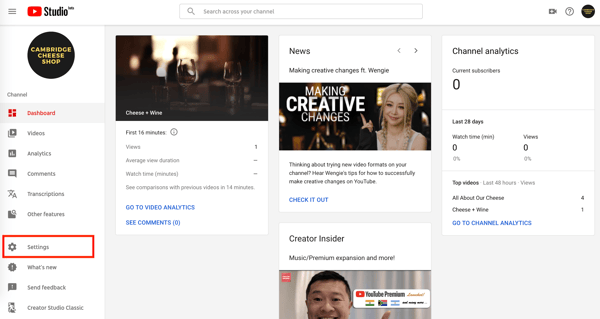
Step 2: Select Other settings > Channel branding.
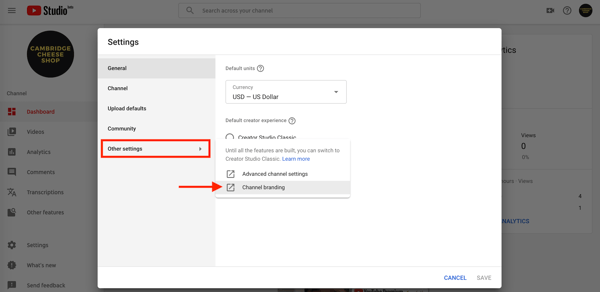
Step 3: You should be directed to a screen where you can select Add a watermark. Then, follow the instructions to upload a file.

Professional quality music and sound effects can make the difference between a successful video and a seemingly amateur one. Fortunately, cinema quality sounds are now readily available, even if your videos don’t have Hollywood-size budgets.
When selecting music for your video, first consider the overall mood you’d like to create. Music is one of the most valuable tools for setting the tone of a video and often informs the editing style, camera movement, and on-camera action. If you’re introducing your brand to a new audience, you probably want to select music that is upbeat and energetic.
The second key part of picking music is obtaining the necessary permissions to use the song. What you’re looking for here are songs marked as “royalty-free.” This doesn’t mean the music will be free, but it does mean you only pay a flat rate to use the music and won’t have to pay additional royalties or licensing fees on top of that.
Some great resources for royalty-free music are Pond5, Epidemic Sound, and PremiumBeat. Both services include thousands of professionally recorded and produced songs in a multitude of genres at varying lengths and tempos. PremiumBeat and Pond5 both include a large library of sound effects to add texture and depth to your videos. Sometimes, it only takes a subtle sound effect layer in the background of a scene to elevate the production quality of your video and really pull your audience into the story.
Now that you’ve produced a video and optimized it for search, let’s talk about how to market your YouTube channel and videos. While ranking high in search results and having a large subscriber base are ideal, those goals can be difficult to achieve when you’re just starting out.
That’s why it’s important to always spread the word about your YouTube channel and videos across other platforms. Fortunately, YouTube and other platforms make it easy to share video content. Below are some tips for how to best promote your YouTube content on other channels.
Sharing your videos on social media is an easy way to add additional insights to your video and engage with viewers. YouTube makes it incredibly simple for you and others to promote your video across other social networks. To share a video, just click the “Share” tab underneath the video. There you can select where to market the video. YouTube even provides a shortened URL to your video for convenient posting.
When promoting your YouTube channel or videos on your social media sites, consider the best marketing strategy. Simply sharing the video on your timeline or feed may not be the most effective option. Think of why you made the video. Maybe you created a tutorial because users were asking a lot of questions about how to use your product.
In that case, it might be best to respond to those questions with a link to your video. If you created a video as part of a larger campaign or global trend, be sure to include relevant #hashtags where appropriate to ensure your video is included in the conversation. If you created a video to build awareness around your brand, consider posting the link in your profile bios.
Market your YouTube channel and videos on your website and blog. First, add a YouTube follow icon to your website and blog so your audience can easily find your channel. Second, embed relevant videos on your website or in blog posts. Consider creating a YouTube video to accompany a specific blog post or sharing customer video reviews or case studies on your website. Not only will this help market your YouTube channel and videos, but it will also drive traffic to your website.
To add a YouTube video to your blog or website, copy the embed code under the video you want to feature. Check step-by-step embed instructions to learn how to do this without slowing down your website.
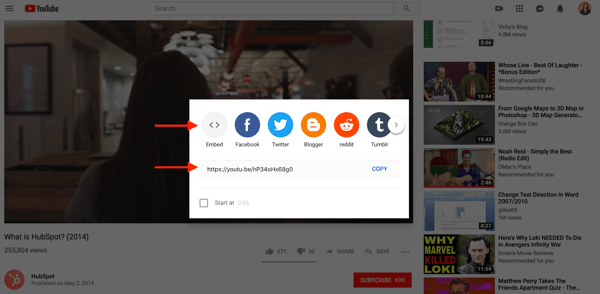
While you’re on the quest to find and attract new customers and leads, don’t forget about the ones you already have. Share your video content and channel with relevant email lists. Encourage your contacts to check out a video you've embedded into a blog post to increase both the video and website traffic or direct them to a relevant playlist you’ve curated. Sending an email newsletter with valuable information and video content is another great way to keep your contacts engaged.
Do your videos help solve a problem or answer a question? If so, engaging with popular Q&A sites like Quora might be a great marketing technique for your business. Monitor questions and share video content users will find helpful.
Does your company have a relationship with another company that has a great YouTube presence? Ask them to collaborate! Collaborating with others is a fun way for both channels to gain exposure to another audience. Create a video or playlist together. There are a lot of options to creatively collaborate with other brands, just make sure that their audience and goal are similar to yours. The partnership should align with your marketing strategy.
Finally, be sure to engage with your viewers. Respond to comments, answer questions, ask for feedback, and thank viewers for their support. This is an easy task to forget or let fall by the wayside so try to choose a dedicated time to check video interactions and respond to users.
Above, we touched on some components to build a high-level marketing strategy for your YouTube videos. In this section, we’re going to discuss some tips for how to best promote your YouTube content.
Social Media Content Calendar Template
You’ve put a lot of time and effort into your YouTube channel. You’ve created interesting content, optimized it for SEO, and shared it across different platforms … now it’s time to measure your success.
YouTube Analytics can seem daunting at first. Let’s face it, interpreting a bunch of numbers and strange-looking graphs can be pretty challenging. Thankfully, understanding YouTube Analytics is pretty straightforward once you know your way around it.
First things first, you can’t measure your success without determining your goal. If you’ve filmed, edited, uploaded, optimized, and shared your video and still don’t know what goal you’re trying to achieve, we have an issue. Your goal should drive your video strategy from beginning to end.
You should focus on targeting one goal per video (as we talk about here). Some of the most common video goals are to increase brand awareness, views, clicks, or inbound links or social shares. Depending on how you use the video in your marketing material, the goal could be to increase the open rate of an email series or improve the conversion rate on a landing page. YouTube is a great platform for growing brand awareness.
As the world’s second-largest search engine, YouTube allows your videos to be seen through organic search or paid advertising. Video is a great way to humanize your brand by showcasing real employees, customers, or partners. It also allows you to build credibility by publishing informational content that helps your target buyer. Promoting your videos through paid advertising versus organic search can impact the type of video you should create. If you’re planning to increase awareness organically, consider filming the history of your company, customer reviews, or product tutorials.
Now that we’ve talked about why determining a goal is so important, we can discuss how to effectively measure success. At first glance, YouTube analytics can be pretty overwhelming. On the flip side, it’s frustrating when you post a video and don’t receive as many views or as much engagement as you were expecting. YouTube analytics shows you how viewers found your content, how long they watched it, and how much they engaged with it. Let’s start by going over what exactly you can measure and how to find it.
First, head to youtube.com/analytics. You should be directed to an analytics dashboard that shows an overview of how your videos have been performing during the past 28 days. You can adjust the analytics timeframe by clicking on the drop-down menu in the upper right-hand corner. The overview report features some top-line performance metrics, engagement metrics, demographics, traffic sources, and popular content.
You can also filter your results by content, device type, geography or location, all video content or playlists, subscriber status, playback type, traffic by different YouTube products, and translations. In addition to filtering results, YouTube allows you to display your results in a variety of different charts and even an interactive map.
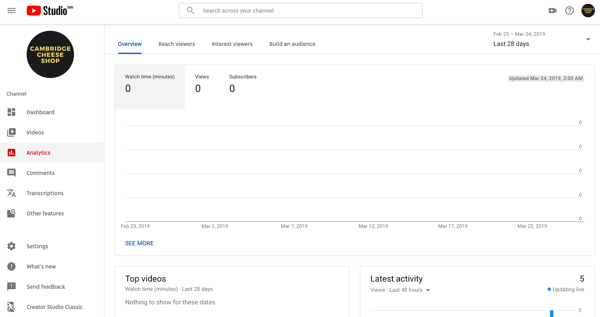
While there's no one-size-fits-all approach for reporting and measuring the success of a campaign, below are a few key metrics that you should pay attention to.
Watch time reports the total number of minutes your audience has spent viewing your content on your channel as a whole and by video. This helps you see what pieces of content viewers are actually consuming instead of just clicking on and navigating away from.
Watch time is important because it’s one of YouTube’s ranking factors. A video with a higher watch time is more likely to rank higher in results. YouTube provides a line item report on watch time, views, average view duration, and average percentage viewed for individual videos, location, publish date, and more.
A video’s average percentage viewed, or retention rate indicates the average percentage of a video your audience watches per view. A higher percentage means there’s a higher chance that your audience will watch that video until the end. Try placing cards and end screens in videos with a higher average percentage viewed rate to improve the number of views your calls-to-action receive.
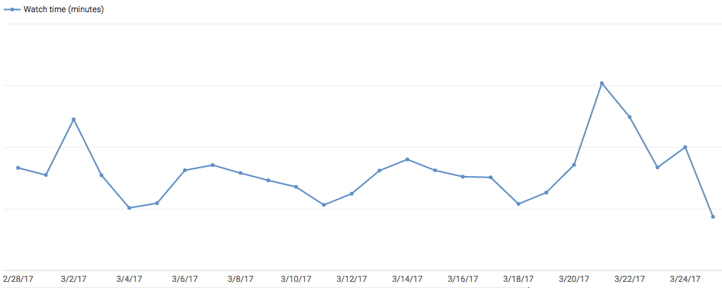
Sample watch time line chart
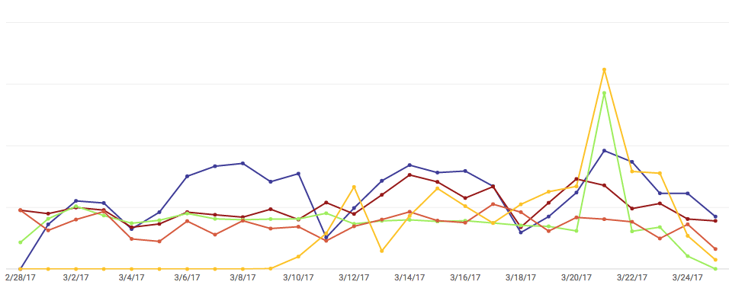
Sample watch time multi-line chart
The traffic sources report shows how viewers are finding your content online. This provides valuable insight on where to best promote your YouTube content. For example, you can see if viewers are finding your content through YouTube search or Twitter. To view more in-depth traffic reporting, click on the overall traffic source category. This data can help refine your YouTube marketing strategy. Be sure to optimize your metadata based on your findings.
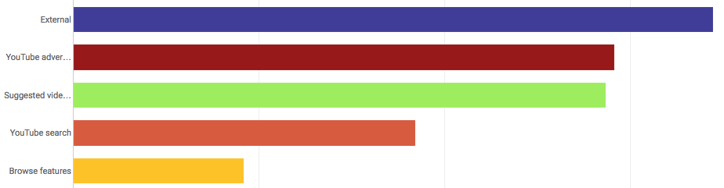
Sample traffic sources overview bar chart
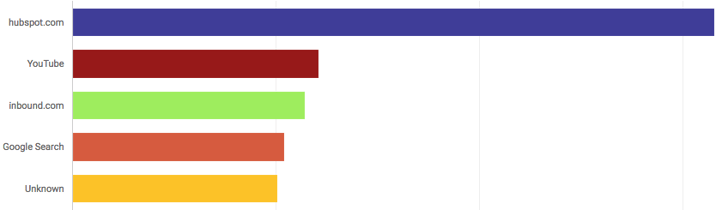
Sample external traffic sources bar chart
The demographics report helps you understand your audience by reporting on their age and gender. You can then break down age groups and genders by other criteria such as geography. This report will help you better market to your YouTube audience and understand if your content is resonating with your established buyer personas.
Make your video marketing stronger with buyer personas. Download our free Persona Templates here.
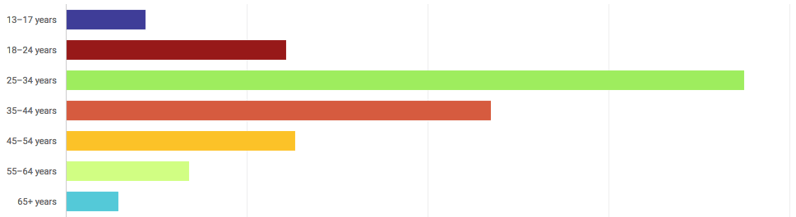
Sample demographics bar chart
Engagement reports help you learn what content is resonating with your audience. Here you can see what viewers are clicking, sharing, commenting, and promoting. You can also see how your cards and end screens are performing in your engagement reports. Cards and end screens reports help you learn what your audience is engaging with so you can optimize your calls-to-action in future videos.
Guide to Social Media Advertising
In addition to driving organic traffic to your content, there are also several paid options for promoting your video on YouTube. In this section, we’ll dive into some of the basics on how to run a YouTube advertising campaign.
YouTube uses a cost per view (CPV) model, which means you only pay when someone engages with your video ad. If your ad is skipped, you aren’t charged for that view. The exact cost-per-click varies based on keyword competitiveness, but, on average, it’s around $0.06. YouTube mentions that most businesses start with about $10 per day for local ad campaigns. Once you set your daily campaign budget, YouTube will display your ad until the daily budget is spent.
TrueView video discovery ads appear on the YouTube homepage, within search results, and as related videos on YouTube video watch pages. When a user clicks on one of these ads, they're redirected to the promoted video.
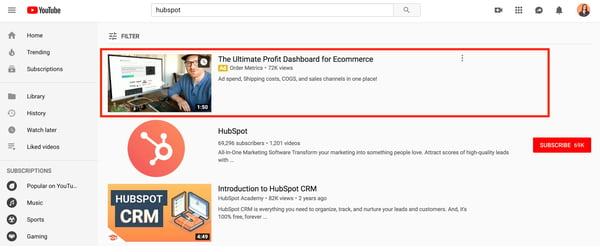
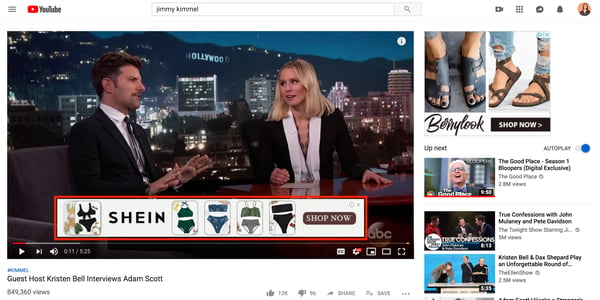
In-stream ads refer to ads that play within a YouTube video. TrueView in-stream ads play before a viewer watches the video they’ve selected on YouTube. These ads can be customized with different overlay text and CTAs, and viewers usually have the option to skip the ad after watching the first five seconds. In addition to the pre-roll in-stream ads that play before the video, there are also mid-roll video ads that appear midway through YouTube videos that are 10 minutes or longer.
-jpg.jpeg?width=600&name=youtube-marketing-50%20(1)-jpg.jpeg)
See a full list of the advertising options on YouTube here.
You can create a campaign using any video you’ve uploaded to your YouTube channel.
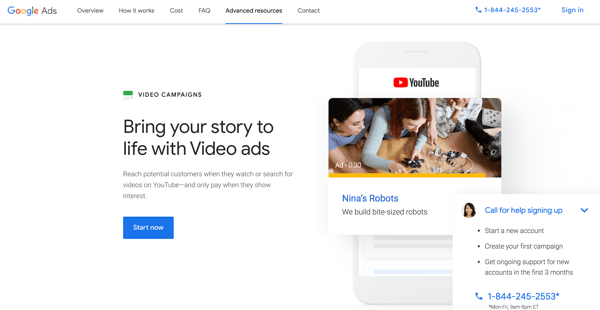
Step 1: Go to your Google AdWords account and select “New Campaign” to get started.
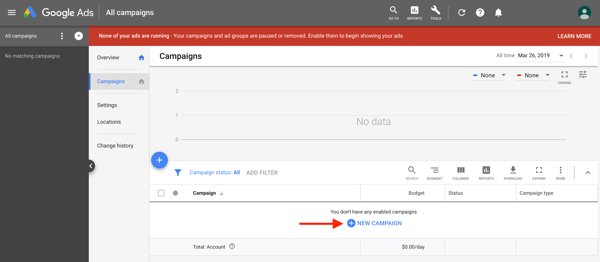
Step 2: Select “Video” as your campaign type.
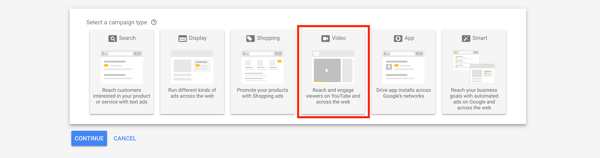
Step 3: Select a goal to access suggested campaign settings as you walk through the setup process. You can choose Sales, Leads, Website traffic, Product and brand consideration, or Brand awareness and reach.
Sales, Leads, and Website traffic require conversion tracking. Product and brand consideration and Brand awareness and reach offer campaign subtypes to further customize your campaign’s goal.
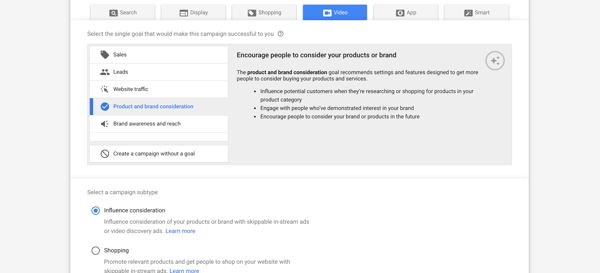
Note: You can also proceed without a set goal, although Google Ads won’t provide step-by-step suggestions.
Step 4: Choose a name, budget, and timeline for your campaign. In this step, you’ll also choose your bidding strategy, ad networks, and target language(s), and location(s). You can also define any content exclusions, choose which devices you want your ad shown on, and cap the frequency of your ads.
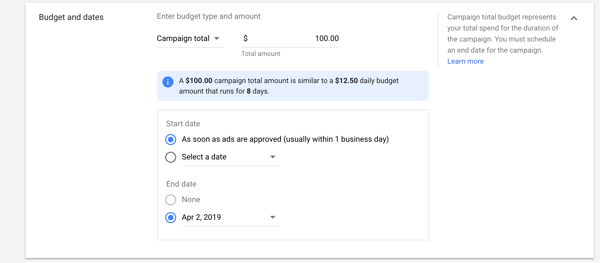
Scroll down to build your ad. Name your ad group and set the demographics for your audience. You can also set keywords, topics, and placements to further narrow your campaign reach. Finally, decide on a bid for your ad.
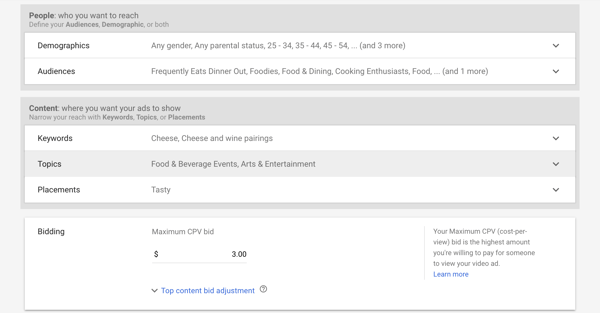
Step 5: Create your video ad. Input the URL for your video and choose your video ad format. Indicate where you want your viewers to go if they click on your ad — and don’t forget a CTA.
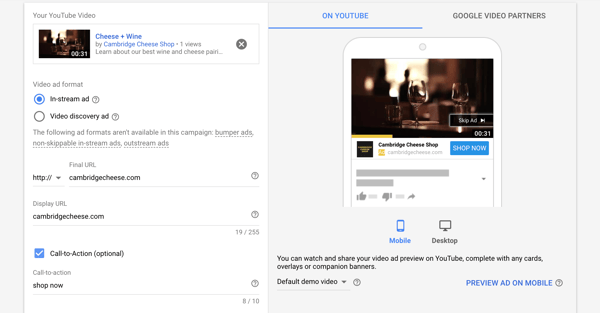
Step 6: Click “Save & Continue” to review your ad. Congratulations! Your YouTube ad campaign is ready.
YouTube Studio is a strong source of truth when evaluating the success of your channel. But just like a website, it’s helpful to have a well-rounded analysis by using a few tools in conjunction with one another. Naturally, the data will be off in every platform by a few views here and a few seconds of watch time there, so taking an aggregate from different data sources can give you a holistic picture of how your channel is really doing.
The most comprehensive YouTube marketing software tools are listed below. Each one focuses on a specific part of your channel’s health, so determine which ones to use based on the goals you set and what data you need to evaluate those goals.
VidIQ is a keyword research tool that helps you identify trends and topics to discuss on your YouTube channel. Every channel gets a scorecard which is essentially a real-time infographic of your channel’s analytics that’s usually stored deep within YouTube Studio. With VidIQ you won’t have to spend hours creating custom reports and searching for data. Instead, you can spend that time searching for new keywords in the Keyword Inspector Tool.
Agorapulse is a powerful social media management tool that helps you monitor, publish, and collaborate on content. One feature this platform does exceptionally well is inbox monitoring. As your YouTube channel grows, you’ll start to receive more direct messages than you did before. Having a tool like Agorapulse can scale with you as you grow so that you can maintain that same personalized, small-channel-feel even as you grow.
If you’re interested in collaborating with other YouTube channels, BuzzSumo can help you find content creators who’d be a good match. With a focus on language, audience size, engagement rates, and a domain analysis of popular influencers that you find, BuzzSumo can recommend which online personalities would help grow your audience.
Competition on YouTube is stiff, but you can get an insight into how you can compete based on your strengths. Social Blade is a freemium tool that content creators can leverage to gather insights about their own potential growth, but the eBay part is scoping out competitors.
Social Blade is simple to use. Type in your (or your competitor’s) username on any popular social platform. Here, you’ll uncover a letter grade for your online presence, Social Blade’s ranking for your channel, your subscriber count, and even estimated monthly earnings.
Have you ever considered making a brand persona for your YouTube channel? Unbox Social can help. This tool gives you post-level performance insights, including a breakdown of your audience by gender, age, and location. You’ll have a scorecard of your target audience all in one place which you can use to better tailor your video content.
Social Bakers uses artificial intelligence (AI) to discover who is likely to watch your video content on YouTube and the types of content they want to see. Using these insights, you can improve your content strategy. If or when you decide to implement a paid strategy, Social Bakers can track all of those efforts and simplify your reporting.
Whether you run a media company, an agency, or if you’re an independent content creator, Vidooly analytics software can handle it all. Included in the product suite are four products:
You can use each tool separately or combine them to build a robust dashboard to track your YouTube strategy.
YouTube watchers are loyal to the channels they subscribe to, and they expect that those channels produce content regularly. Being inconsistent is one of the biggest mistakes new YouTubers make when starting their channel. Publishing one video per month can help you stay more consistent than publishing a video every week, but taking a two-week break unexpectedly.
Have you determined whether you’ll be on camera or someone else on your team? Perhaps you’ll be hiring talent externally specifically to present your video content? Do you have an in-house editor or will you outsource production? No matter which setup you choose for your business channel, be prepared to make an upfront investment before you publish your first video. Digital information estimates the cost of DIY YouTube production may run you about $1,300 to $10,000.
If your goal is to make money from your YouTube channel, understanding the way AdSense revenue is distributed will help you manage your goals and expectations. It’s widely known that YouTube channels receive 68% of AdSense revenue from Google once they’ve garnered enough traffic to bring in views consistently. That’s the key to building a YouTube channel, you may not make much money on your first few videos, but being consistent can be lucrative in the long run.