How To Add A Gmail Account To Outlook


In 2025, many professionals manage multiple email accounts across different platforms. Therefore, Gmail Outlook setup has become essential for productivity, reducing email management time and preventing the time lost per day to account switching.
This process requires three essential steps: enabling IMAP in Gmail, configuring two-factor authentication, and completing the connection in Outlook desktop. Learn how to add a Gmail account to Outlook 365 and reduce email overwhelm today.
IMAP (Internet Message Access Protocol) configuration is the critical first step that enables Outlook to communicate with Gmail's servers. Without IMAP enabled, Outlook cannot establish the necessary connection to retrieve your Gmail messages.
1. Access Gmail settings
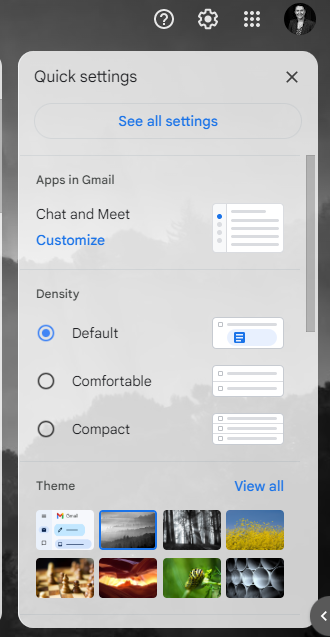
2. Navigate to IMAP Configuration and Enable IMAP Protocol
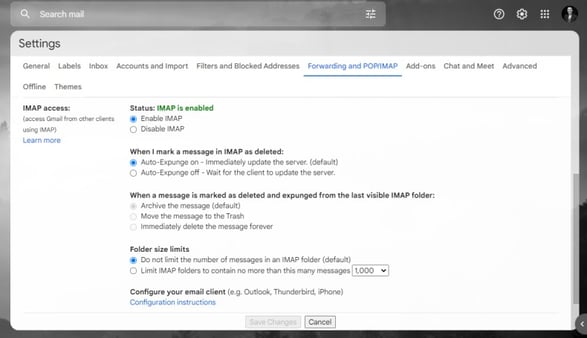
3. Click "Save Changes" at the bottom of the page.
Next, set up multi-factor authentication, which Google requires for third-party applications like Outlook to access Gmail. This security measure prevents unauthorized access while maintaining seamless integration.
1. Access Google Account Security
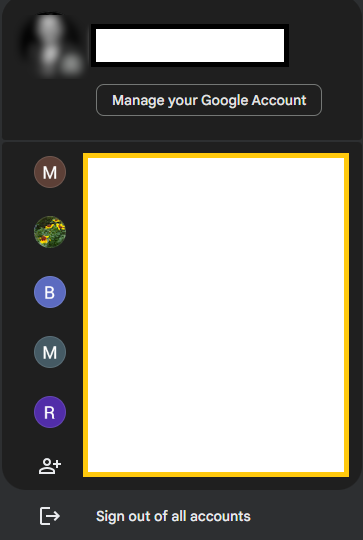
2. Navigate to the "Security" tab

3. Enable 2-Step Verification
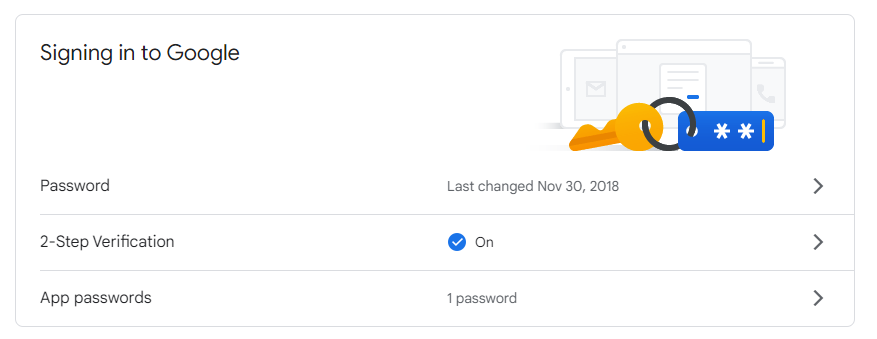
Now that you have set up Gmail IMAP settings for Outlook, learn how to link a Gmail account to Outlook with the following steps:
1. Open Outlook Account Settings
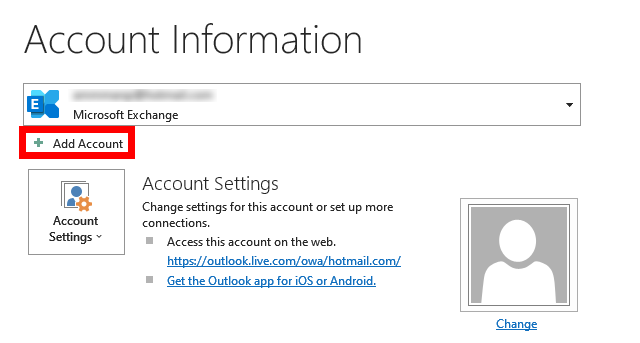
2. Enter Gmail Credentials
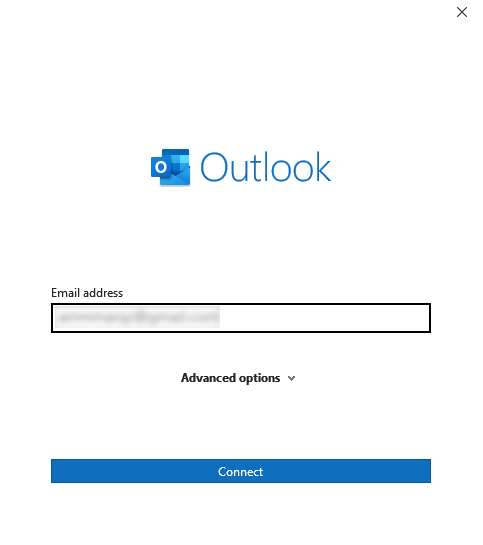
3. Complete The Authentication

4. Grant Permissions
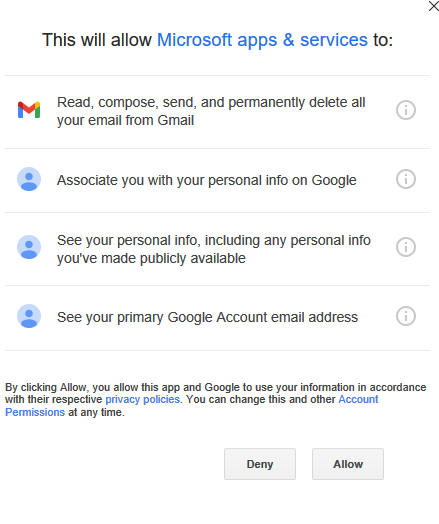
5. Finish Adding Gmail To Outlook
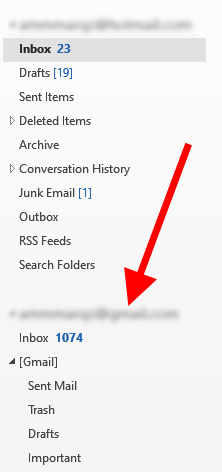

After successfully setting up Gmail in Outlook 365, the next critical step for professional email management is implementing consistent, branded email signatures across all accounts. Studies show that emails with professional signatures receive higher response rates and generate more click-throughs to company websites compared to plain-text signatures. Create your free Outlook signature with HubSpot’s Email Signature Generator today.
Adding Gmail to Outlook 365 requires three steps: enabling IMAP in Gmail settings, setting up two-factor authentication for security, and adding the account through Outlook's File > Add Account menu. The entire process takes 5-10 minutes and automatically configures server settings so you can access Gmail through Outlook.
Yes, Gmail fully supports Outlook integration through IMAP protocol, allowing complete email, contact, and calendar synchronization. Microsoft and Google maintain official compatibility, with billions of Gmail users able to connect Outlook to Gmail through various Outlook versions including desktop, mobile, and web applications.
Outlook works seamlessly with Gmail across all platforms (Windows, Mac, iOS, Android) using industry-standard IMAP/SMTP protocols. Microsoft's Auto-Discovery feature automatically configures Gmail settings in most cases, requiring only your email address and authentication to setup Outlook for Gmail.
Gmail IMAP settings for Outlook are: Incoming server - imap.gmail.com (port 993, SSL encryption); Outgoing server - smtp.gmail.com (port 465 or 587, SSL/TLS encryption). Authentication is required for both servers, typically using your Gmail address and password or app-specific password if two-factor authentication is enabled.
The optimal Gmail-Outlook integration strategies include: enabling IMAP for two-way sync, using Outlook rules to organize Gmail labels, configuring selective sync for specific folders, setting appropriate download limits for attachments, and utilizing Outlook's advanced search across multiple accounts. Professional users report improved email efficiency with proper Gmail settings for Outlook configuration.
Gmail contacts sync to Outlook automatically when you add your Gmail account via IMAP, appearing in Outlook's People section within 10-15 minutes. For manual sync or troubleshooting, access File > Account Settings > Account Settings > select Gmail account > Change > More Settings > Advanced tab > ensure "Download shared folders" is checked.
Common Gmail-Outlook connection issues stem from: disabled Gmail Outlook IMAP settings, incorrect two-factor authentication setup, outdated Outlook version, firewall blocking ports 993/465, or exceeded Gmail API limits. Verify IMAP is enabled, generate a fresh app password, update your Outlook, and check security software settings.
Outlook-Gmail sync failures typically result from: corrupted Outlook profile, incorrect server settings, authentication token expiration, or Gmail's "less secure apps" blocking access. Solutions include recreating the Outlook profile, verifying IMAP settings, re-authenticating the account, or checking Gmail's security settings to make sure you have allowed Outlook to access Gmail.
You cannot directly log into Outlook.com using Gmail credentials, as they are separate email services. However, you can add your Gmail account to any Outlook application (desktop, mobile, or web) to manage both accounts simultaneously. This provides unified access while maintaining separate login credentials for security.
Signing into Outlook applications with Gmail requires adding Gmail as a connected account rather than using it for primary authentication. Outlook for Windows, Mac, iOS, and Android all support Gmail account addition through Settings > Add Account, allowing full email functionality while preserving separate account identities and security protocols.