How to Add a Signature in Outlook for Mac


You did it! You’ve successfully added your email signature in Outlook on Mac.
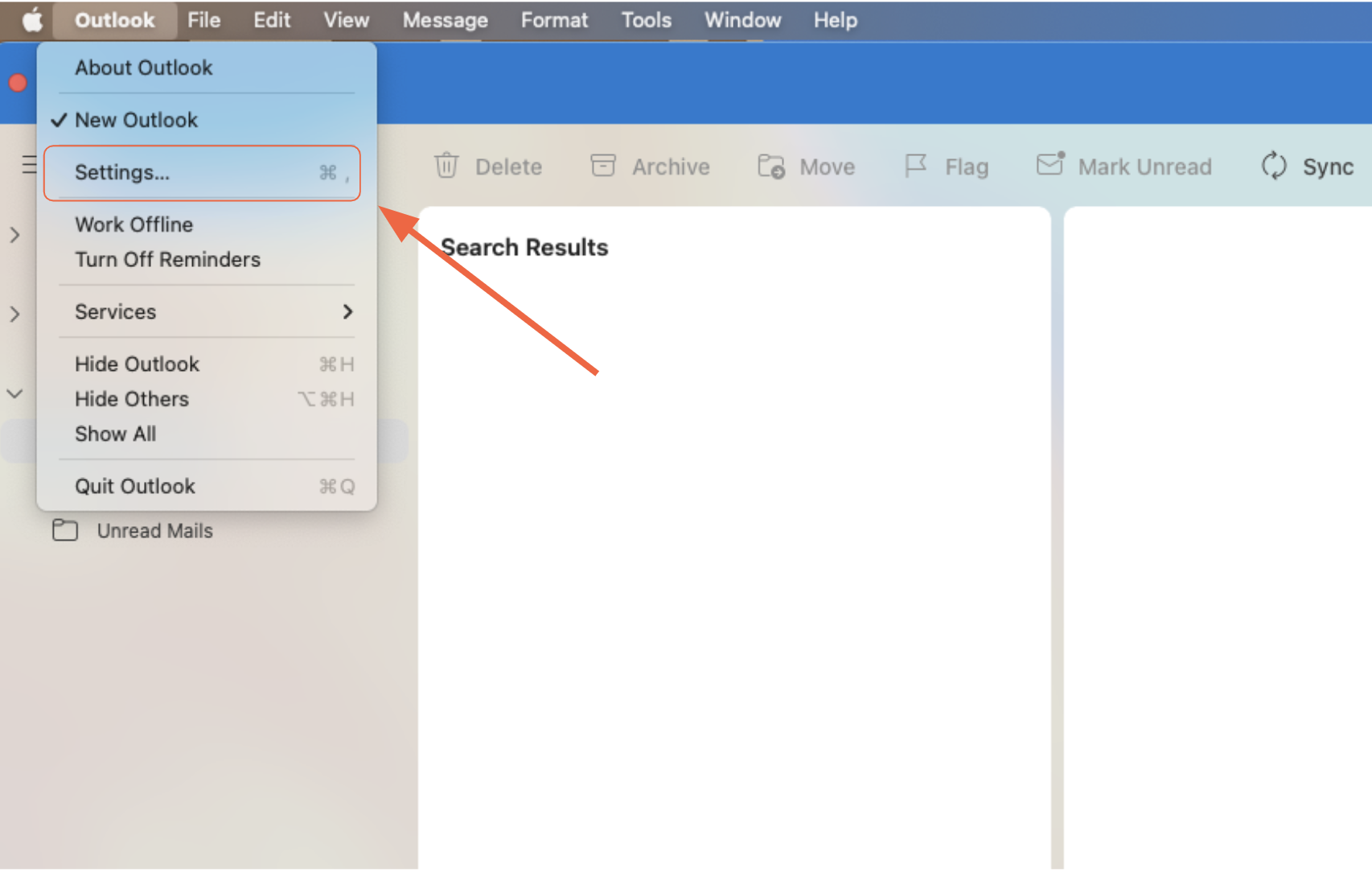










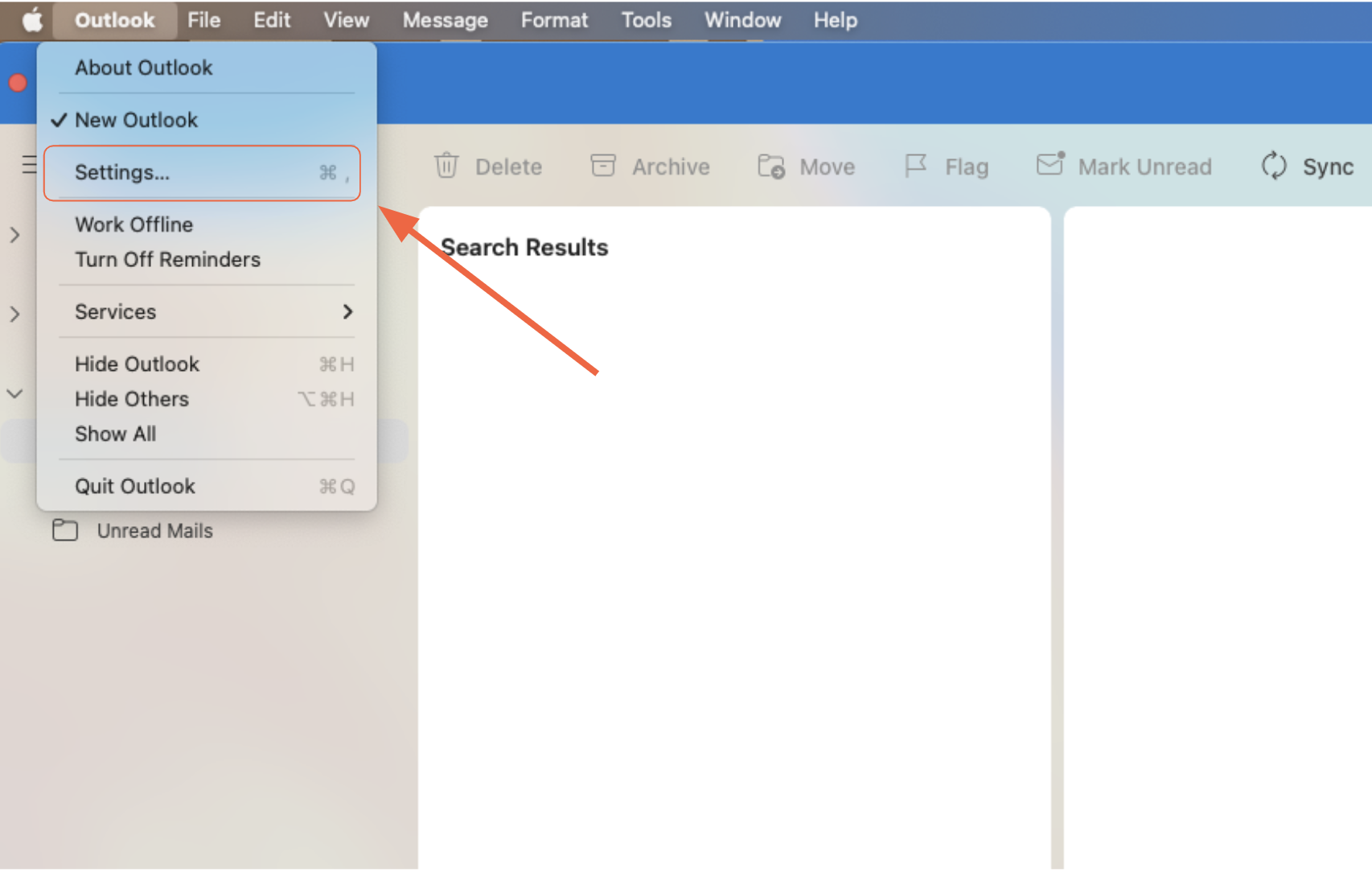









Create a professional signature in minutes using HubSpot's free Email Signature Generator. Easily copy and paste your new signature into Outlook for Mac.