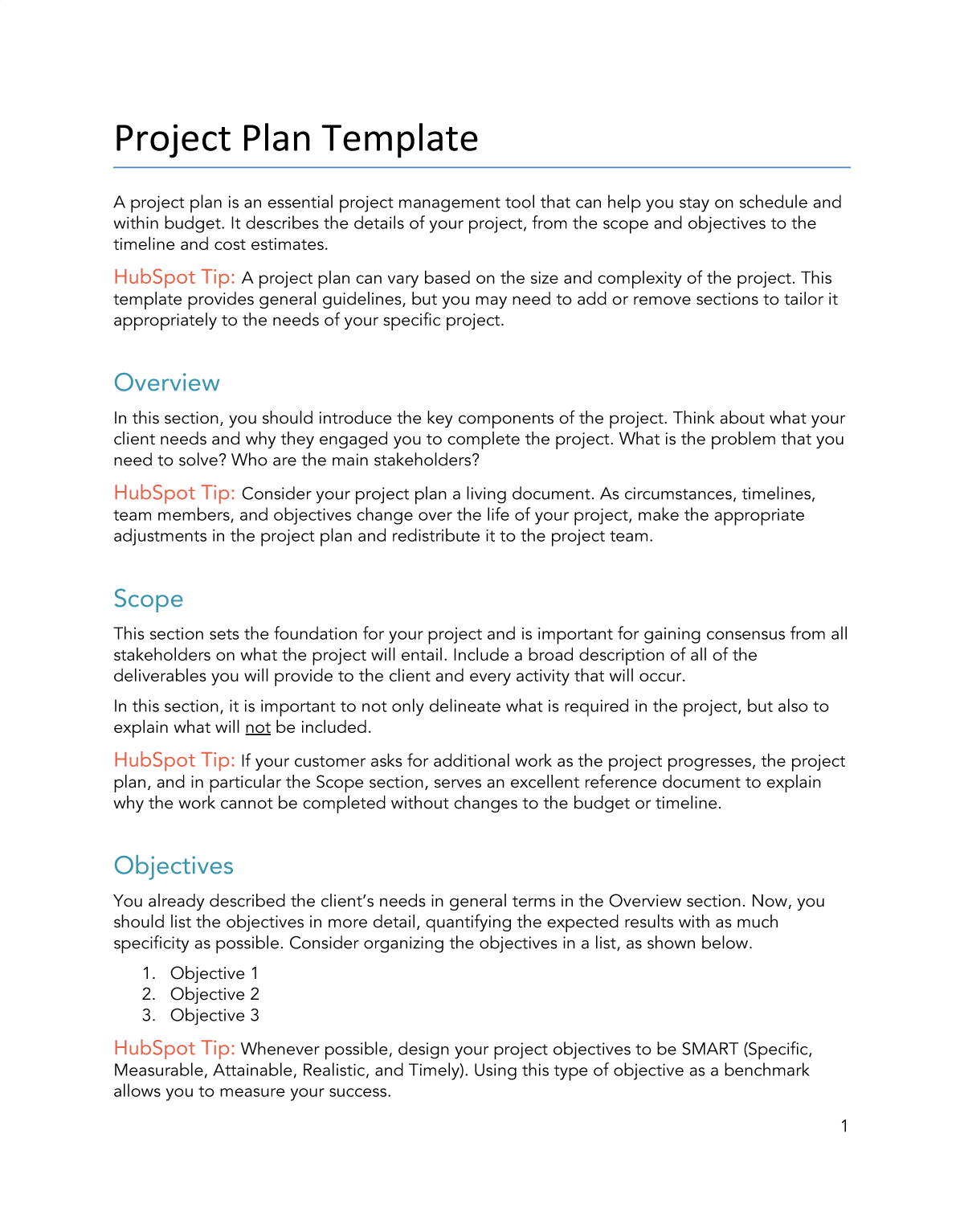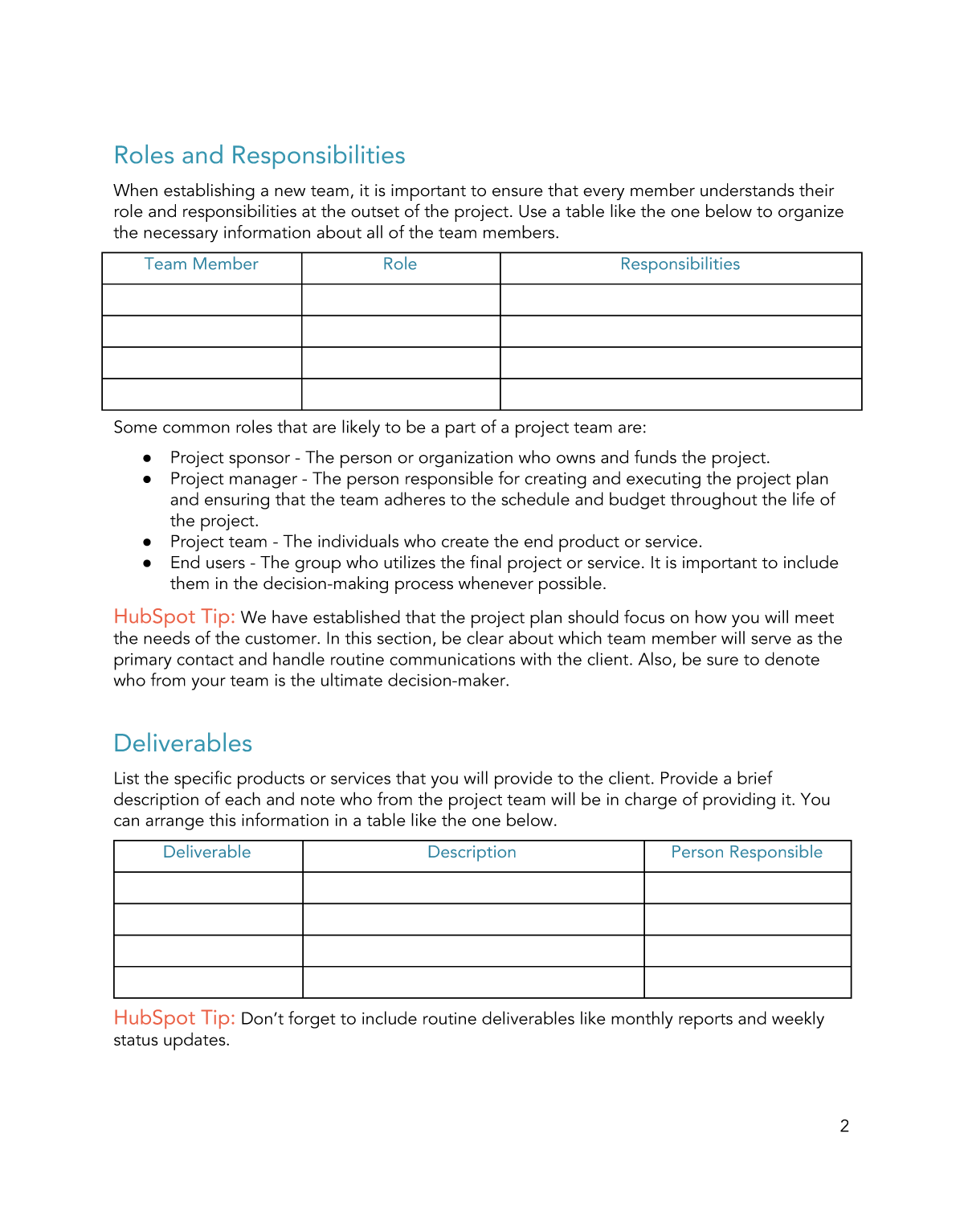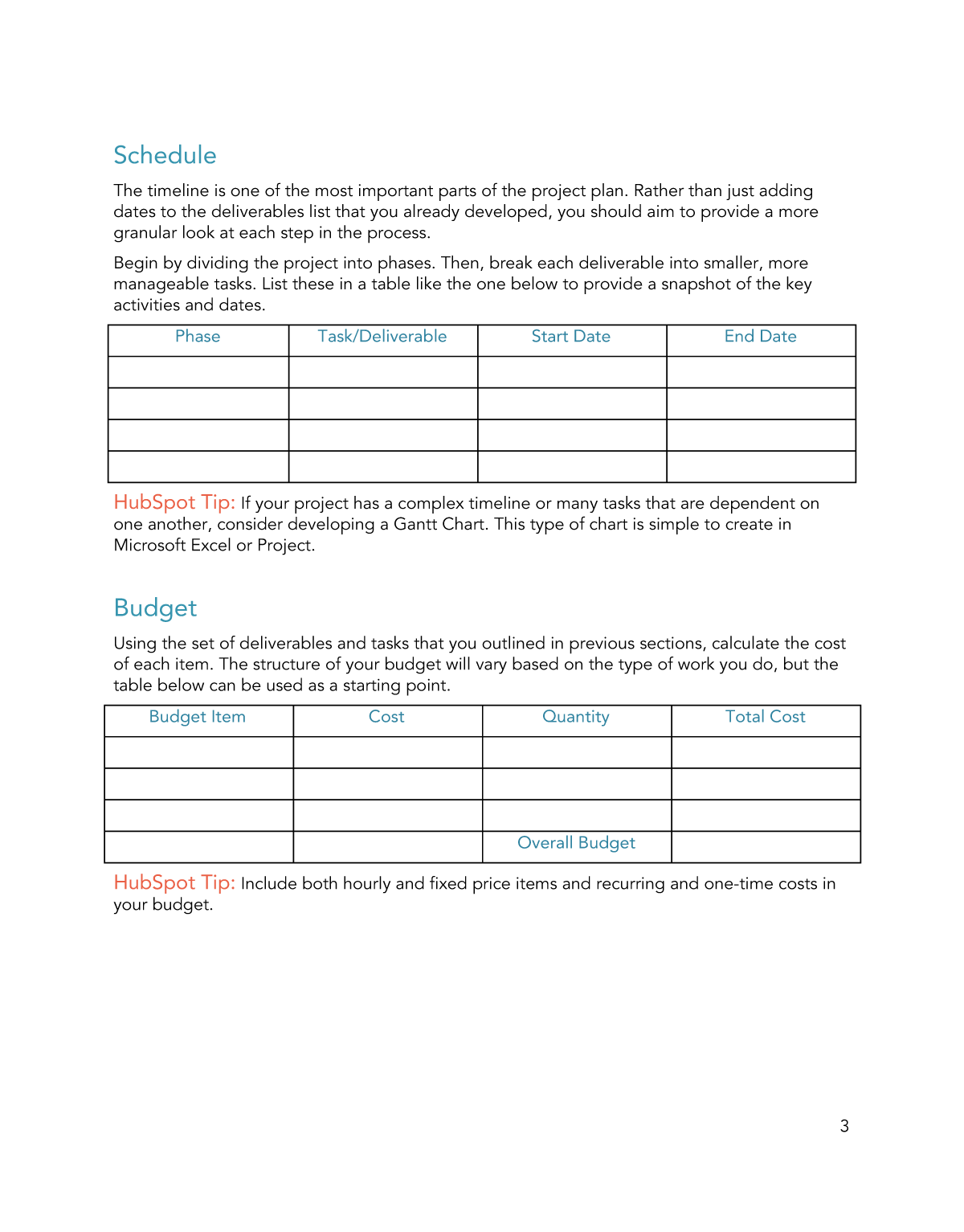Template Highlights
- This project plan template is available for download as a Microsoft Word document, Google doc, or PDF.
- Provide an overview of the project. Identify the client's needs and the problem that needs to be solved.
- In the Scope section, describe every activity that will occur during the project timeline. Clearly defining the scope before you begin work can prevent future confusion and issues.
- Describe the objectives of the project. You can outline them in a list format to keep things simple.
- Complete the roles and responsibilities table, explaining the duties of each member of the project team.
- List all of the products that you will submit to the client during the life of the project.
- Complete the schedule table, showing the project phase, specific task, and start and end dates. If your project is complex, consider also including a graphic timeline or Gantt chart.
- Complete the budget table according to the costs associated with your specific project.
- Include a section for approval and signatures. You can include signature lines directly in the document or request electronic signatures using DocuSign or a similar product.