After populating the CRM template with your business data, follow these best practices to use it properly.
Generate reports
Use the data inputted in the template to visualize customer trends, track sales performance, and identify areas of improvement. You can leverage these insights to optimize your customer relationship management.
Update immediately after interactions
Don't wait until end of week to update your CRM spreadsheet. Update your customer records regularly - add new contacts, update existing contacts, and record recent transactions to ensure accuracy.
Train staff
Provide training on how to use the CRM spreadsheet template. Plus, create relevant guidelines for consistent data entry to avoid running into data quality issues.
Keep notes brief but specific
Include what was discussed (specific products/services), what was needed (quantities, features, timeline), who are involved in the decision-making, next steps and concerns. 2-3 sentences are enough, capture the essentials.




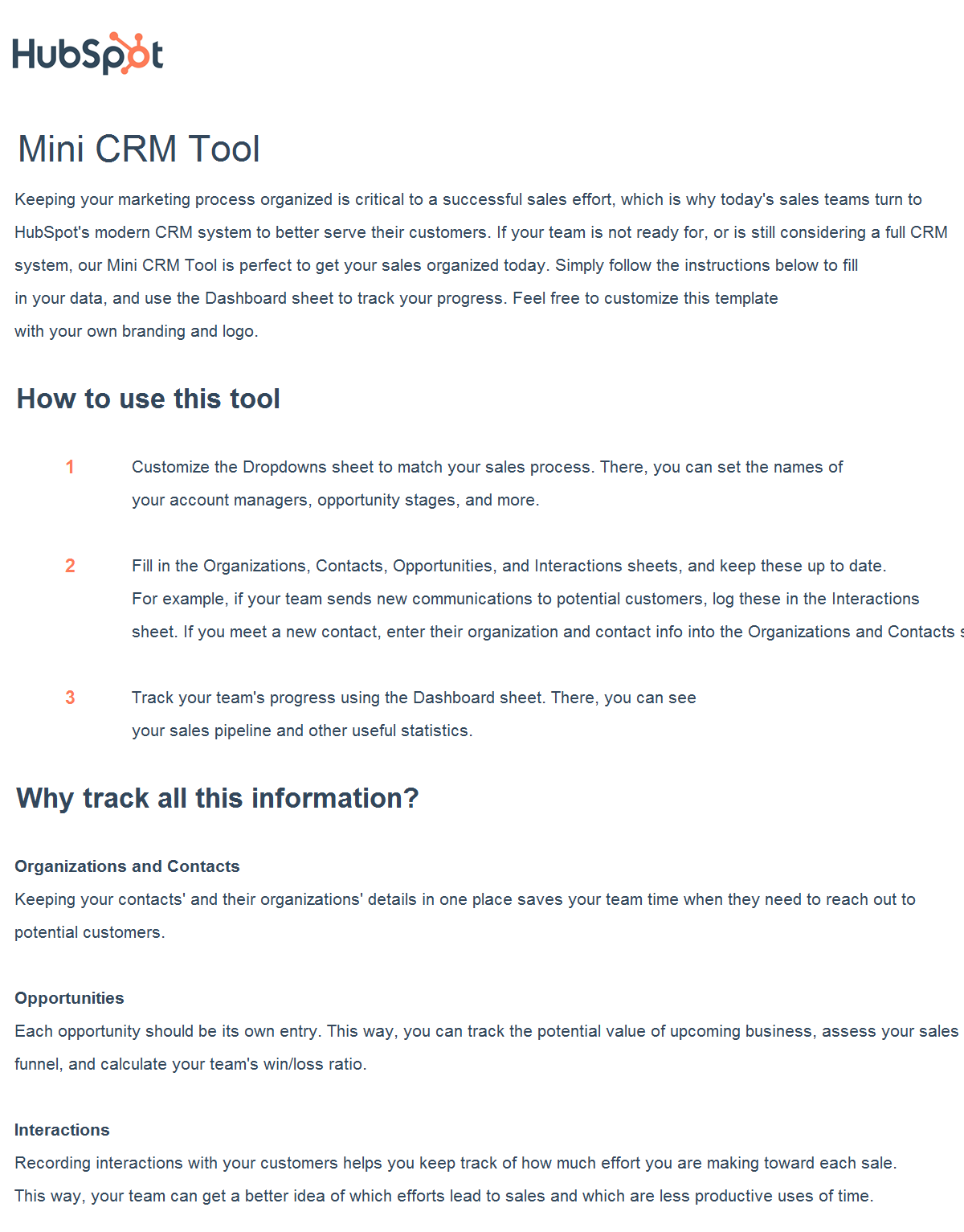
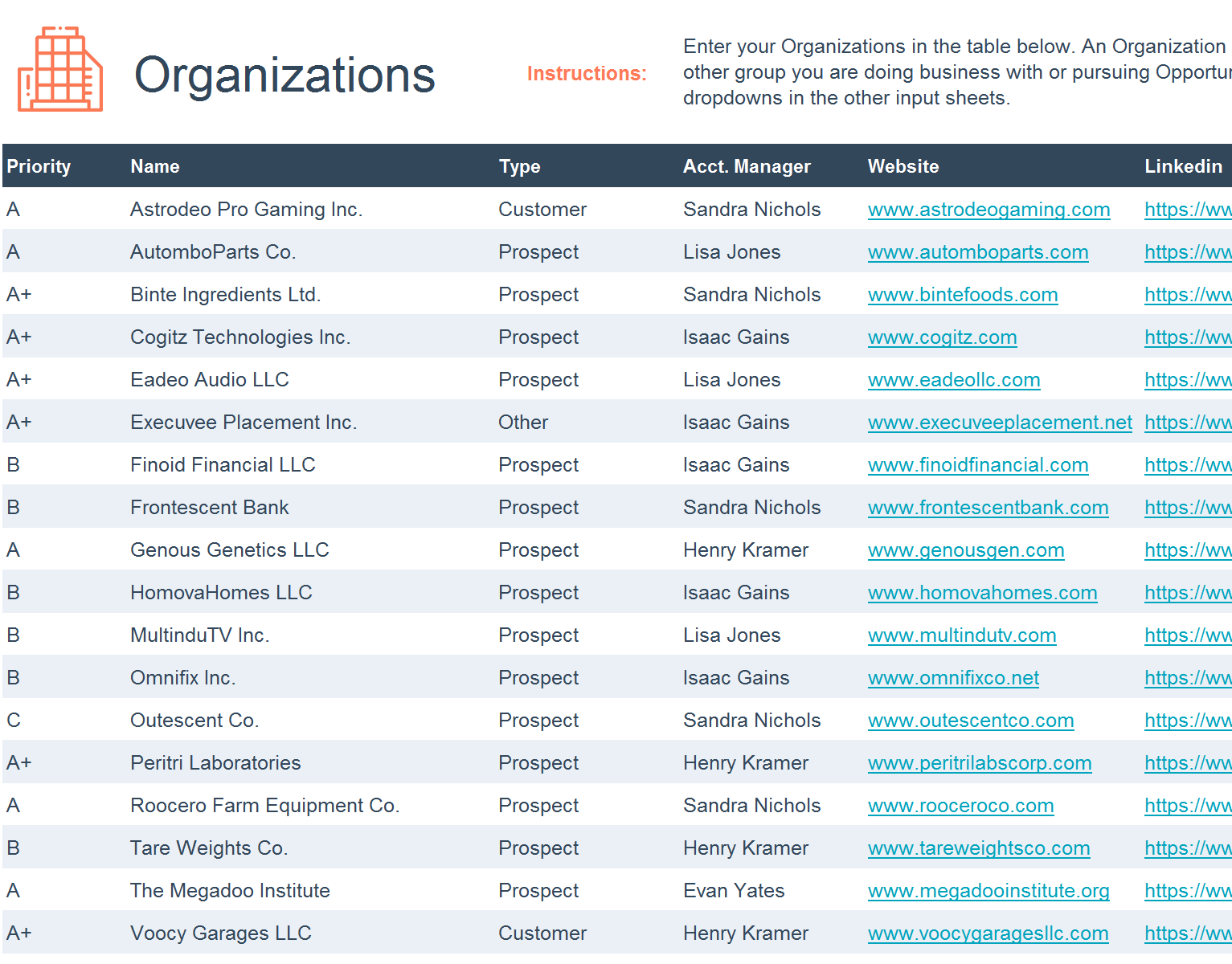
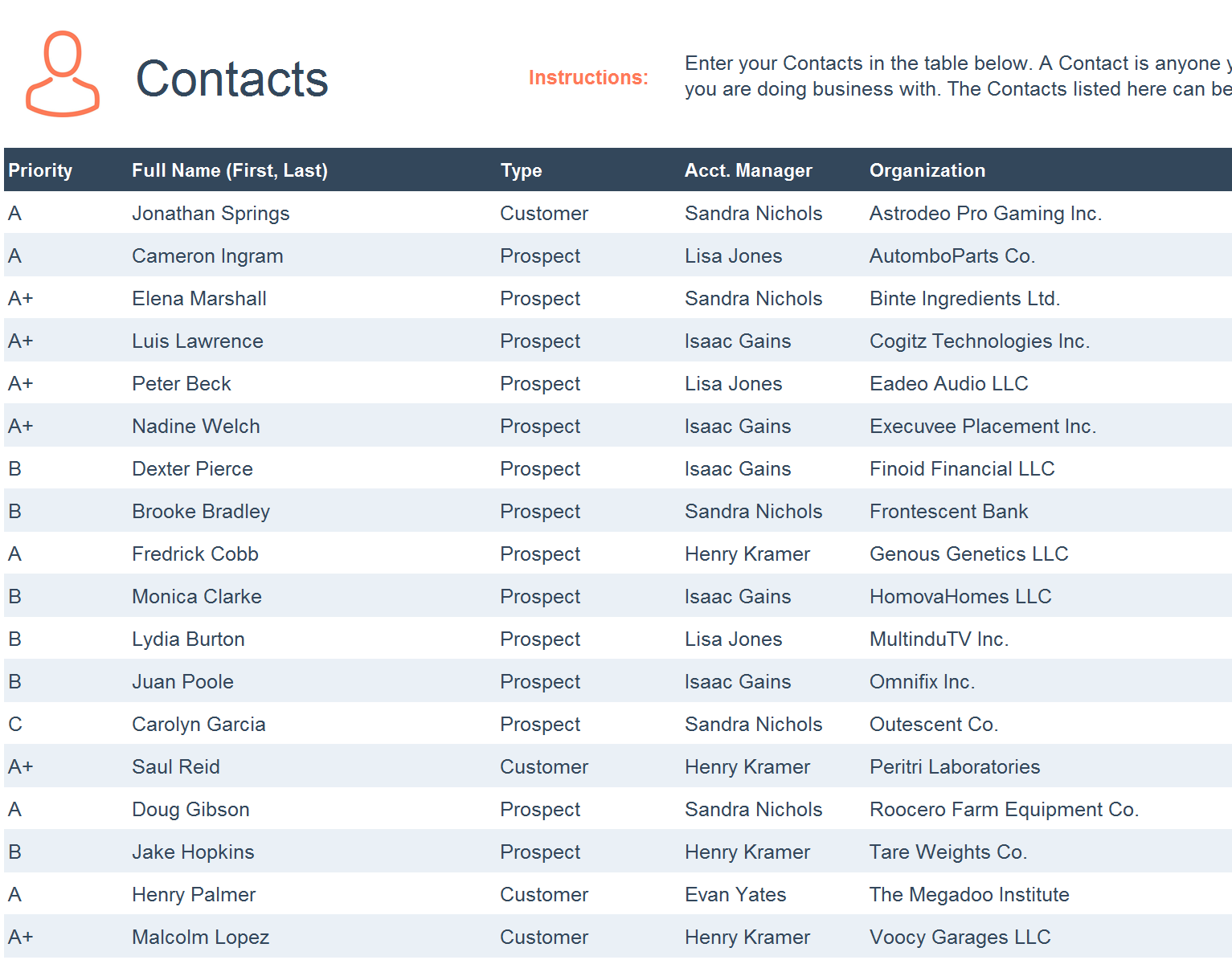
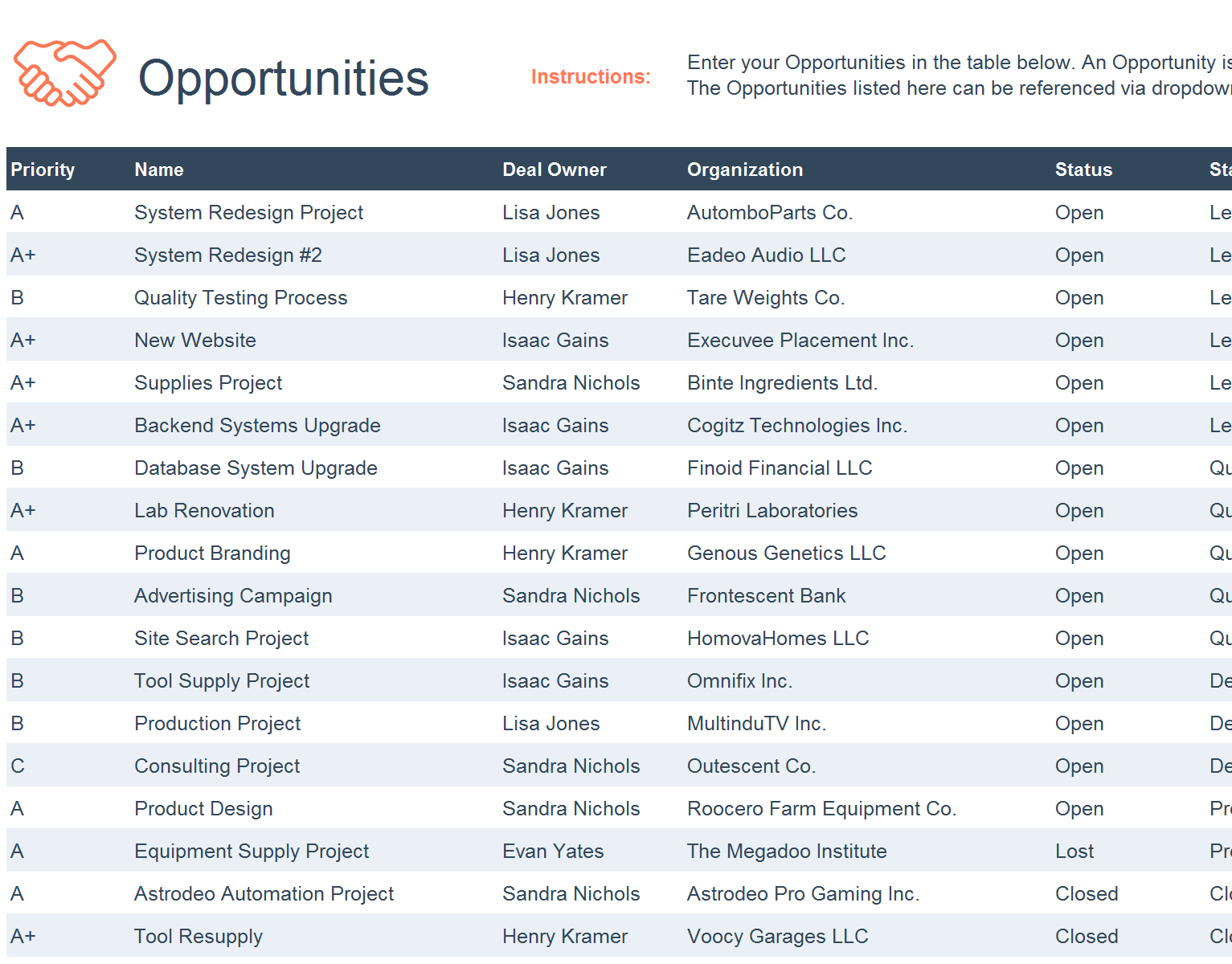
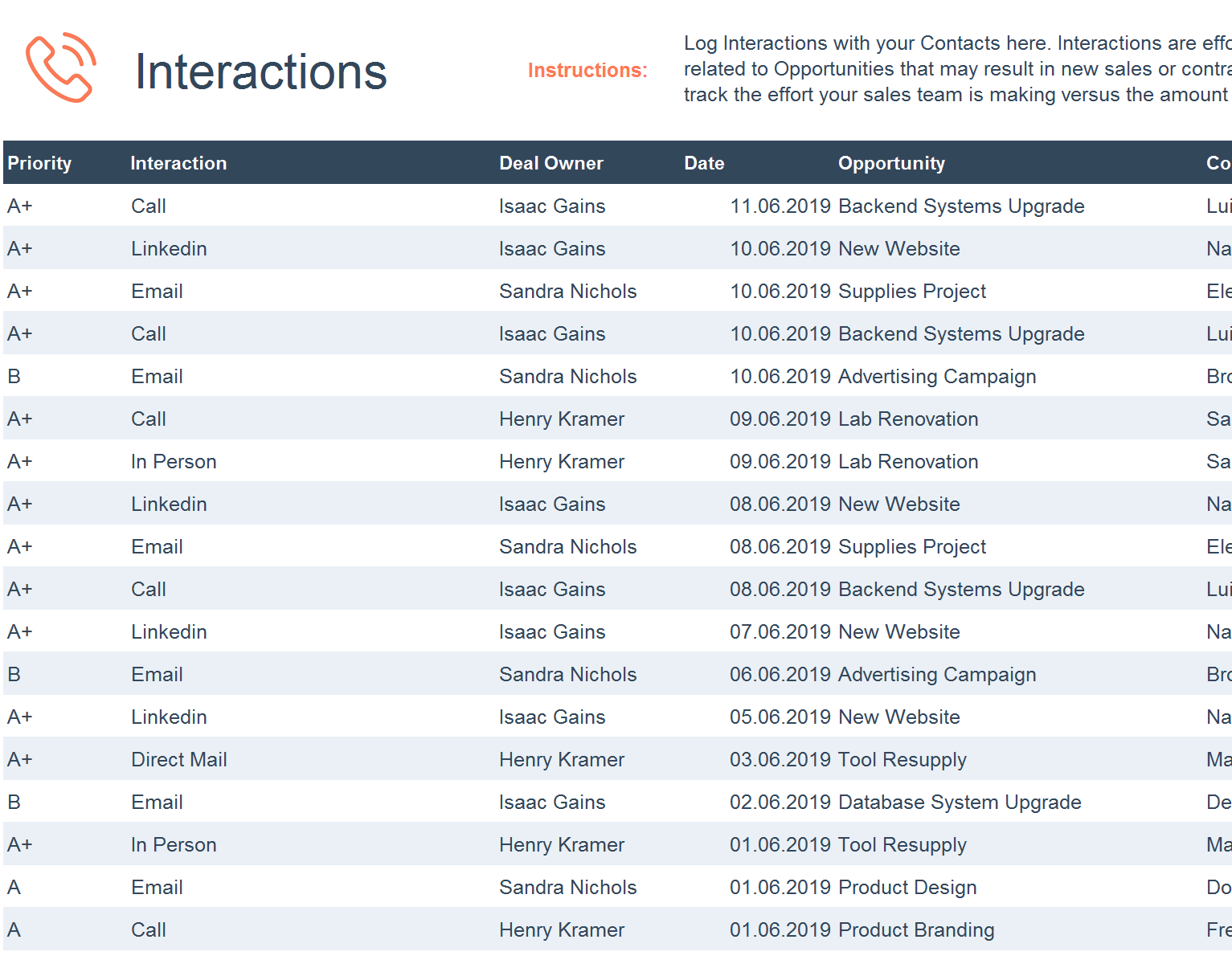
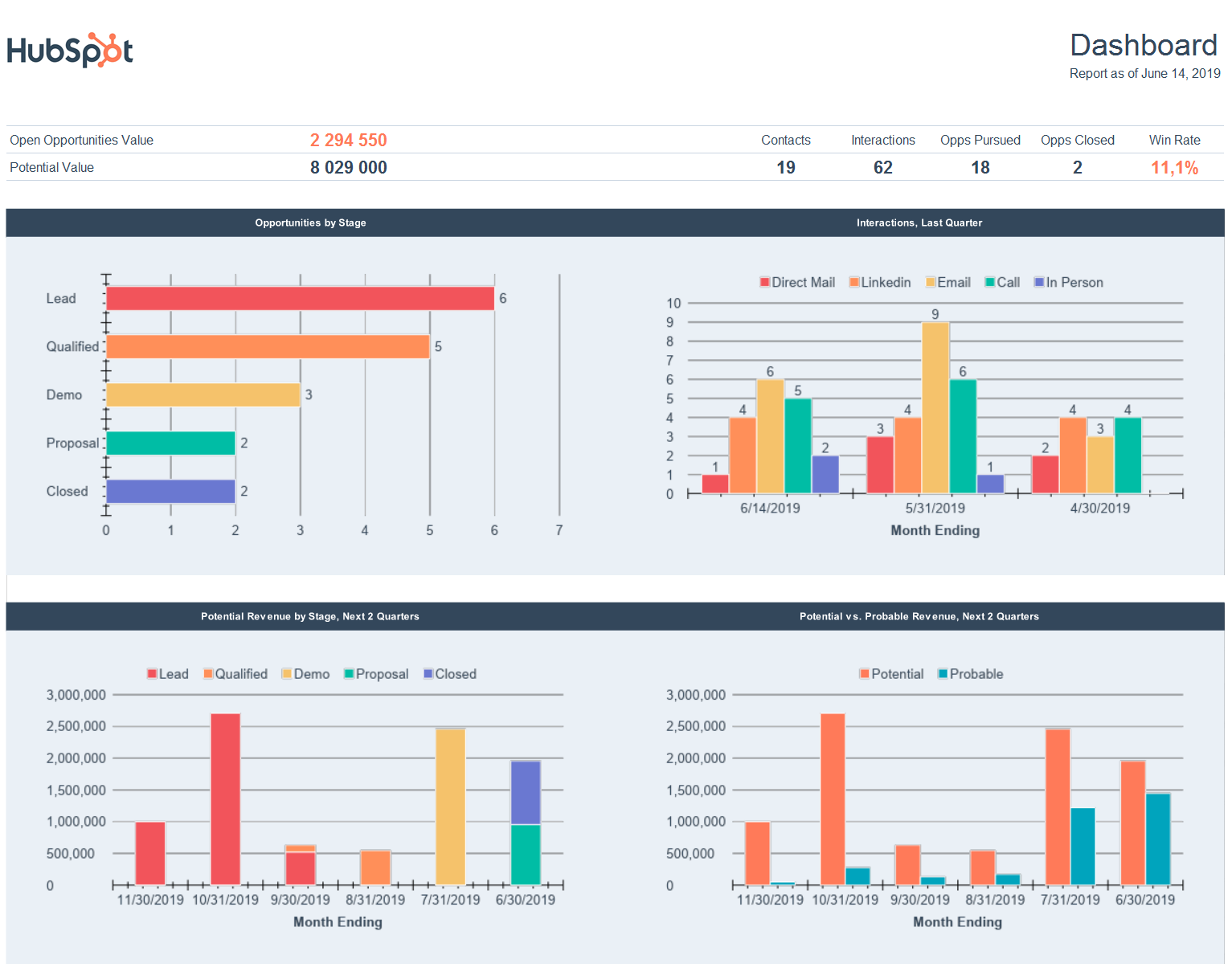

-1.png?width=567&height=354&name=png%20(10)-1.png)