- Commerce Hub
- Free Invoices
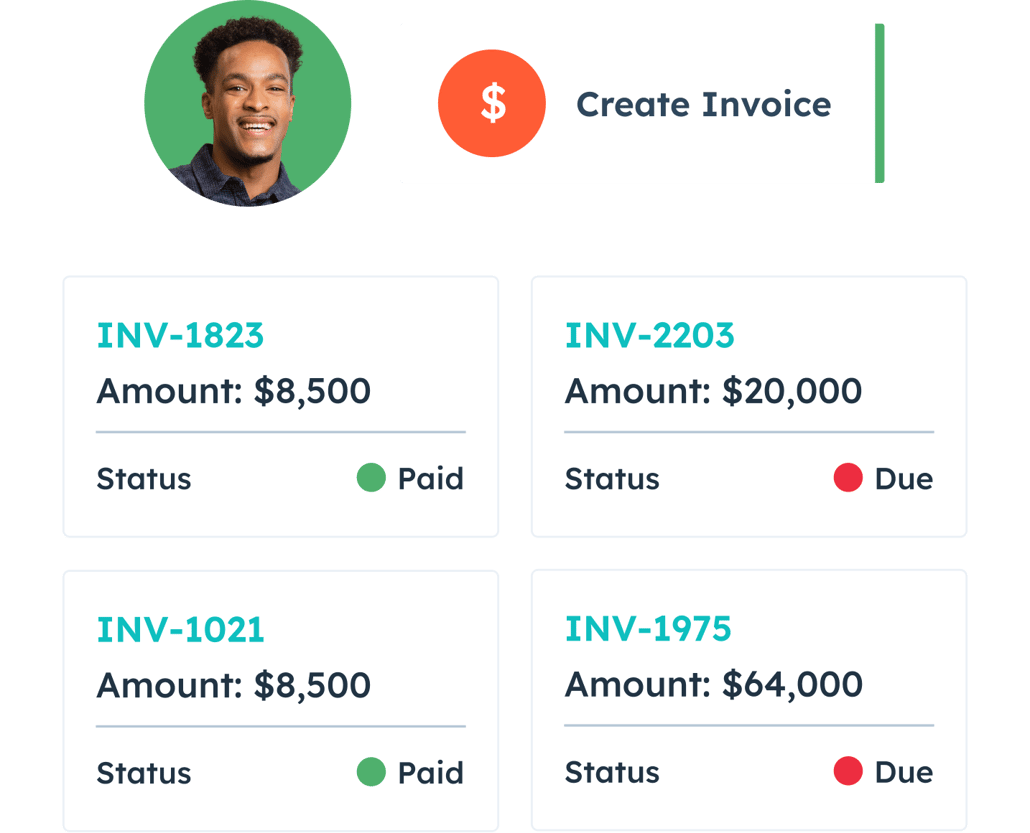
Free Invoices
HubSpot’s invoice software creates, sends, and tracks professional invoices from your customer platform.
-
Create digital invoices for you and your customers with embedded payments
-
Gain a full picture of revenue in one place, alongside your customer data
-
Consolidate invoicing on one platform with your payments and quoting
By viewing this video, you give your consent for Youtube to set cookies on your device. Check out our privacy policy

Invoicing made easy.
Tired of all the steps it takes to go from “deal closed” to “paid”?
Now you can easily send an invoice and cut the time it takes to request payment from your buyers. Get paid faster by creating digital invoices directly from quotes and deals. Get rid of excess tools and tabs, and embrace invoicing and payment on HubSpot’s customer platform.
With HubSpot invoices, you can build a billing process both you and your customers will love.
-
Eliminate the pain of payment collection. Easily send branded, digital invoices and collect payment directly from the invoice through one of our payment processing options. Plus, track which customers still owe you and use automation to follow up on overdue payments. Simply connect your Stripe account to get started with HubSpot’s free invoicing software.
-
Combine your tools on HubSpot's customer platform.
Say goodbye to multiple tabs and tedious processes. With invoicing available in HubSpot alongside quoting and payments, you can run your entire commerce process with HubSpot. It’s time to breathe a sigh of relief … commerce just got a lot easier. -
Put revenue reporting on autopilot.
Stop chasing down numbers from different systems just to do your revenue reporting. With invoices and payments working directly with your CRM, you’ll get a complete picture of your revenue alongside your customer and deal data.
Have questions? Give us a call and we'll walk you through it.
+1 888 482 7768-
Having invoices in the CRM has helped us to easily identify when invoices are paid and therefore be more efficient in our communications with our clients. Also, having our invoices easily accessible inside our CRM saves our staff time and allows them to be more succinct when communicating with clients. Now that we have HubSpot invoices, we are able to save time and money as the information we used to need to search for is readily accessible.
-
HubSpot's invoices feature has been transformative for our business. Sales team members can now send invoices directly from HubSpot, eliminating the need for the finance team to manage them from Quickbooks. This integration has improved cash flow management, accelerated payment reconciliation in Quickbooks Online, and enhanced efficiency by keeping all invoicing tasks within HubSpot. I highly recommend HubSpot's payments feature for any business looking to streamline their invoicing and financial workflows.
Related Resources
-
Free Invoice Template Generator
Quickly create professional invoices for your customers with HubSpot’s free invoice template generator.
-
Create an Invoicing Process
Discover the fundamentals of invoicing terms, invoice creation, and invoice QA.
-
Learn How to Set Up Invoices
Learn how to send invoices, so you and your team can quickly set up HubSpot’s native invoice for your business.
Frequently Asked Questions
Popular invoices features in HubSpot include:
- Professional-looking invoices
- Invoice reporting and automation
- Easy-to-use invoice builder
- Invoices hosted on your domain
- Checkout directly from invoices
- Invoice creation from deals and quotes
- Invoice permissions
- Automate subscription management and recurring billing
Free and premium users can create, share, and accept payments on invoices. To accept payments on invoices, you can use either of the payment processing options, HubSpot payments or Stripe. You can also choose to record payments manually.
To get started with invoices, navigate to Commerce > Invoices in your HubSpot account. Then, click the "Create invoice" button in the upper right corner to create, share, and send an invoice.
For a detailed description of Commerce Hub features, limits, and requirements, please visit the HubSpot Product and Service Catalog.
Invoices include relevant details of the sale, including the products or services being sold and the total amount due.
Invoices include the following information:
- Invoice number
- Details of your business
- Details of your client
- Line items to describe goods and services
- Quantity and price
- Payment terms
- Payment method
In HubSpot, you can easily create and send branded digital invoices to clients.
- In the HubSpot app, go to commerce > invoices > create. You can select either one-time or recurring invoices.
- Add invoice details such as billing contact, line items, payment method, etc.
- Create your invoice and send it to your customers automatically.
Popular Features in Commerce Hub
Invoices software is available in Commerce Hub. Explore additional HubSpot features below.
-
Invoices
Create professional invoices for you and your customers with embedded payment links.
-
Payment Links
Transform your customers' buying experience with natively built, CRM-powered payments.
-
Quote Software
Create and send sales quotes, collect electronic signatures, and receive payments from the same place you manage your deals.
-
CPQ Software
CPQ — configure, price, quote — makes tracking deals, attaching line items, and building quotes one streamlined selling process.
-
Forecasting Software
Inspect deals to make sure your team is on track with a holistic view of your pipeline.
-
Free Pipeline Management Software
Visualize your entire sales cycle in an easy-to-follow pipeline to prioritize leads and close more deals.
-
Sales Reporting & Performance Management Software
Leverage sales reports to track activity, forecast deals, and gain insight into your funnel.
-
Sales Automation Tools
Automate lead rotation, follow-ups, and more with workflows and sequences that drive efficiency.
-
Free Meeting Scheduler
Add a meeting scheduler link to your website and emails to book more appointments.
-
Call Tracking Software
Track, prioritize, and make calls directly from your browser to maximize efficiency.
-
Subscription Management
Automate subscription management and recurring billing from HubSpot’s customer platform.


